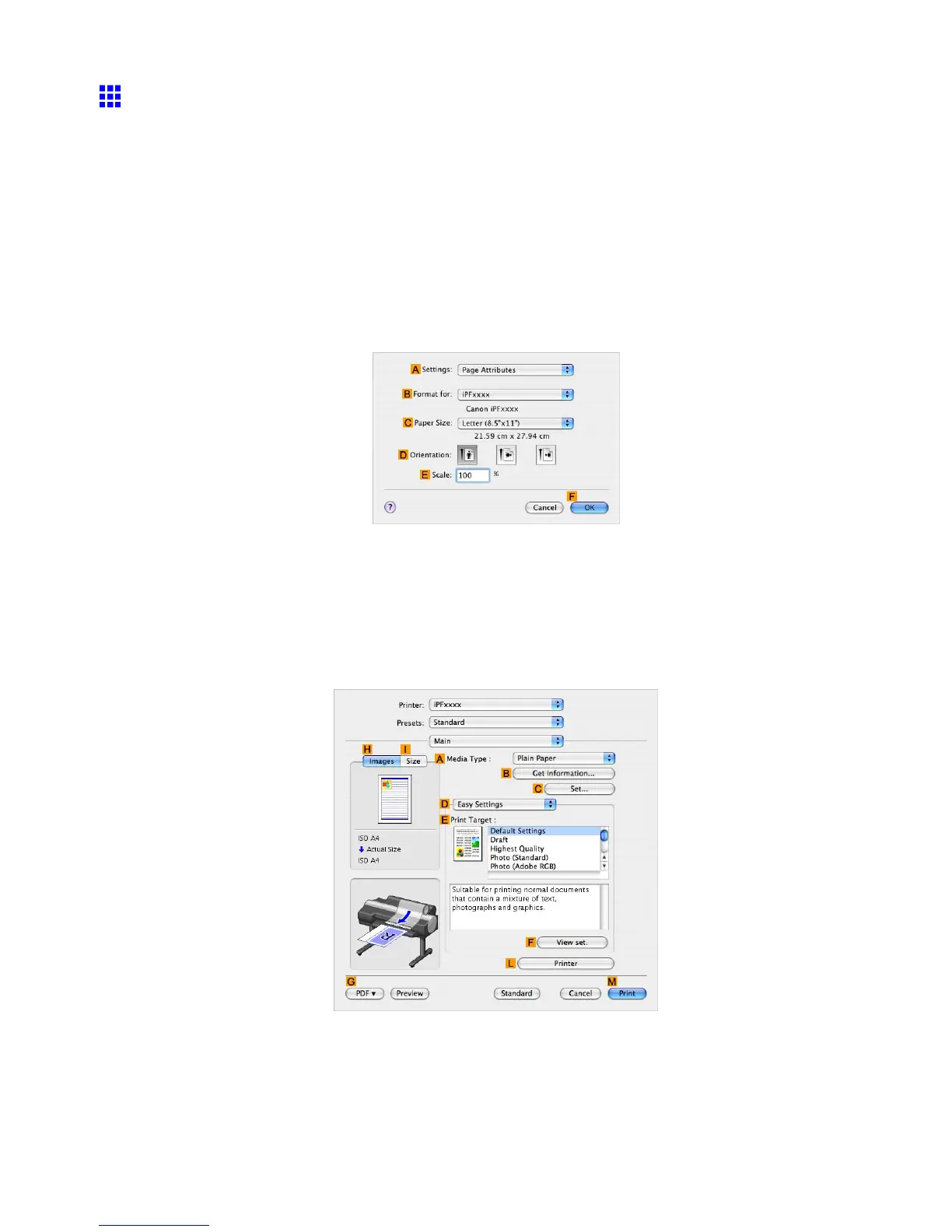Other useful settings
Making the Original Orientation Match the Paper
Orientation (Mac OS X)
This topic describes how to print an original in landscape orientation after matching the paper orientation, based
on the following example.
• Document: An original in landscape orientation
• Page size: A4 (210.0 × 297.0 mm)/Letter (8.3 × 1 1.7 in)
• Paper: Roll
• Paper type: Plain Paper
• Roll paper width: A2/A3 roll (420.0 mm [16.5 in])
1. Choose Page Setup in the application menu to display the Page Attribute dialog box.
2. Select the printer in the B Format for list.
3. In the C Paper Size , click the size of the original. In this case, click ISO A4 .
4. In D Orientation , click the icon of the document in landscape orientation.
5. Click F OK to close the dialog box.
6. Choose Print in the application menu.
7. Access the Main pane.
8. In the A Media T ype list, select the type of paper that is loaded. In this case, click Plain Paper .
9. Select the printing application in the E Print T arget list.
Enhanced Printing Options 431