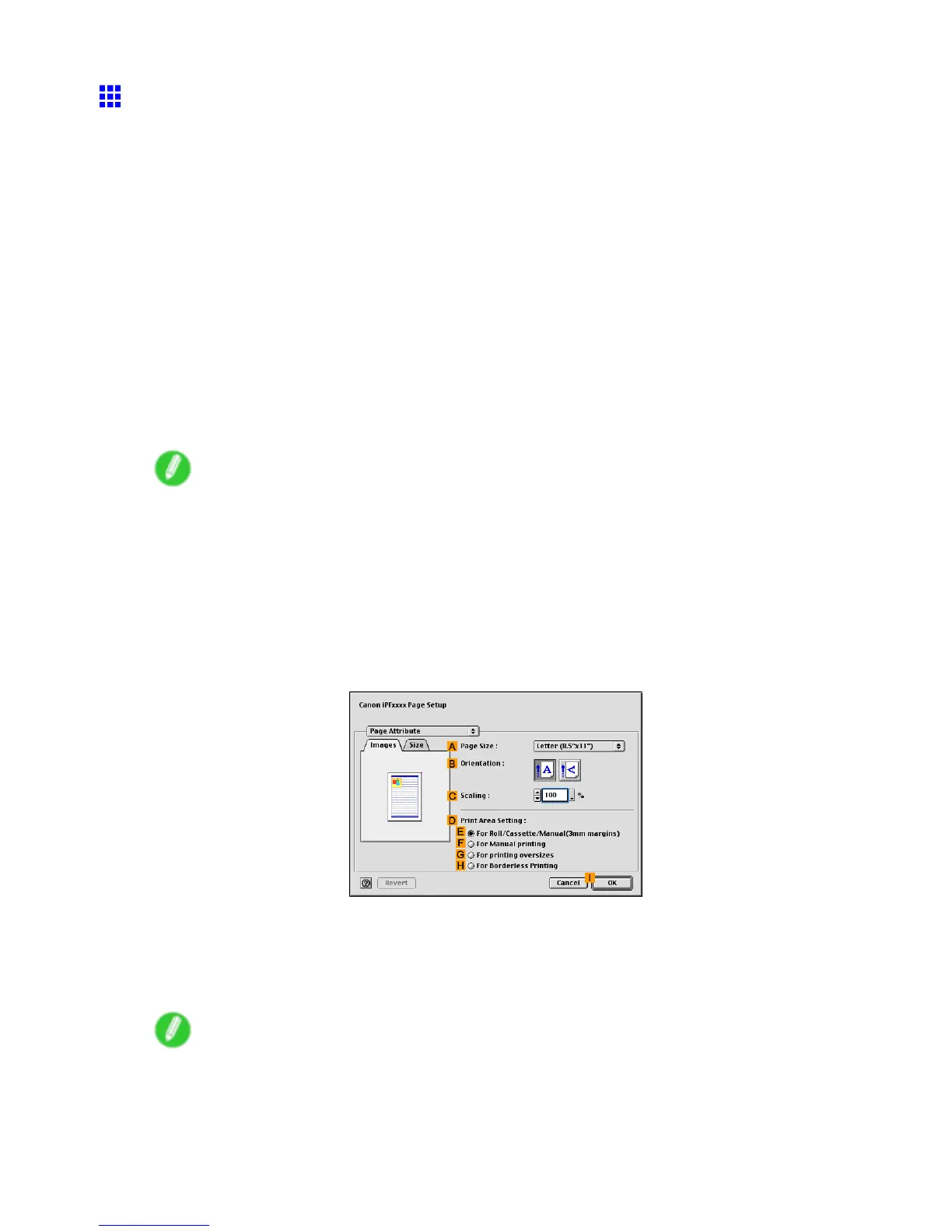Mac OS 9
Using Favorites (Mac OS 9)
This topic describes how to register favorites and print using favorite settings.
Registering a favorite
Follow the steps below to save the current print settings as a favorite.
1. Select the printer in Chooser .
2. Choose Print in the application menu.
3. Complete the print settings.
4. In the Favorites list, click Add Favorite to display the Add Favorite dialog box.
5. Complete the following settings in the Add Favorite dialog box.
• Enter a desired name in Name , such as “Photos for Presentations” or “Monthly Report.”
• In Comment , enter a description of the favorite to be added.
6. Click OK to close the Add Favorite dialog box.
The favorite you have added is now displayed in Favorites .
Note
• T o edit the name of an existing favorite or comment, click Edit Favorite in the Favorites list to
display the Edit Favorite dialog box.
• T o save a favorite as a le, click Export and specify the le to save.
Printing using the favorite
Follow the steps below to print using the favorite you have registered.
1. Select the printer in Chooser .
2. Choose Page Setup from the application menu to display the Page Attribute dialog box.
3. Choose the original size in the A Page Size list.
4. Click I OK to close the dialog box.
5. In the application menu, choose Print .
6. In the Favorites list, choose the favorite you registered.
Note
• T o import a favorite, click Import and specify the favorite le.
• If you select a favorite and edit it, an icon is displayed at left of the name to indicate that the settings
have been changed. For details, refer to the printer driver help.
Software 529