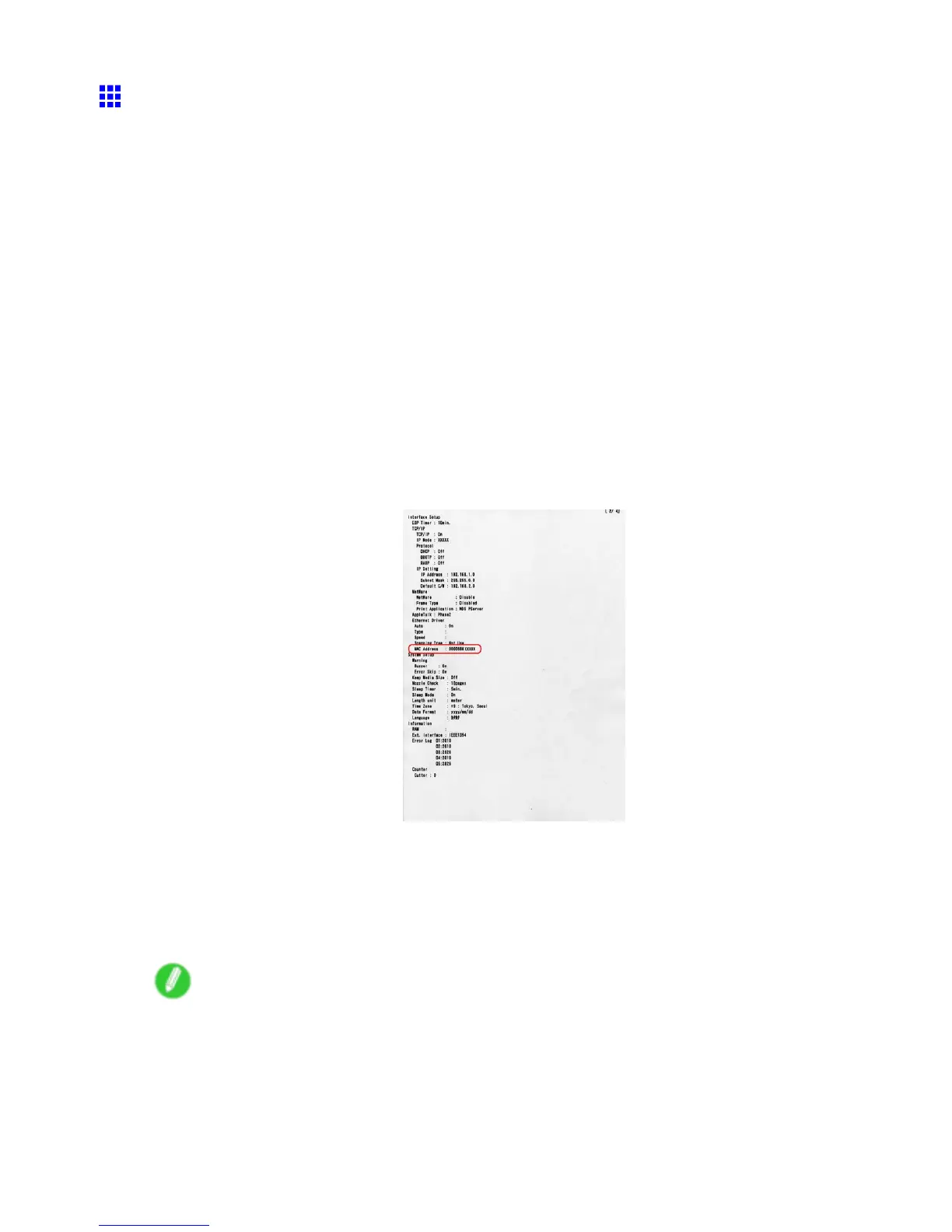Network Setting
Conguring the IP Address Using ARP and PING
Commands
This topic describes how to congure the IP address using ARP and PING commands.
T o use the ARP and PING commands, you will need to know the printer ’ s MAC address. Y ou can conrm
the MAC address on the Control Panel .
1. Check the printer ’ s MAC address.
Y ou can conrm the MAC address on the Control Panel as follows:
1. Press the Menu button to display MAIN MENU .
2. Press ▲ or ▼ to select Interface Setup , and then press the ► button.
3. Press ▲ or ▼ to select Ethernet Driver , and then press the ► button.
4. Press ▲ or ▼ to select MAC Address , and then press the ► button.
Y ou can also print information on the printer status, which includes the MAC address, as follows:
1. Press the Menu button to display MAIN MENU .
2. Press ▲ or ▼ to select T est Print , and then press the ► button.
3. Press ▲ or ▼ to select Status Print , and then press the ► button.
4. Press ▲ or ▼ to select Y es , and then press the OK button.
The MAC address is indicated in the printer status information in the following location.
2. In Windows, open a command prompt or MS-DOS prompt, or in Mac OS X, start T erminal.
3. Execute the following command to add entries to the ARP table for managing IP addresses
and corresponding MAC addresses.
arp -s [IP address] [the printer ’ s MAC address you have veried]
Example: arp -s xxx.xxx.xxx.xxx 00-00-85-xx-xx-xx
Note
• In Mac OS X when using T erminal, enter the arp command in the format “arp -s xxx.xxx.xxx.xxx
00:00:85:xx:xx:xx.” For details, refer to the help le for the command line.
552 Network Setting