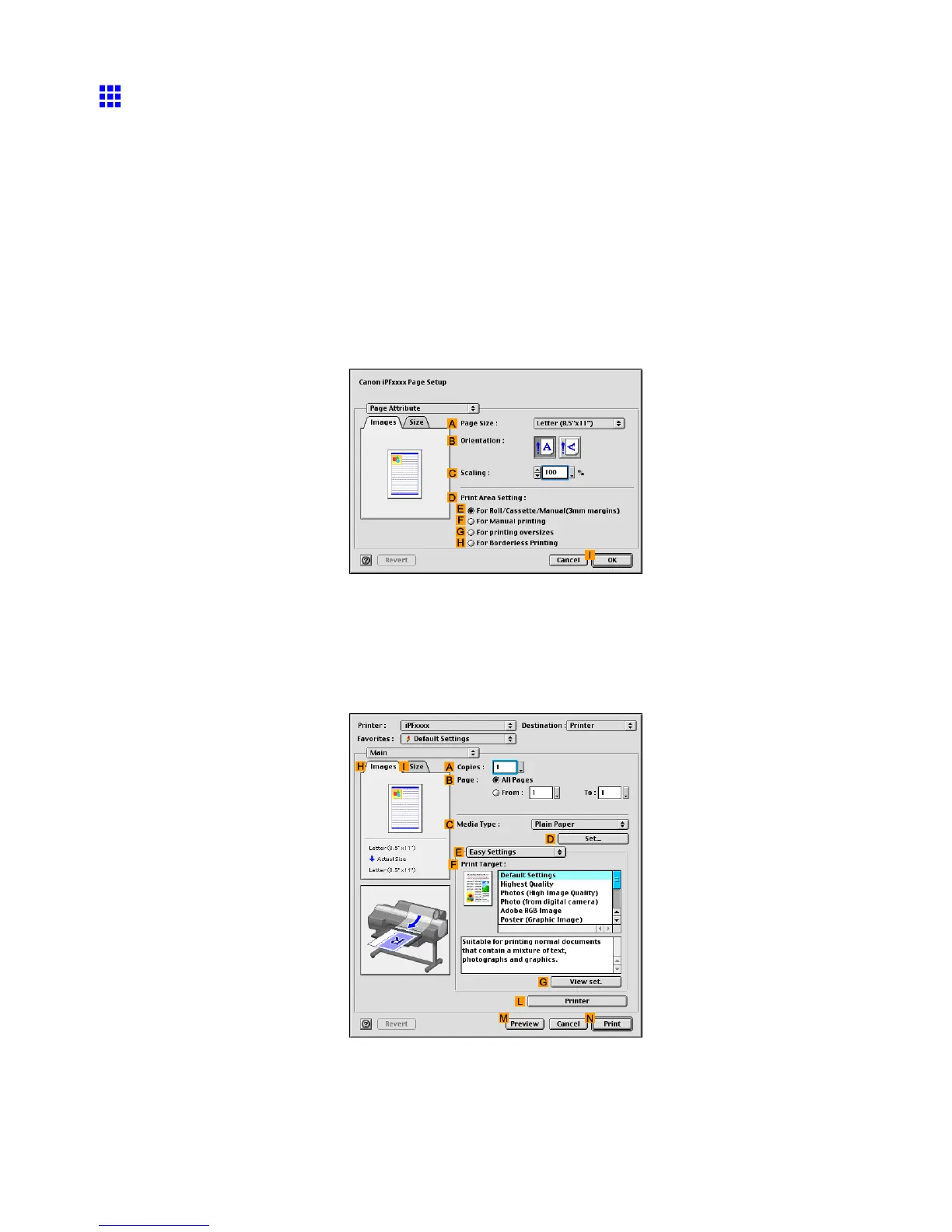T iling and multiple pages per sheet
Printing Large Posters (Mac OS 9)
Y ou can enlarge an original to print it in sections on several sheets. By assembling the printed sheets, you can
create a poster larger than the maximum supported paper size of the printer . This topic describes how to enlarge
an A2 original for printing on four sheets of paper based on the following example.
• Document: Poster
• Page size: A2 (420.0×594.0 mm [16.5 × 23.4 in])
• Paper: Sheets ( Manual )
• Paper type: Glossy Paper
• Paper size: A2 (420.0×594.0 mm [16.5 × 23.4 in])
1. Select the printer in Chooser .
2. Choose Page Setup from the application menu to display the Page Attribute dialog box.
3. In the A Page Size list, click the size of the original. In this case, click ISO A2 .
4. In D Print Area Setting , click F For Manual printing .
5. Click I OK to close the dialog box.
6. Choose Print in the application menu.
7. Make sure the Main pane is displayed.
Enhanced Printing Options 359