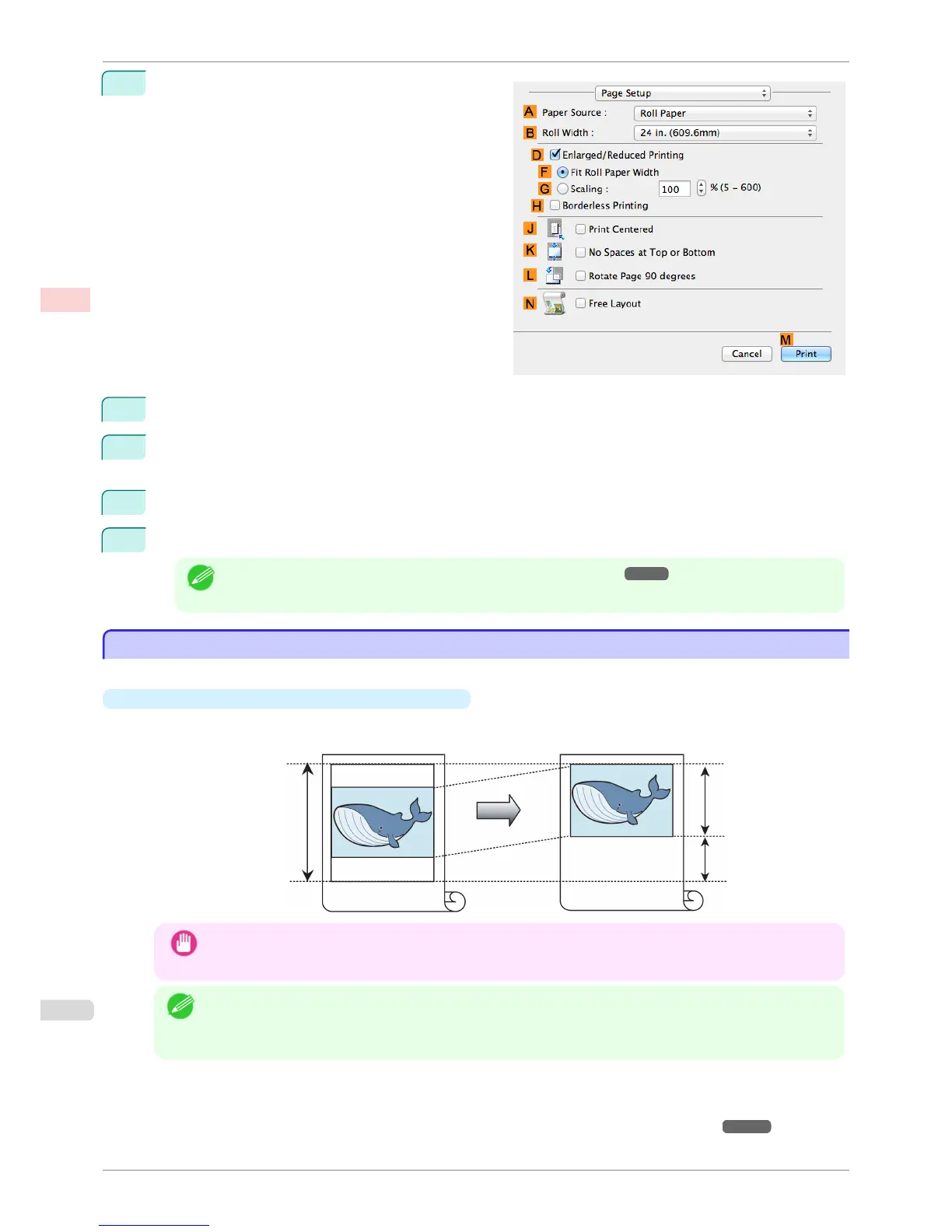8
Access the Page Setup pane.
9
Select and click a roll paper in the APaper Source list.
10
Select the paper width of the roll loaded in the printer for B Roll Width. In this case, ISO A3/A4 (297.0mm)
is selected.
11
Select the LRotate Page 90 degrees check box.
12
Confirm the print settings, and then click MPrint to start printing.
Note
• For tips on confirming print settings, see "Confirming Print Settings ." ➔ P.250
Conserving Roll Paper by Printing Originals Without Top and Bottom Margins
Conserving Roll Paper by Printing Originals Without Top and Bottom Margins
You can conserve roll paper by specifying particular settings as suitable for your original.
•
No Spaces at Top or Bottom (Conserve Paper)
You can print without feeding the paper for blank portions of originals if there are top and bottom margins in
originals. This enables you to conserve as much paper as the size of the margins.
Important
• Printing without the top and bottom margins is not supported in the following cases.
• If you have chosen poster as the type of page layout
Note
• Even during borderless printing, you can print without the top and bottom margins.
• Printing without the top and bottom margins may cause inconsistency in the size of printed documents, de-
pending on the layout of images or text in your originals.
For tips on conserving roll paper, refer to the following topics, as appropriate for your computer and operating
system.
•
Conserving Roll Paper by Printing Originals Without Top and Bottom Margins (Windows) ➔ P.127
Conserving Roll Paper by Printing Originals Without Top and Bottom Margins
iPF780
User's Guide
Enhanced Printing Options Conserving roll paper
126