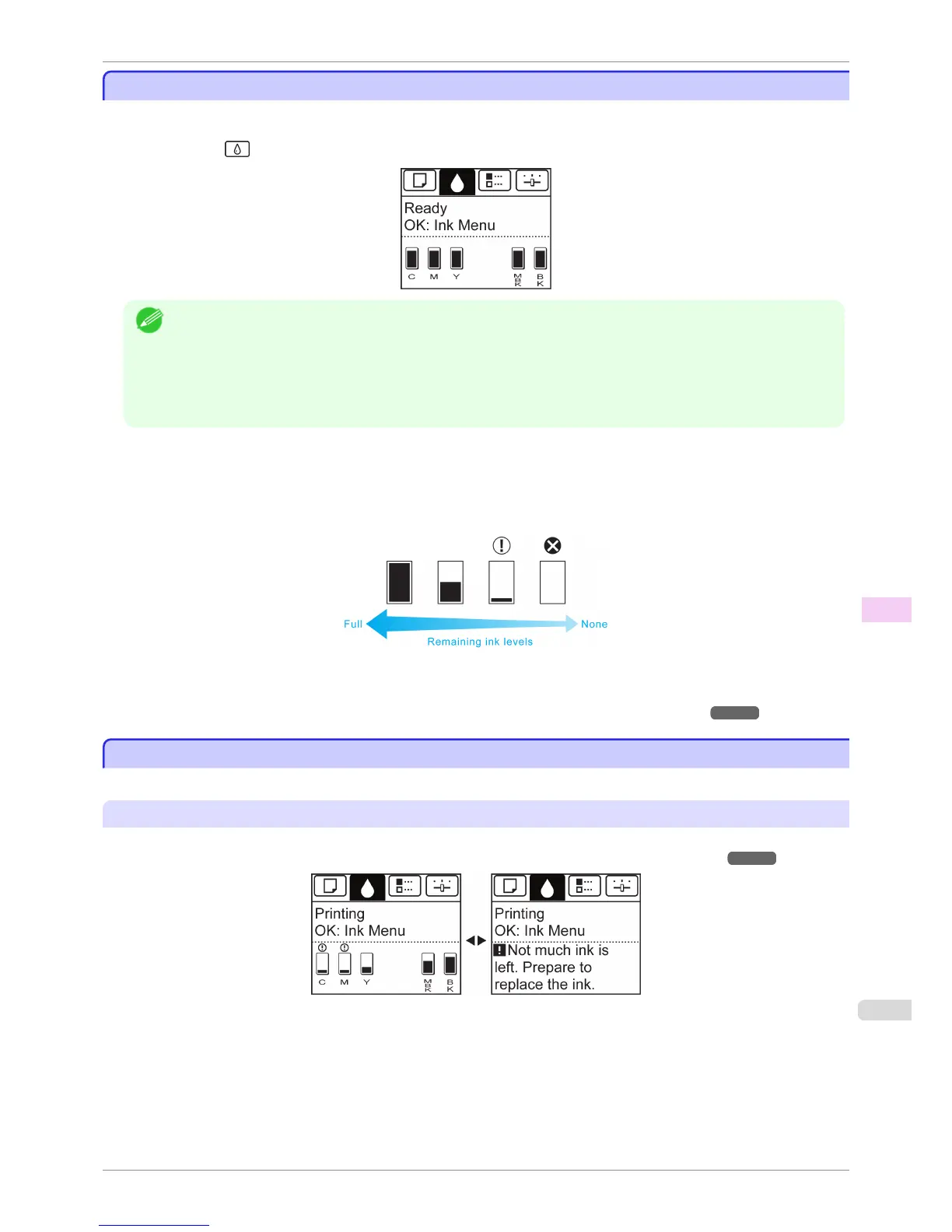Checking Ink Tank Levels
Checking Ink Tank Levels
On the Display Screen, you can check how much ink is left in the ink tanks.
To check remaining Ink Tank levels, access the Tab Selection screen on the Control Panel and press ◀ or ▶ to
select the Ink tab ( ).
Note
• If the Tab Selection screen is not displayed, press the Menu button.
• If an error has occurred and the Tab Selection screen cannot be displayed, display Ink Info as follows.
1. Press the OK button to display Printer Info.
2. Press the ▲ or ▼ button to select Ink Info.
3. Press the OK button.
The remaining ink levels shown on the Display Screen correspond to the inks identified by the Color Label on the
bottom of the Display Screen.
These symbols may be displayed above the ink level: ! if ink is low, × if no ink is left, and ? if you have deactivated
ink level detection.
The remaining ink level is indicated as shown below.
If the Display Screen indicates to replace the Ink Tank, replace the Ink Tank. If a message is displayed indicating to
check the remaining ink levels, or after tasks that consume a lot of ink such as large-format printing or head clean-
ing, check the remaining levels and replace Ink Tank as needed. (See "Replacing Ink Tanks.") ➔ P.492
When to Replace Ink Tanks
When to Replace Ink Tanks
Replace or prepare to replace ink tanks in the following situations.
If a message for checking the ink is shown on the Display Screen
When there is little ink left, the Message Lamp is lit and "Not much ink is left." is shown on the Display Screen.
You can continue to print, but prepare to replace the Ink Tank. (See "Checking Ink Tank Levels.") ➔ P.497
iPF780
Checking Ink Tank Levels
User's Guide
Maintenance and Consumables Ink Tanks
497