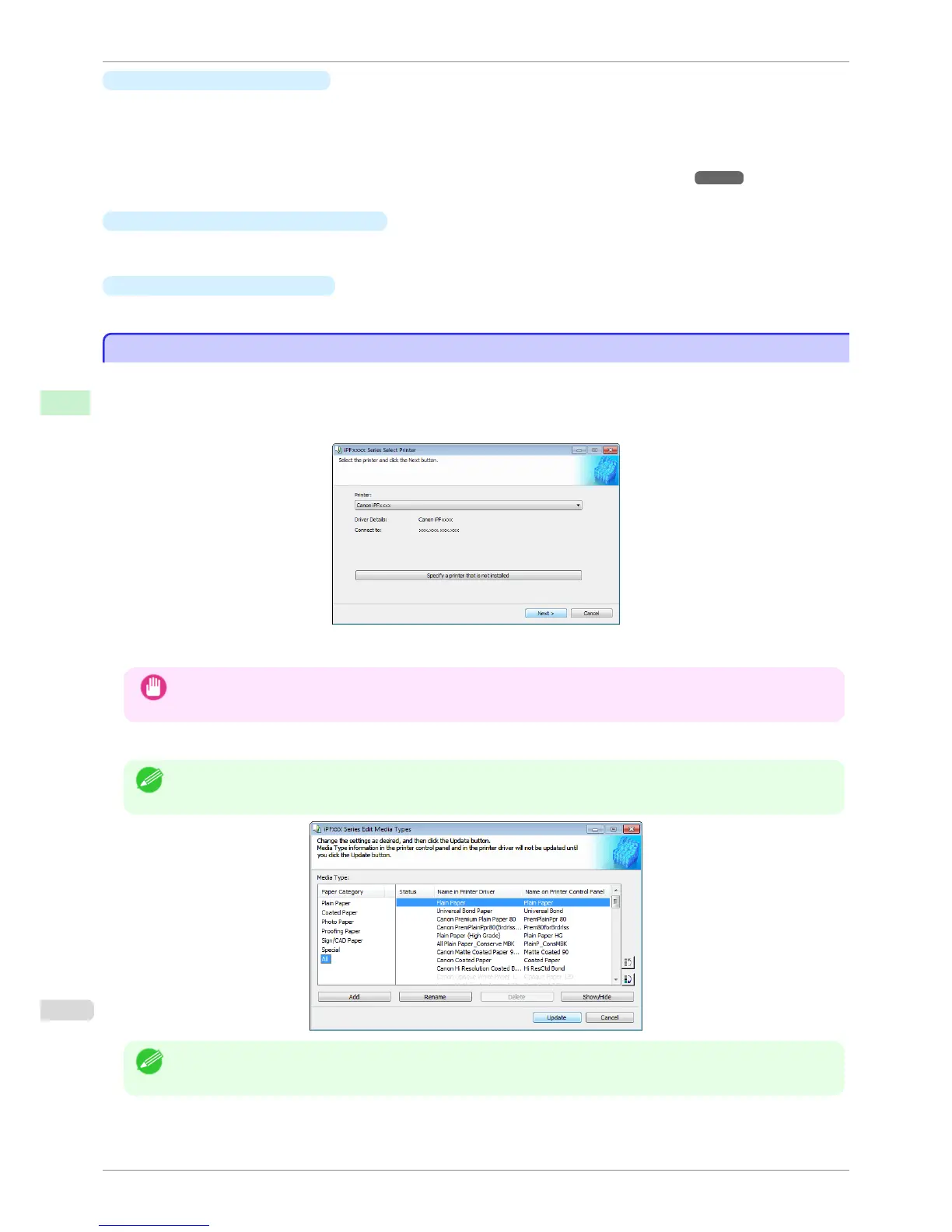•
Add Genuine Paper button
When this button is clicked, the Edit Media Types dialog box is displayed, which allows you to add media in-
formation files released by Canon to the printer control panel and printer driver. You can also change names,
toggle between displaying and hiding, and delete added media types.
You can also change the display order of the paper types.
Refer to "Editing Media Type Information for Genuine Paper and Feed Confirmed Paper"
➔P.370 for details on
Add Genuine Paper.
•
Link to Support Information button
You can check information such as the latest information for the product and software version upgrade infor-
mation.
•
Link to User Manual Button
Displays the printer user's manual
Editing Media Type Information for Genuine Paper and Feed Confirmed Paper
Editing Media Type Information for Genuine Paper and Feed Confirmed Paper
To add genuine paper and feed confirmed paper to the printer control panel and printer driver and edit the media
type information, click the Add Genuine Paper button in the Media Configuration Tool main window.
Confirm the printer, where media type information is to be updated, to be displayed in Printer in the Select Printer
dialog box, and then click the Next button.
Communication with the printer begins.
Important
• Do not attempt to print or turn the printer off while the program is communicating with the printer.
The Edit Media Types dialog box is displayed.
Note
• In the following screens, you cannot change the printer where media type information is to be updated.
Note
• Paper that is displayed grayed out does not appear in the printer driver or printer panel.
Editing Media Type Information for Genuine Paper and Feed Conrmed Paper
iPF780
User's Guide
Handling and Use of Paper Media Conguration Tool (Windows)
370