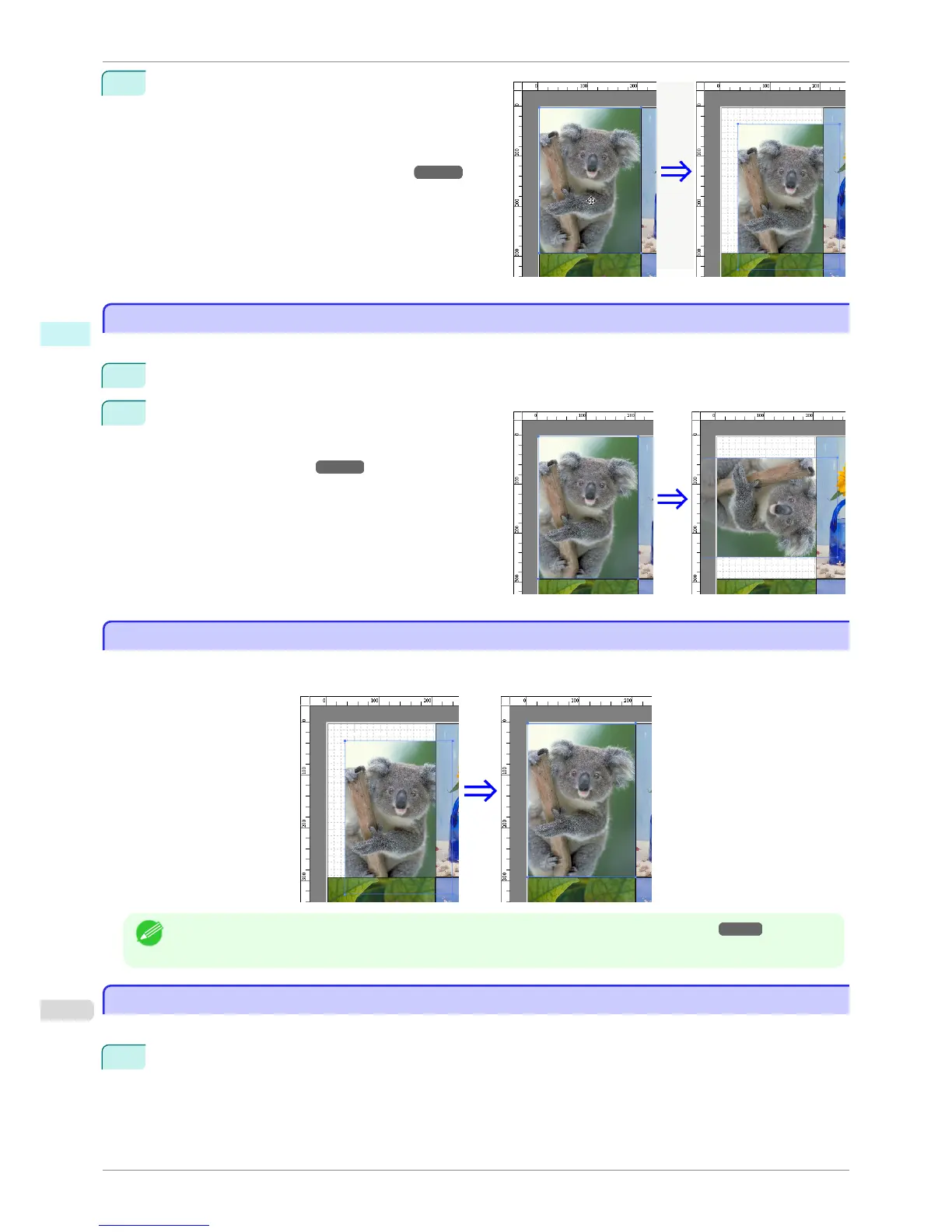2
Place the pointer inside the selection box of the ob-
ject to show the crosshair handle, and drag it to move
the object.
Alternatively, you can move the Object Position by
changing the values in Vertical Pos, Horizontal Pos
and Page Pos in the Format Dialog Box ➔ P.187 .
Rotating an Object
Rotating an Object
You can rotate the object.
1
Select an object.
2
Select Rotate Left 90 Degrees orRotate Right 90
Degrees from the toolbar.
Alternatively, you may click on the Rotate check box
in the Format Dialog Box ➔ P.187 then select Rotate
Right or Rotate Left, and click the OK button.
Laying out Objects Automatically
Laying out Objects Automatically
Click Auto Arrange Object in the tool bar. This automatically lays out objects. Alternatively, you may select Auto
Arrange Object from the Object menu.
Note
• The object layout order varies depending on the Order setting in the Page Options Dialog Box ➔ P.185 dialog box.
Aligning Objects
Aligning Objects
You can align objects systematically.
1
Select multiple objects.
Rotating an Object
iPF780
User's Guide
Windows Software Free Layout
194