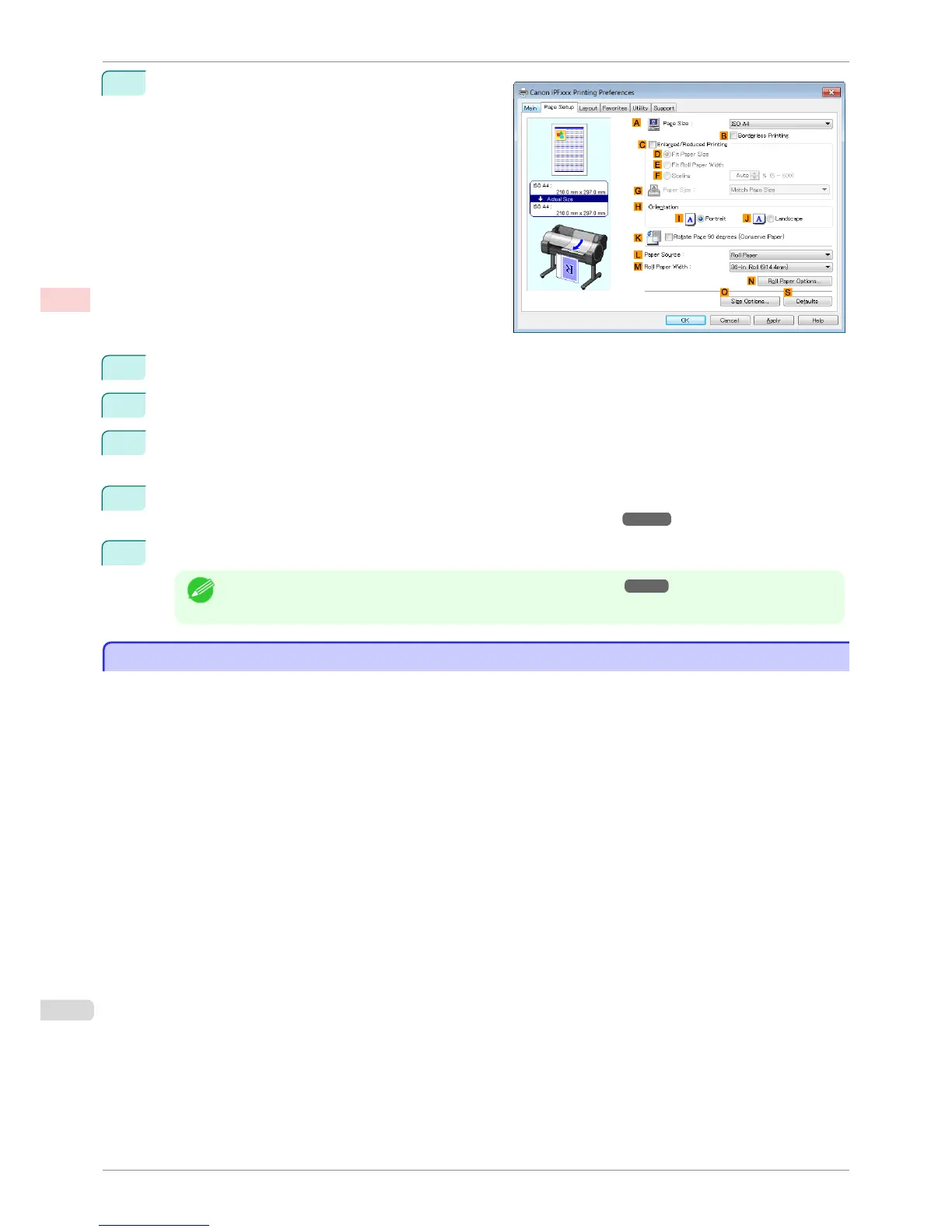6
Click the Page Setup tab to display the Page Setup
sheet.
7
In APage Size, click the size of the original as specified in the application. In this case, click ISO A3.
8
Select and click a roll paper in the LPaper Source list.
9
Select the width of the loaded roll in the MRoll Paper Width list—in this case, ISO A2/A3 Roll
(420.0mm).
10
Specify additional printing conditions.
For details on available printing conditions, see "Printer Driver Settings ." ➔ P.142
11
Confirm the print settings and print as desired.
Note
• For tips on confirming print settings, see "Confirming Print Settings ." ➔ P.145
Printing Line Drawings and Text (Mac OS)
Printing Line Drawings and Text (Mac OS)
This topic describes how to print line drawings based on the following example.
•
Document: CAD drawing
•
Page size: A3 (297.0 × 420.0 mm [11.7 × 16.5 in])
•
Paper: Roll
•
Paper type: Plain Paper
•
Roll paper width: A2/A3 roll (420.0 mm [16.5 in])
Printing Line Drawings and Text (Mac OS)
iPF780
User's Guide
Enhanced Printing Options Printing CAD Drawings
42