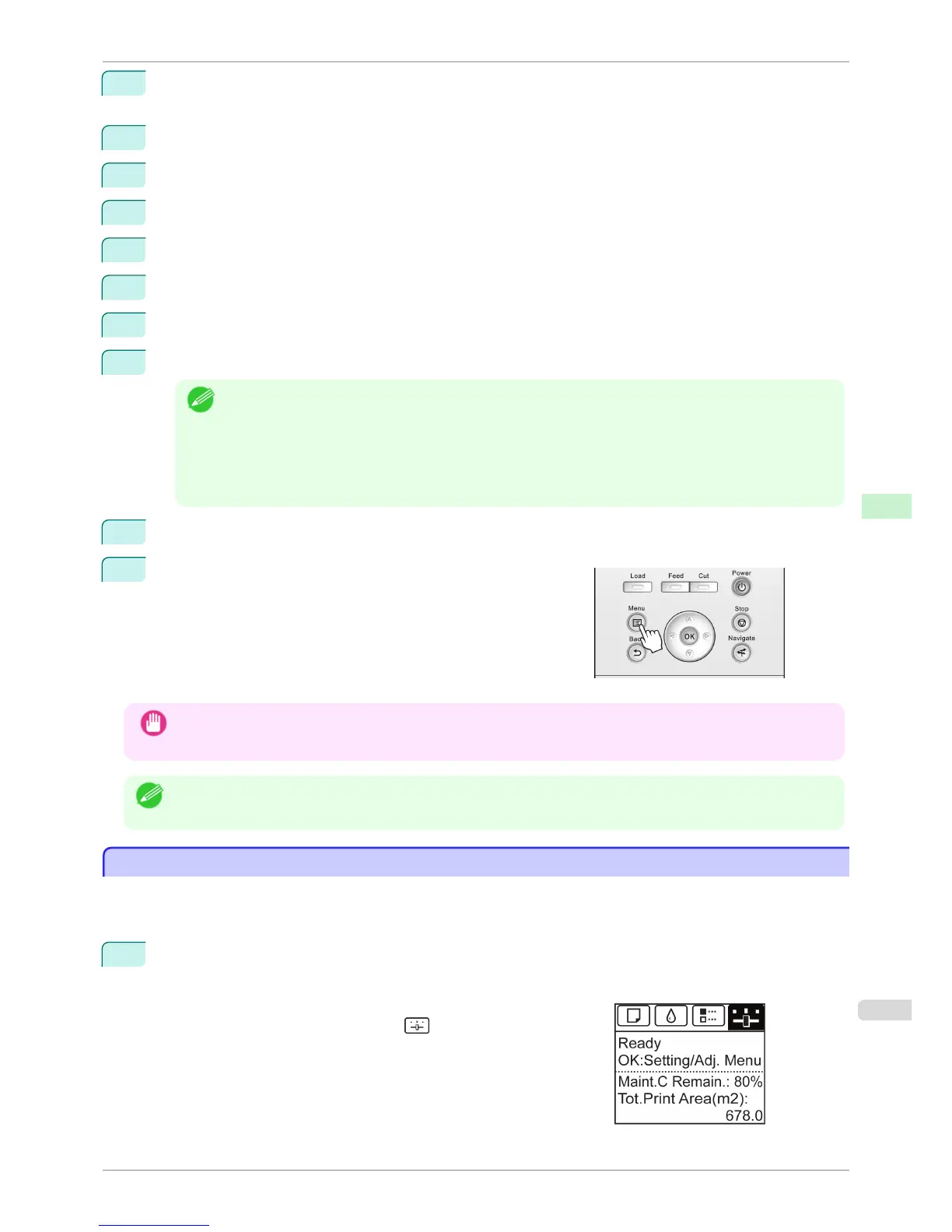2
Press the OK button.
The Set./Adj. Menu is displayed.
3
Press ▲ or ▼ to select Interface Setup, and then press the OK button.
4
Press ▲ or ▼ to select TCP/IP, and then press the OK button.
5
Press ▲ or ▼ to select IPv4, and then press the OK button.
6
Press ▲ or ▼ to select IPv4 Settings, and then press the OK button.
7
Press ▲ or ▼ to select IP Address, and then press the OK button.
8
After you press ◀ or ▶ to select the input field, numerical input is possible.
9
Press the ▲ or ▼ button to enter the value.
Note
• Pressing the ▲ button increases the number by 1. The maximum value is 9, after which 0 is displayed.
• Pressing the ▼ button decreases the number by 1. The minimum value is 0, after which 9 is displayed.
• Hold down ▲ or ▼ to increase or decrease the value continuously.
• Make sure the IP address you enter for the printer is not the same as any computer IP address in your
network.
10
Repeat steps 8 and 9 to complete the settings, and then press the OK button.
11
Press the Menu button.
If you have changed the settings, a confirmation message is dis-
played. Press ▲ or ▼ to select Yes, and then press the OK but-
ton.
Important
• Be sure to complete step 11. This will activate the values you have entered.
• If an error message is displayed, check the settings and correct any invalid values.
Note
• You can also specify the subnet mask and default gateway on the Control Panel.
Configuring the IP Address Using ARP and PING Commands
Configuring the IP Address Using ARP and PING Commands
This topic describes how to configure the IP address using ARP and PING commands.
To use the ARP and PING commands, you will need to know the printer's MAC address. You can confirm the MAC
address on the Control Panel.
1
Check the printer's MAC address.
You can confirm the MAC address on the Control Panel as follows:
1.
On the Tab Selection screen of the Control Panel, press ◀ or
▶ to select the Settings/Adj. tab ( ).
2.
Press the OK button.
iPF780
Conguring the IP Address Using ARP and PING Commands
User's Guide
Network Setting Initial Settings
443