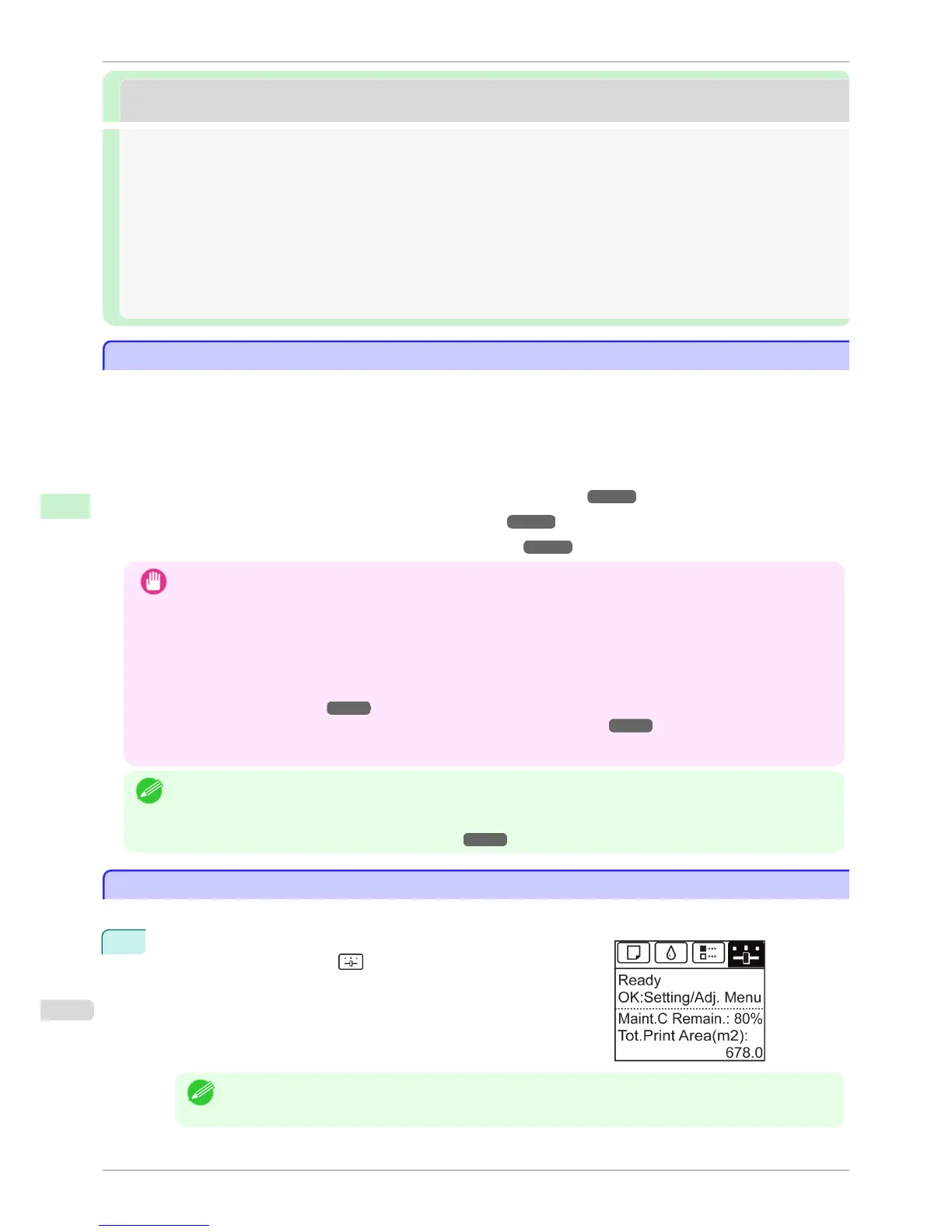Initial Settings
Initial Settings
Conguring the IP Address on the Printer ........................................................................................................... 442
Conguring the IP Address Using imagePROGRAF Device Setup Utility ......................................... 453
Conguring the IP Address Using the Printer Control Panel ................................................................. 442
Conguring the IP Address Using ARP and PING Commands .............................................................. 443
Conguring TCP/IPv6 Network Settings ............................................................................................................... 444
Conguring the Printer Driver Destination (Windows) .................................................................................... 445
Conguring the Printer Driver Destination (Mac OS) ...................................................................................... 445
Conguring the Printer's TCP/IP Network Settings With RemoteUI ......................................................... 446
Configuring the IP Address on the Printer
Configuring the IP Address on the Printer
You must configure the printer's IP address before using the printer in a TCP/IP network.
The printer's IP address is configured automatically when you install the printer driver following the instructions in
the Setup Guide.
Configure the IP address by using imagePROGRAF Device Setup Utility, the printer Control Panel, or ARP or
PING commands, if the IP address is changed, or if you change the printer connection mode to a network connec-
tion. For details on configuring the IP address, refer to the following topics.
•
Configuring the IP Address Using imagePROGRAF Device Setup Utility ➔ P.453 (Windows)
•
Configuring the IP Address Using the Printer Control Panel ➔ P.442
•
Configuring the IP Address Using ARP and PING Commands ➔ P.443
Important
• If you use a DHCP server for automatic assignment of the printer's IP address, printing may no longer be possible
after the printer is turned off and on. This is because an IP address different from before has been assigned.
Thus, when using DHCP server functions, consult your network administrator and configure the settings in one of
the following ways.
• Configure the setting for dynamic DNS updating
In the printer menu, either set DNS Dync update to On, or activate the setting Enable DNS Dynamic Update in
RemoteUI.
(See "Menu Settings.") ➔P.414
(See "Configuring the Printer's TCP/IP Network Settings With RemoteUI.") ➔P.446
• Configure the setting for assignment of the same IP address each time the printer starts up
Note
• We recommend configuring the printer's IP address even if you will use the printer in networks other than TCP/IP
networks. Configuring the printer's IP address enables you to use RemoteUI to configure the network settings and
manage the printer with a web browser.
For details on RemoteUI, see "Using RemoteUI." ➔ P.440
Configuring the IP Address Using the Printer Control Panel
Configuring the IP Address Using the Printer Control Panel
This topic describes how to configure the printer's IP address on the Control Panel.
1
On the Tab Selection screen of the Control Panel, press ◀ or ▶ to
select the Settings/Adj. tab ( ).
Note
• If the Tab Selection screen is not displayed, press the Menu button.
Conguring the IP Address on the Printer
iPF780
User's Guide
Network Setting Initial Settings
442