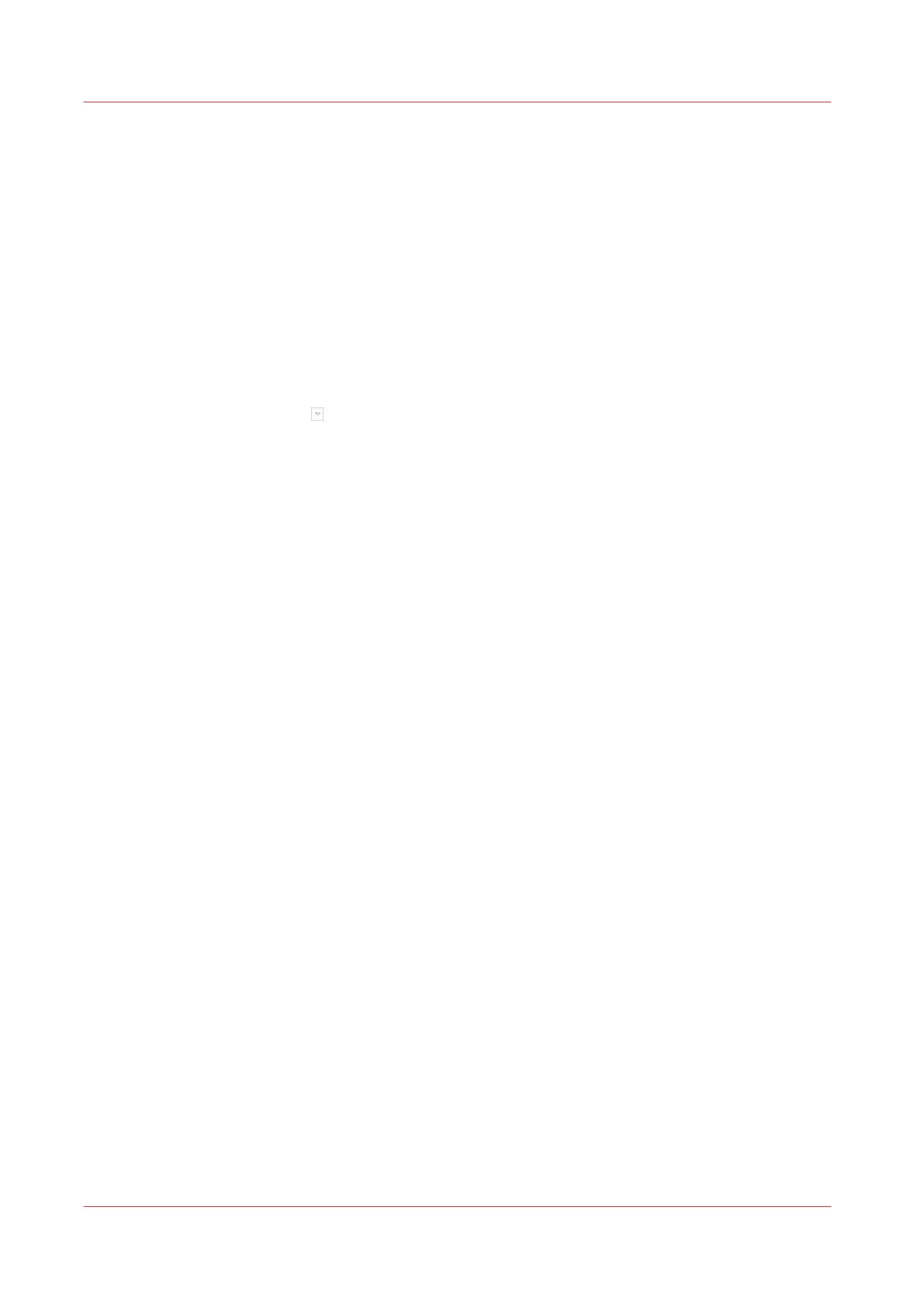Manage the jobs in the queue
Schedule a Waiting Job for Printing
Introduction
The selected workflow determines the destination of jobs. When jobs go to the list of [Waiting
jobs], you must manually send the jobs to the print queue (list of [Scheduled jobs]). This enables
you to keep full control of all jobs that must be printed.
Procedure
1.
On the control panel, touch [Jobs] -> [Queues].
2.
If collapsed, first touch
to expand the desired list of [Waiting jobs].
3.
Touch the job(s) you want to print, or use the [Select] button to make a selection.
To undo the multiple selection and only select one job, you must touch and hold that job for two
seconds.
4.
Press [Print].
The job is moved to the bottom of the list of [Scheduled jobs].
Manage the jobs in the queue
114
Chapter 8 - Plan the jobs
Canon varioPRINT DP line
