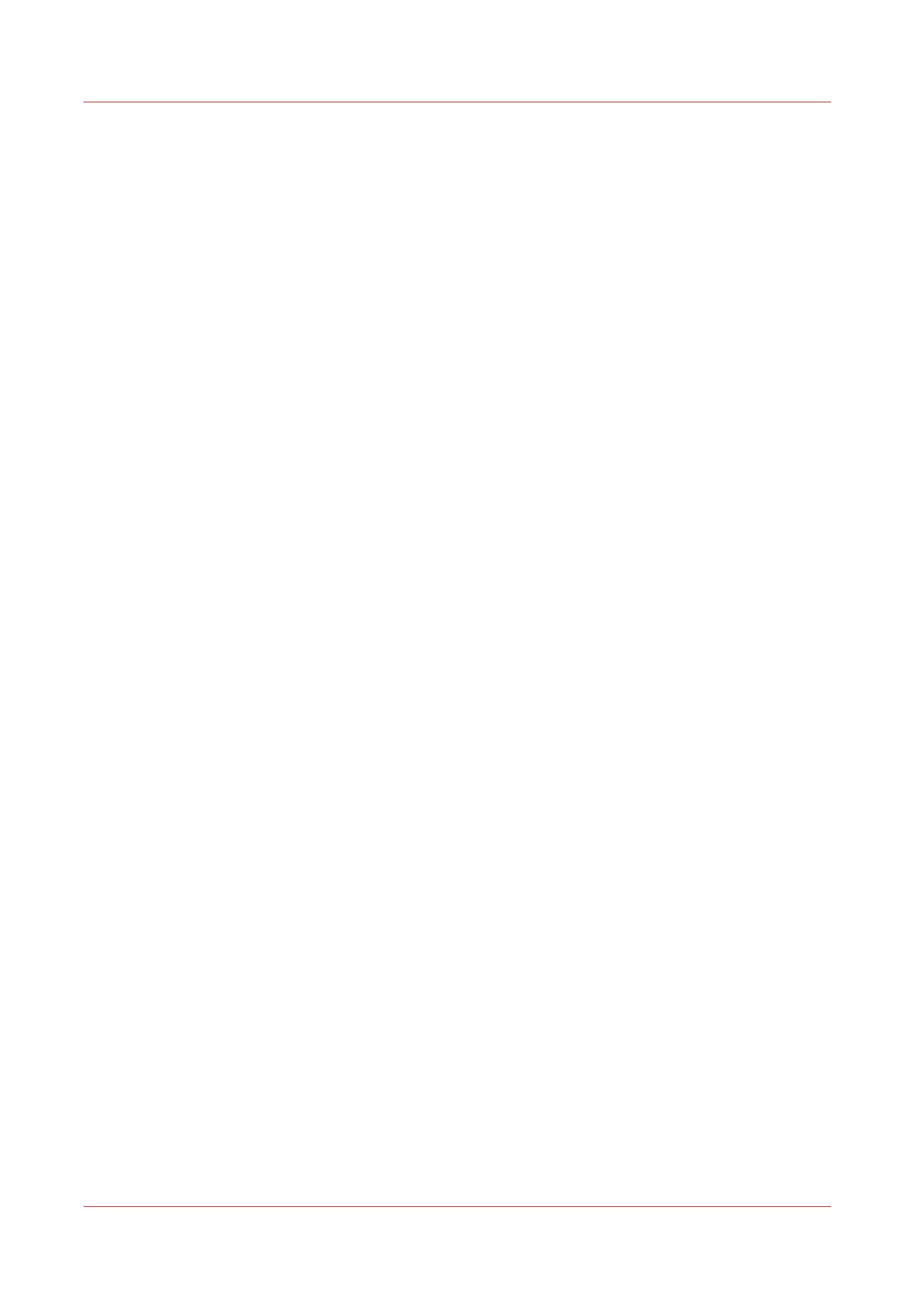Print the Jobs in a DocBox
Print a Non-Urgent Job from the DocBox
Introduction
You can print jobs from the DocBox in two ways:
• Without urgency
The system sends the print job to the bottom of the list of [Scheduled jobs].
• With urgency (immediately)
The system sends the print job to the top of the list of [Scheduled jobs]. The job currently
active is put on hold.
Procedure
1.
On the control panel, touch [Jobs] -> [DocBox].
2.
Touch the DocBox that contains the job you want to print.
3.
Touch the desired job.
4.
Touch [Print] to print the non-urgent job.
Print the Jobs in a DocBox
148
Chapter 8 - Plan the jobs
Canon varioPRINT DP line
