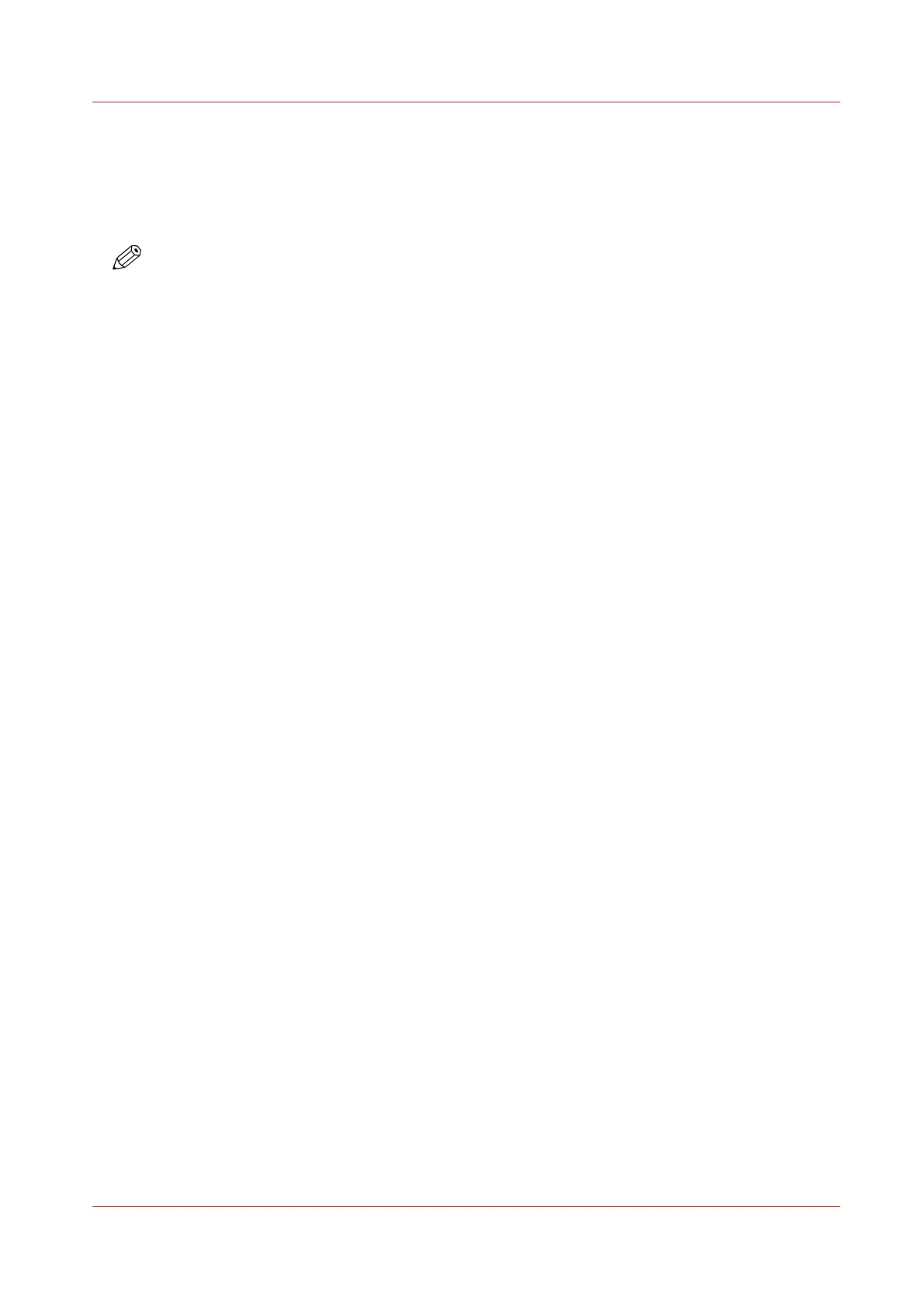Edit an Automated Workflow
Introduction
You can change the attributes of an existing automated workflow.
NOTE
It is not compulsory to define all the settings. When you put a check mark in front of a setting,
that setting and its values become enabled.
Procedure
1.
Select [Workflow] -> [Automated workflows].
2.
Tick the checkbox of the workflow you want to edit.
3.
Click the [Edit] button.
A pop-up window displays the attributes you can specify for your workflow.
4.
Change the attributes.
5.
Click [Ok].
Edit an Automated Workflow
Chapter 5 - Prepare the print system
63
Canon varioPRINT DP line
