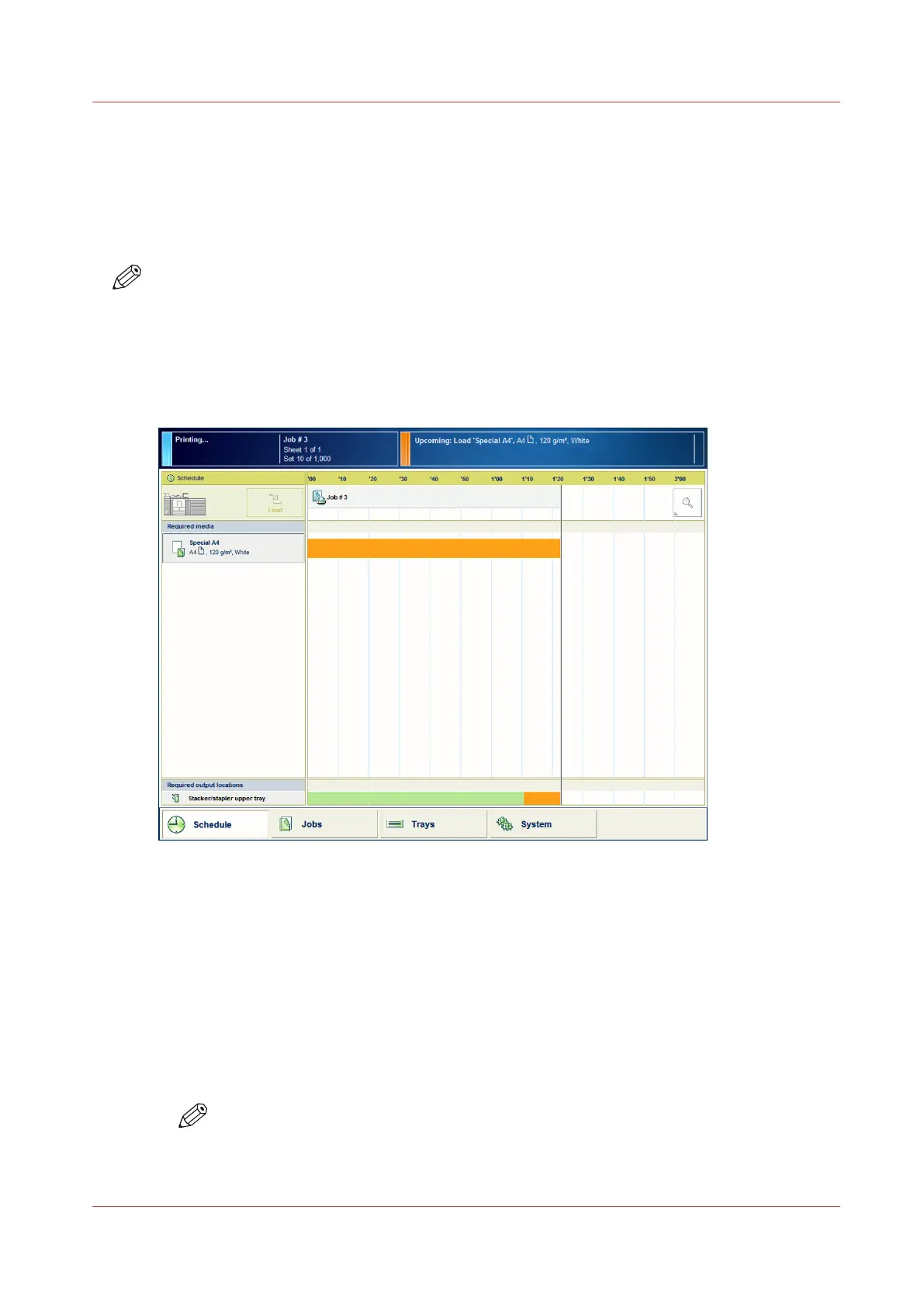Load Media via the [Schedule] View
Introduction
When the [Schedule] view is available on your printer, you can load and assign the required
media directly in the [Schedule] section.
NOTE
When you load a different media size, you must also set the paper guides inside the paper tray
to the correct dimensions. You cannot change the media size for the internal bulk trays one and
two. These are preset to a fixed media size. To switch to another media size for the bulk trays,
these trays must be adapted manually first.
Illustration
[54] Load the media
Procedure
1.
On the control panel, touch the button for the media you want to load, for example Special A4.
2.
Press [Load].
The [Trays] view appears.
3.
On the screen, touch the paper tray where you want to load the media.
4.
Touch [OK] to open the paper tray.
5.
Load the media into the paper tray.
The system assumes you loaded the selected media type, in this example Special A4. The system
will automatically assign Special A4 to that paper tray.
NOTE
You can always change the assigned media type later by touching the [Assign] button.
6.
Gently close the paper tray.
Load Media via the [Schedule] View
Chapter 12 - Keep the system printing
273
Canon varioPRINT DP line
