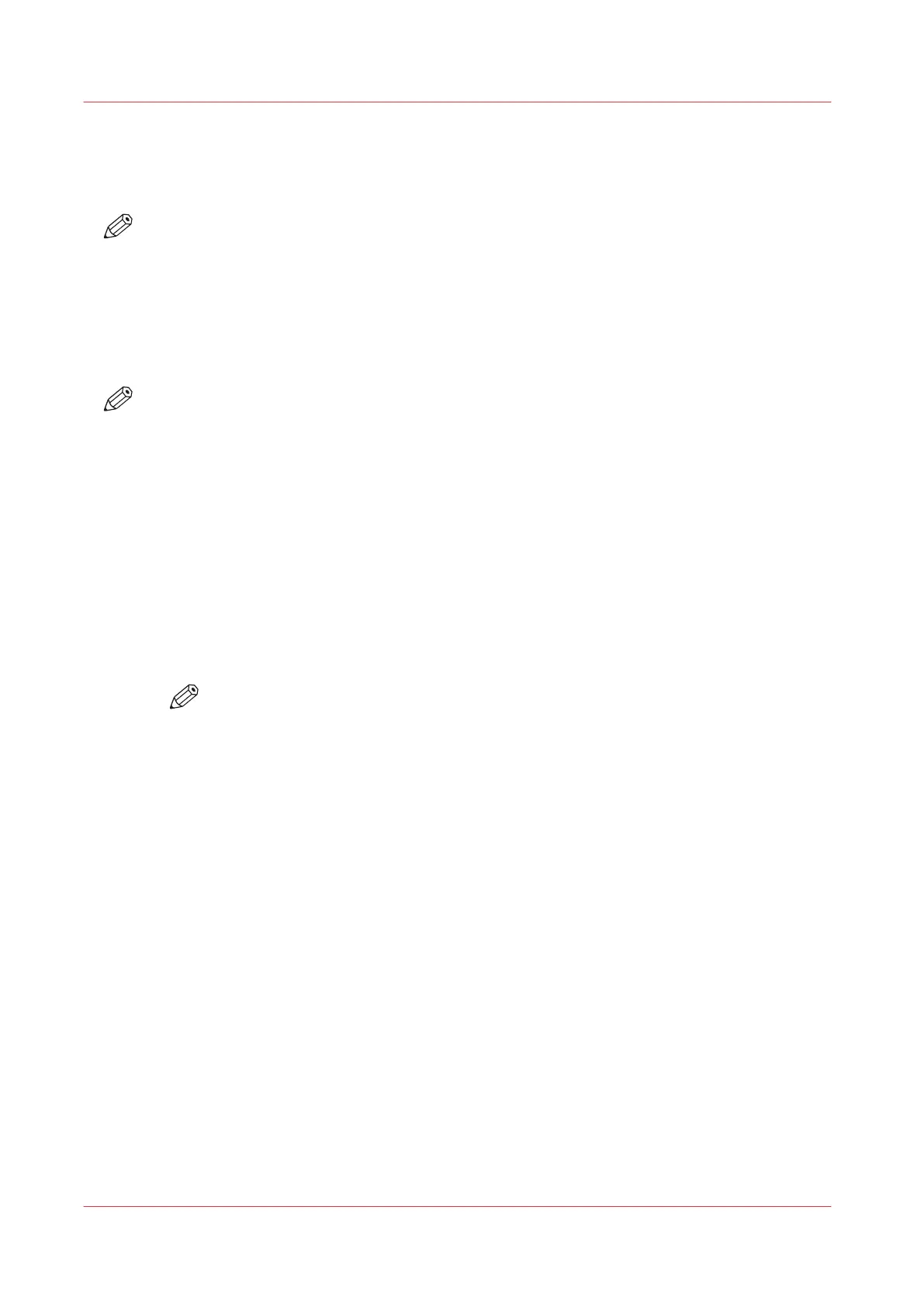Enter an Account ID in the Printer Driver
Before you begin
NOTE
Accounting requires a license. Contact your local authorized dealer for more information.
To use the accounting function in the printer driver the [Enable accounting] setting in the
[Properties] of the printer driver must be enabled.
In Microsoft
®
Windows
®
XP, for example, you must click Start -> Settings -> Printers and Faxes ->
right-click your printer -> [Properties] -> tab that shows the name of your printer, to enable
accounting.
NOTE
The fixed account ID as defined on the operator panel overrules the account ID that is defined in
the printer driver. Therefore, make sure that you cancel the fixed account ID before you print the
job from the [Waiting jobs] section on the operator panel.
Procedure
1.
In your application, click 'File' -> 'Print'.
2.
If more printers are available, select the required printer from the list.
3.
Click [Properties].
4.
Click [Account].
5.
Enter the [Account ID].
6.
Optionally, you can enter the name of the [Cost center] and any additional information in the
[Custom] field.
7.
Click [OK].
NOTE
When the [Verification enabled] setting in the Settings Editor is set to [Yes], automatic
print jobs that do not have a valid account ID are automatically placed in the [Waiting
jobs] section. You must enter a valid account ID to print the jobs.
Enter an Account ID in the Printer Driver
86
Chapter 5 - Prepare the print system
Canon varioPRINT DP line
