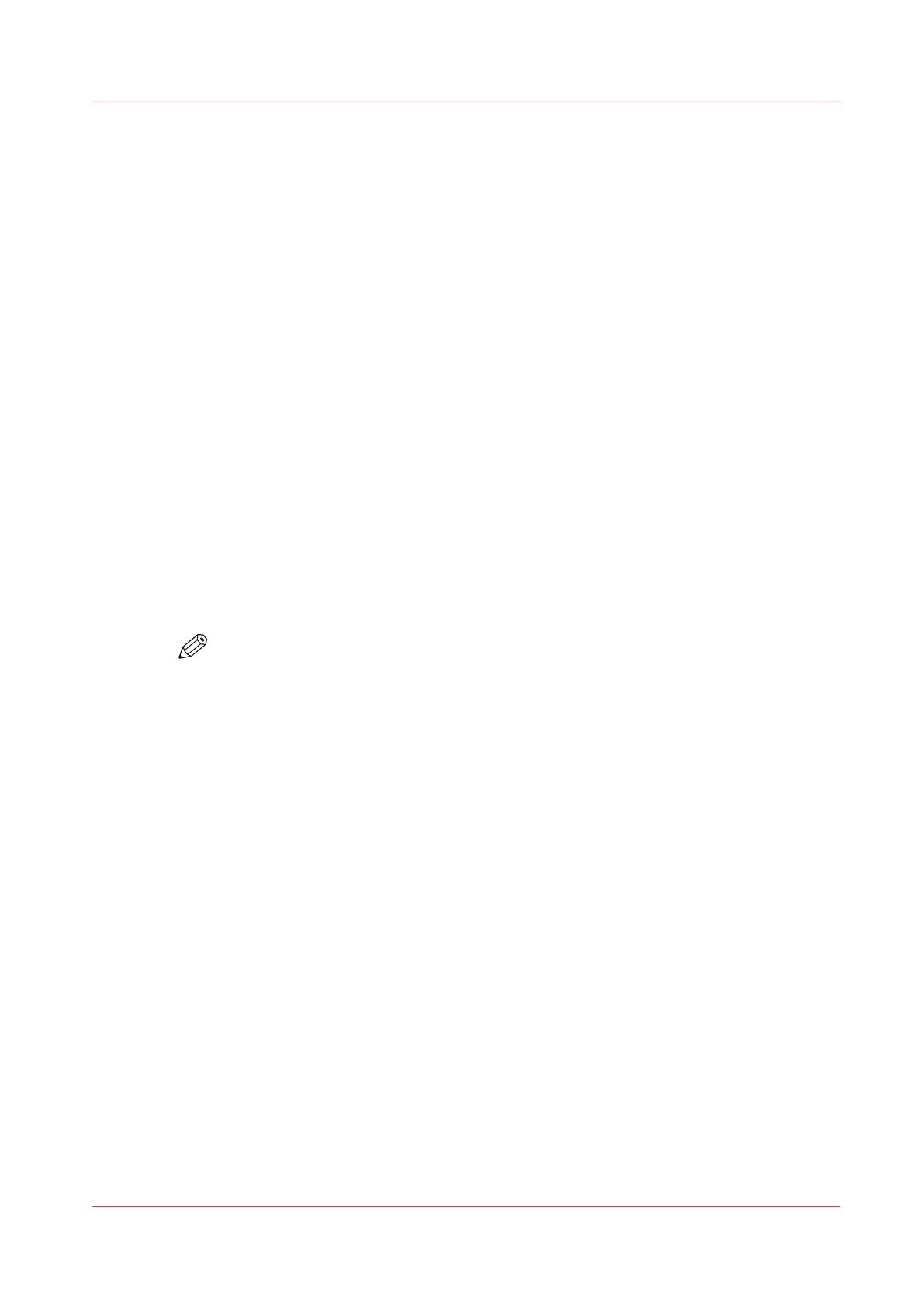Create templates to use for recurring jobs
Introduction
When you regularly carry out identical copy or scan jobs, you can create custom templates for
them. The custom templates contain the default settings for these jobs.
Procedure
1.
Touch [Jobs] -> [Copy/Scan].
2.
Select an existing copy or scan job template.
You cannot save the [Easy copy job] template as a custom template.
3.
Make the required settings for the recurring job.
4.
Touch [Save as template] to save the settings to a custom template.
5.
Enter the name of the custom template and touch [OK].
6.
Touch [Cancel].
The custom template is now available at [Jobs] -> [Copy/Scan].
7.
To edit the template, touch the custom template for 2 seconds.
You can now select the following options.
• [Rename].
• [Move].
Touch a blue line in front of a template to indicate the new location.
The location of the [Last used] template is set.
• [Delete]
You cannot delete the [Easy copy job] template.
NOTE
Touch the [Last used] template for 2 seconds to save the settings of the last job to a
template.
Create templates to use for recurring jobs
Chapter 11 - Carry Out Scan Jobs
265
Canon varioPRINT DP line
