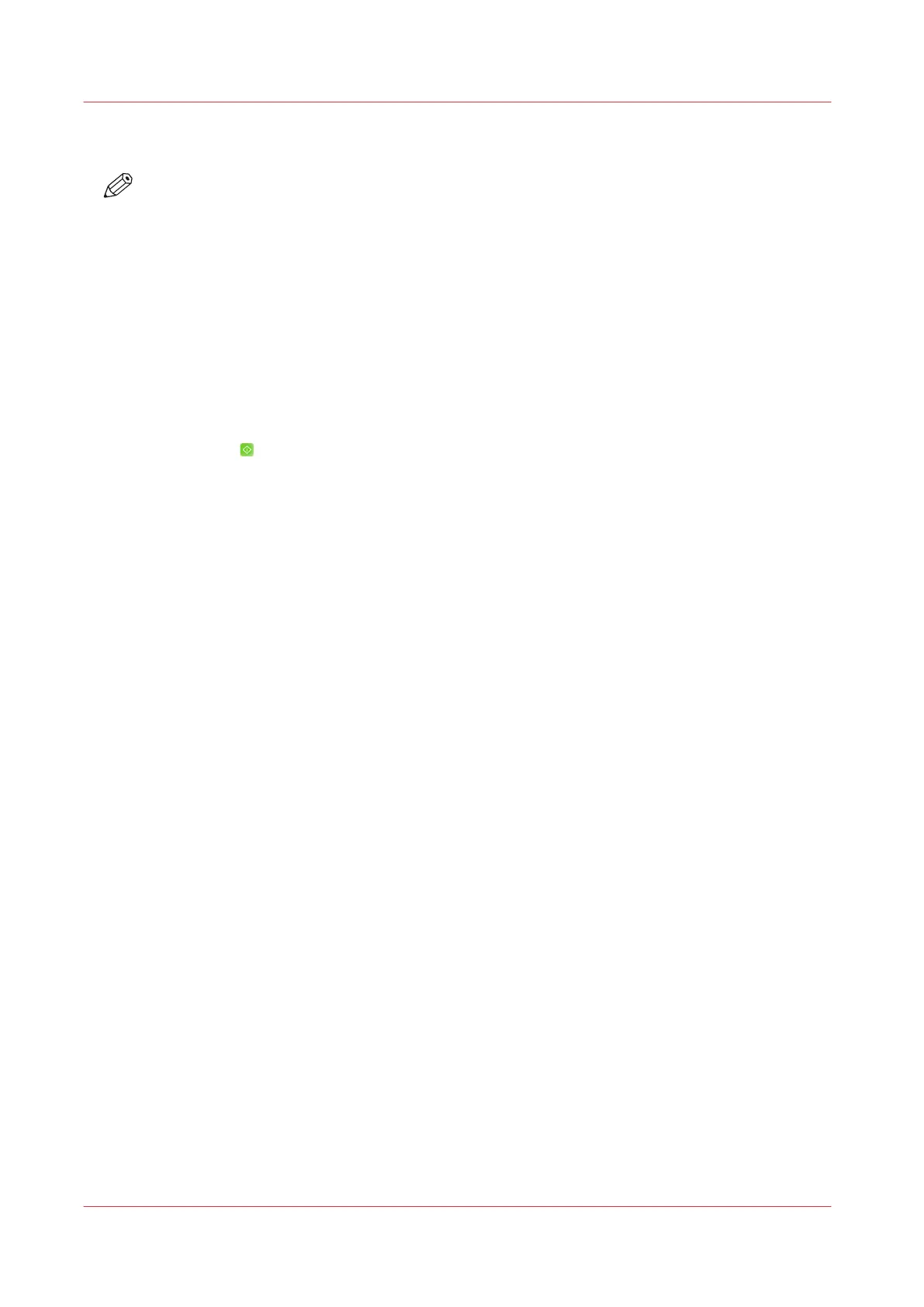Staple, Punch, Fold, or Trim the Output
NOTE
When you make one copy of one original, stapling is not possible.
Procedure
1.
Place the originals face up into the automatic document feeder (ADF), or place one original face
down on the glass plate.
2.
On the control panel, touch [Jobs] -> [Copy/Scan] -> [Copy job].
3.
At the [Binding] setting, select the required number of staples and the location of the staples.
4.
At the [Punching] setting, select the required number of holes.
5.
At the [Folding] setting, select the folding method.
6.
At the [Trimming] setting, define the trim settings
7.
If required, define the other settings for the original document and the output.
8.
Enter the generic values in the [Job] section.
9.
Touch [Start]
.
Staple, Punch, Fold, or Trim the Output
236
Chapter 10 - Carry Out Copy Jobs
Canon varioPRINT DP line
