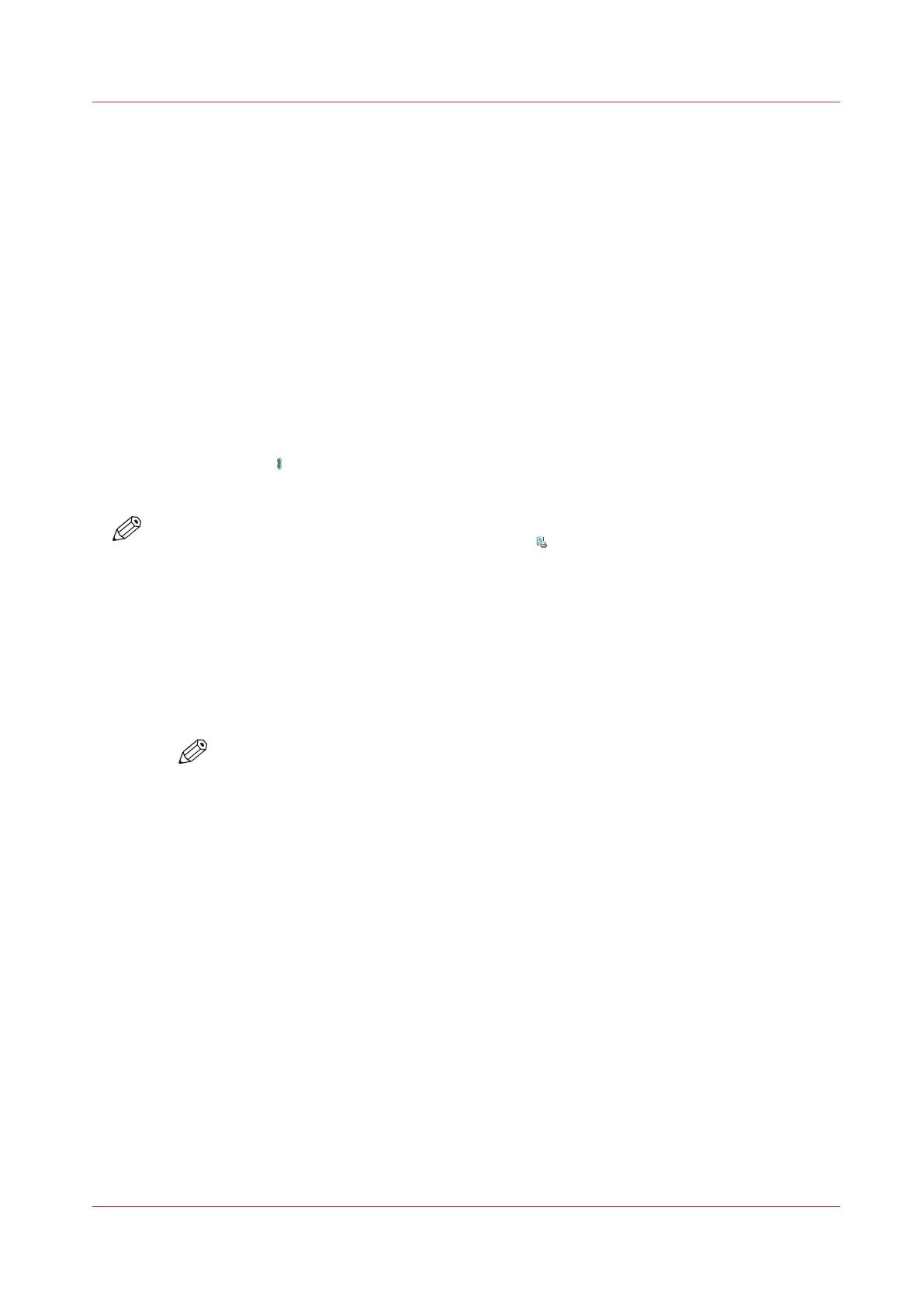Shift the Image Precisely to Create Binding Space or Correct the Layout
Introduction
If you want to create space for staples or punch holes, for example, you can use the [Align]
function. However, when the [Align] function is not precise enough, you can use the [Margin
shift] and [Image shift] functions. These functions allow you to shift the image more precisely.
The preview in the right-hand pane of the control panel displays the consequences of your
changes. If you shift the margin too much, you may loose part of the image.
The [Shift] function has two options.
• [Margin shift] allows you to increase or decrease the margin horizontally to create more
binding space, for example. With [Margin shift], you can shift an image relative to the binding
edge.
• [Image shift] allows you to move the image horizontally and vertically. This gives you more
freedom in moving the image exactly to the desired position.
By default, the values of the front side and the back side are linked. To define different values for
each side, touch
. The changes you make are valid for the whole document, not only for the
current page.
NOTE
You cannot change this setting for the active print job
.
Procedure
1.
On the control panel, touch [Jobs] -> [Queues] -> [Scheduled jobs] or [Waiting jobs], or select a
DocBox.
2.
Touch the job you want to change.
3.
Touch [Properties], or double-tap the job to open the [Properties] window.
4.
Touch the [Shift] button.
5.
Make the required changes.
NOTE
You can touch the - and + buttons to change the values. You can also enter the
required value directly. Touch the number to enter a value manually. The numeric
keyboard appears. There you can enter the required value.
6.
Press [OK].
Shift the Image Precisely to Create Binding Space or Correct the Layout
Chapter 9 - Carry Out Print Jobs
175
Canon varioPRINT DP line
