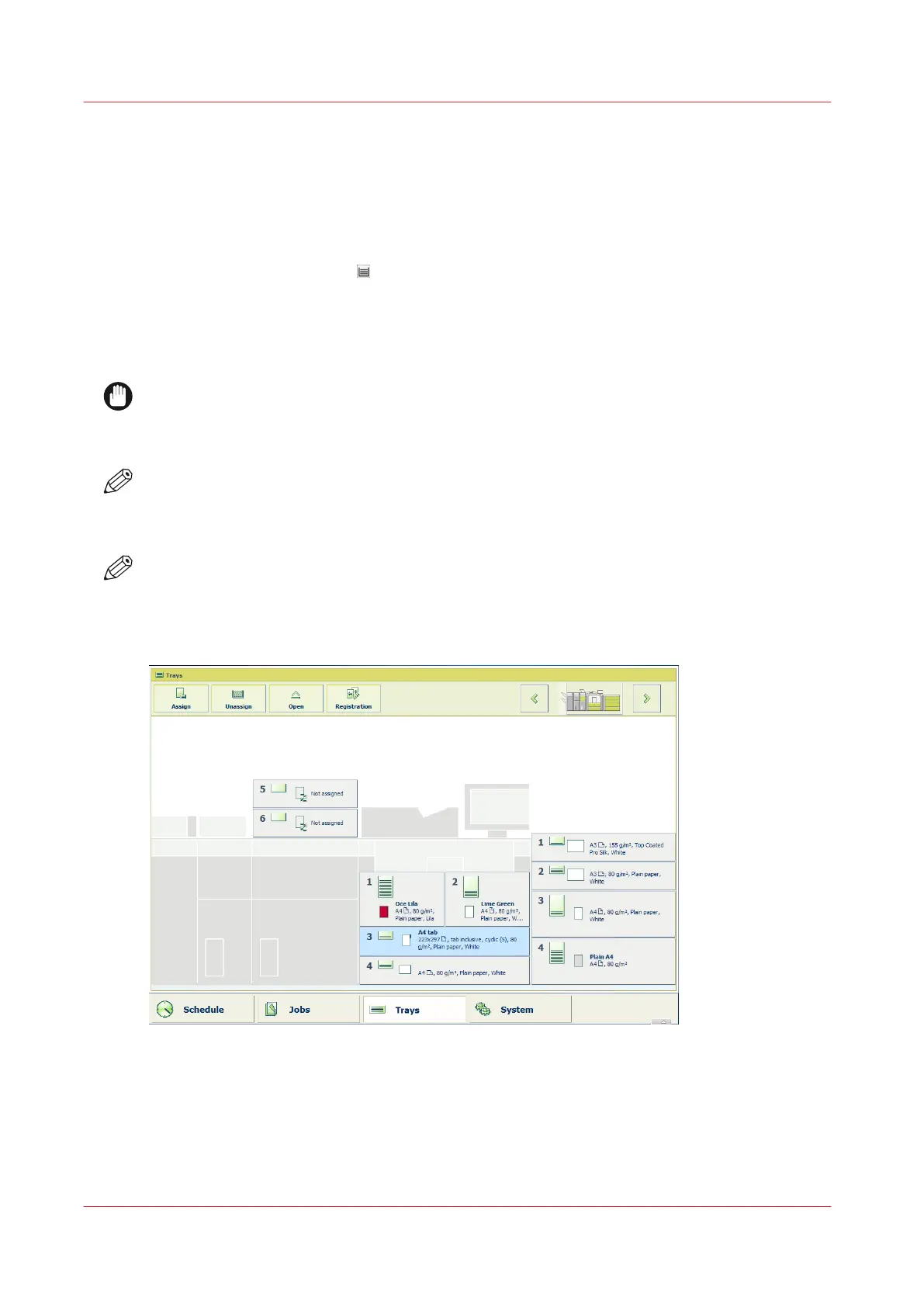Load and Assign Media Using the [Trays] Softkey
Introduction
Besides loading media via the [Load] button in the [Schedule] view, there are two ways to open a
tray and to load and assign media:
1. Through the softkey for the [Trays] view at the bottom of the control panel.
2. Through the tray hardkey
at the right-hand side of the control panel.
In both cases, the control panel displays an overview of the printer and the paper trays. Now you
can open a tray, and load and assign media.
This section describes the use of the softkey for the [Trays] view.
IMPORTANT
Make sure that you remove the packaging carefully from the paper because glue stains on the
paper can pollute the machine. In case of pollution of the machine, you must carry out the drum
cleaning procedure via the Maintenance section on the control panel.
NOTE
You only have to assign the media to a paper tray when you change the media type for that
paper tray. For example, when the paper tray previously contained Normal A4 and you load
Coated A4 now. Then you have to assign Coated A4 to that paper tray.
NOTE
You can order all required supplies at your local authorized dealer.
Illustration
[59] Load and assign media using the [Trays] softkey
Procedure
1.
On the control panel, touch [Trays].
2.
Touch the paper tray where you want to put the media.
3.
Press [Open].
Load and Assign Media Using the [Trays] Softkey
288
Chapter 13 - Media Handling
Canon varioPRINT DP line
