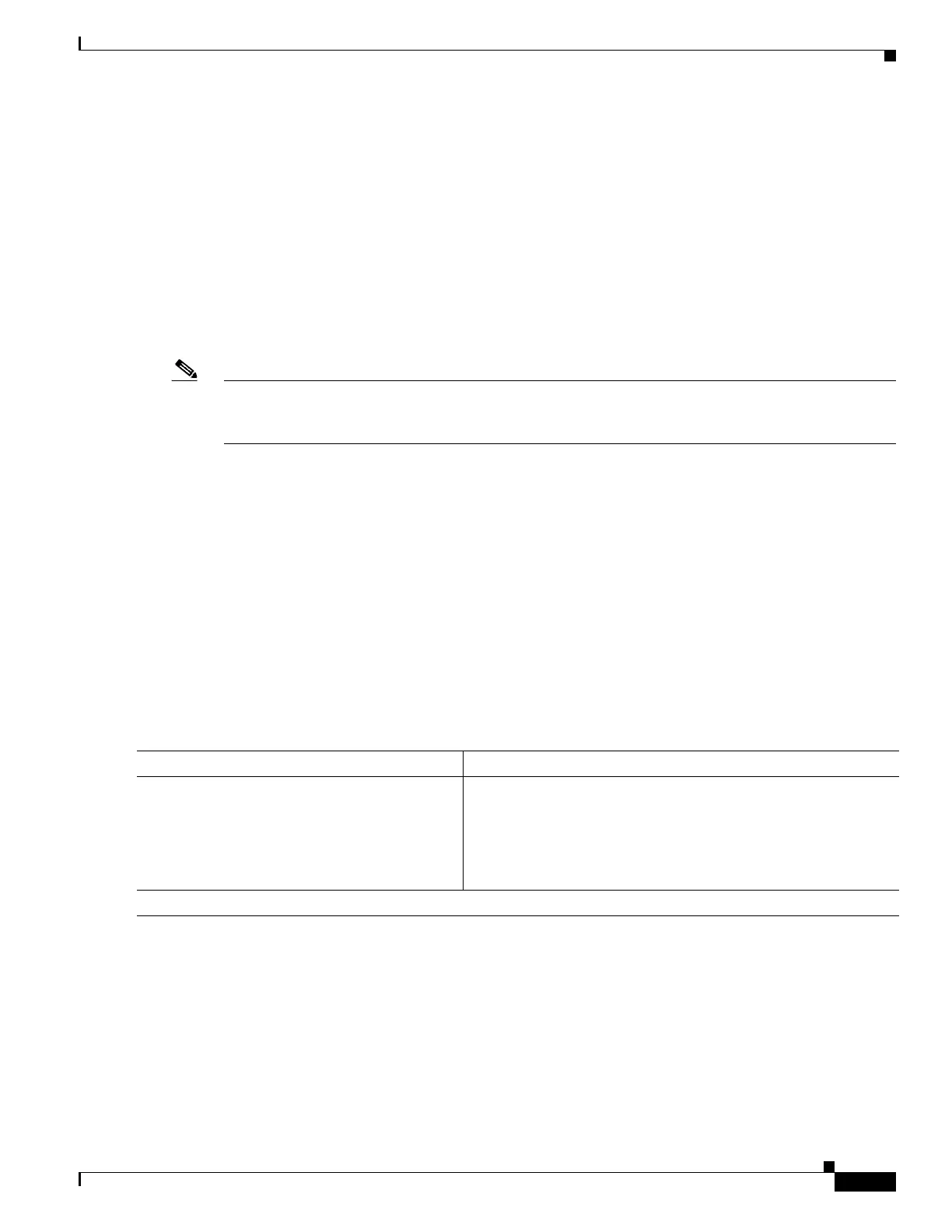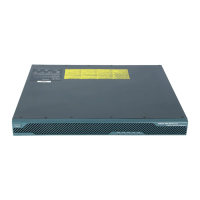1-7
Cisco ASA Series CLI Configuration Guide
Chapter 1 Getting Started
Configuring ASDM Access for Appliances
• The management interface depends on your model:
–
ASA 5505—The switch port to which you connect to ASDM can be any port, except for
Ethernet 0/0.
–
ASA 5510 and higher—The interface to which you connect to ASDM is Management 0/0.
• The default management address is 192.168.1.1.
• The clients allowed to access ASDM must be on the 192.168.1.0/24 network. The default
configuration enables DHCP so your management station can be assigned an IP address in this
range. To allow other client IP addresses to access ASDM, see the “Configuring ASA Access for
ASDM, Telnet, or SSH” section on page 1-1.
To launch ASDM, see the “Starting ASDM” section on page 1-14.
Note To change to multiple context mode, see the “Enabling or Disabling Multiple Context Mode” section on
page 1-15. After changing to multiple context mode, you can access ASDM from the admin context
using the network settings above.
Accessing ASDM Using a Non-Default Configuration (ASA 5505)
If you do not have a factory default configuration, want to change the configuration, or want to change
to transparent firewall mode, perform the following steps. See also the sample configurations in the
“ASA 5505 Default Configuration” section on page 1-19.
Prerequisites
Access the CLI according to the “Accessing the Appliance Command-Line Interface” section on
page 1-1.
Detailed Steps
Command Purpose
Step 1
(Optional)
firewall transparent
Example:
hostname(config)# firewall transparent
Enables transparent firewall mode. This command clears your
configuration.
Step 2
Do one of the following to configure a management interface, depending on your mode: