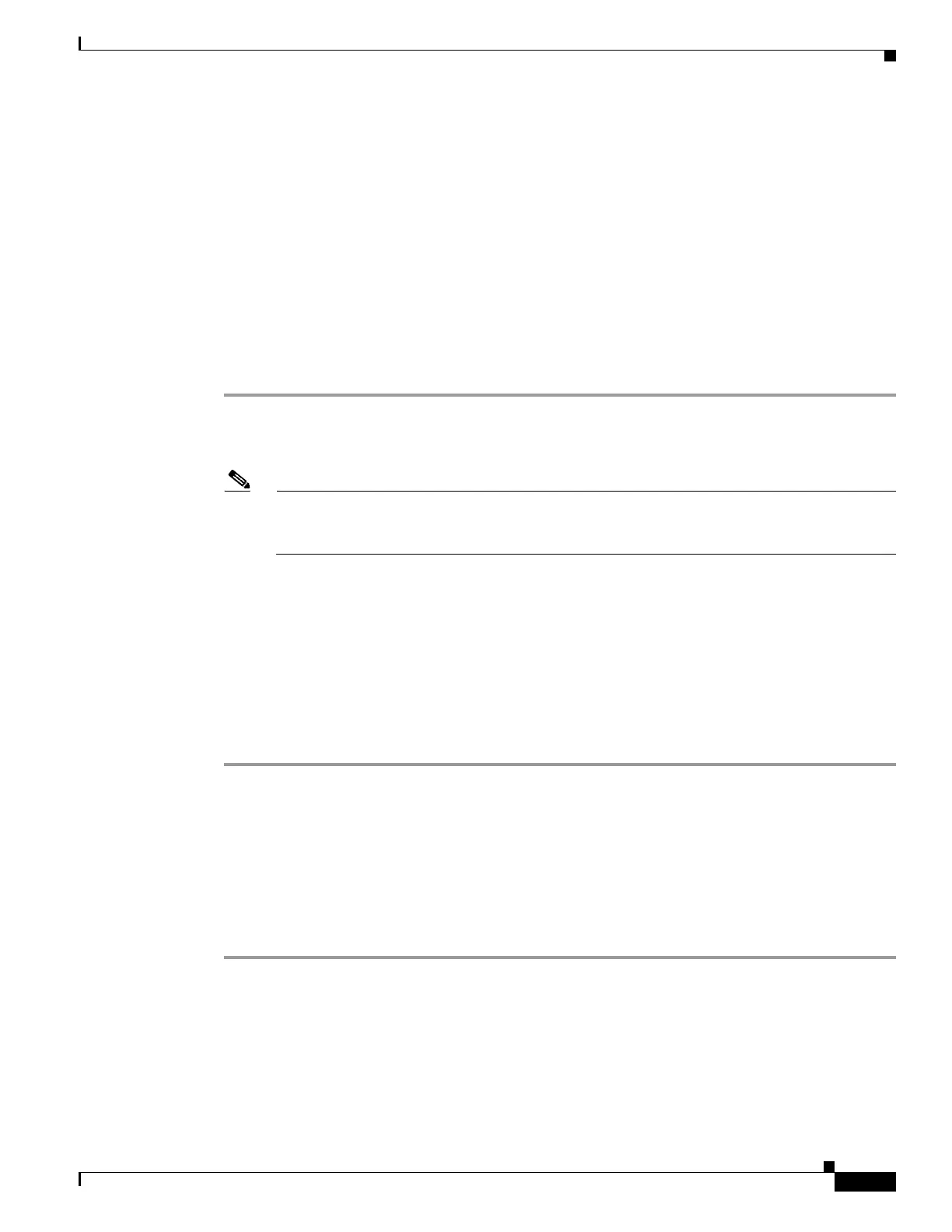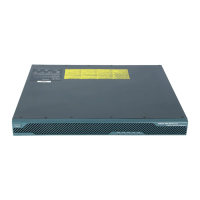1-15
Cisco ASA Series CLI Configuration Guide
Chapter 1 Configuring the Cisco Phone Proxy
Configuring the Phone Proxy
• Creating the TLS Proxy for a Mixed-mode Cisco UCM Cluster, page 1-21
• Creating the Media Termination Instance, page 1-23
• Creating the Phone Proxy Instance, page 1-24
• Enabling the Phone Proxy with SIP and Skinny Inspection, page 1-26
• Configuring Linksys Routers with UDP Port Forwarding for the Phone Proxy, page 1-27
Task Flow for Configuring the Phone Proxy in a Non-secure Cisco UCM
Cluster
Follow these tasks to configure the phone proxy in a Non-secure Cisco UCM Cluster:
Step 1 Create trustpoints and generate certificates for each entity in the network (Cisco UCM, Cisco UCM and
TFTP, TFTP server, CAPF) that the IP phone must trust. The certificates are used in creating the CTL
file. See Creating Trustpoints and Generating Certificates, page 1-18.
Note Before you create the trustpoints and generate certificates, you must have imported the required
certificates, which are stored on the Cisco UCM. See Certificates from the Cisco UCM, page 1-7
and Importing Certificates from the Cisco UCM, page 1-15
Step 2 Create the CTL file for the phone proxy. See Creating the CTL File, page 1-19.
Step 3 Create the TLS proxy instance. See Creating the TLS Proxy Instance for a Non-secure Cisco UCM
Cluster, page 1-21.
Step 4 Create the media termination instance for the phone proxy. See Creating the Media Termination
Instance, page 1-23.
Step 5 Create the phone proxy instance. See Creating the Phone Proxy Instance, page 1-24.
Step 6 Enable the phone proxy y with SIP and Skinny inspection. See Enabling the Phone Proxy with SIP and
Skinny Inspection, page 1-26.
Importing Certificates from the Cisco UCM
For the TLS proxy used by the phone proxy to complete the TLS handshake successfully, it needs to
verify the certificates from the IP phone (and the Cisco UCM if doing TLS with Cisco UCM). To validate
the IP phone certificate, we need the CA Manufacturer certificate which is stored on the Cisco UCM.
Follow these steps to import the CA Manufacturer certificate to the ASA.
Step 1 Go to the Cisco UCM Operating System Administration web page.
Step 2 Choose Security > Certificate Management.