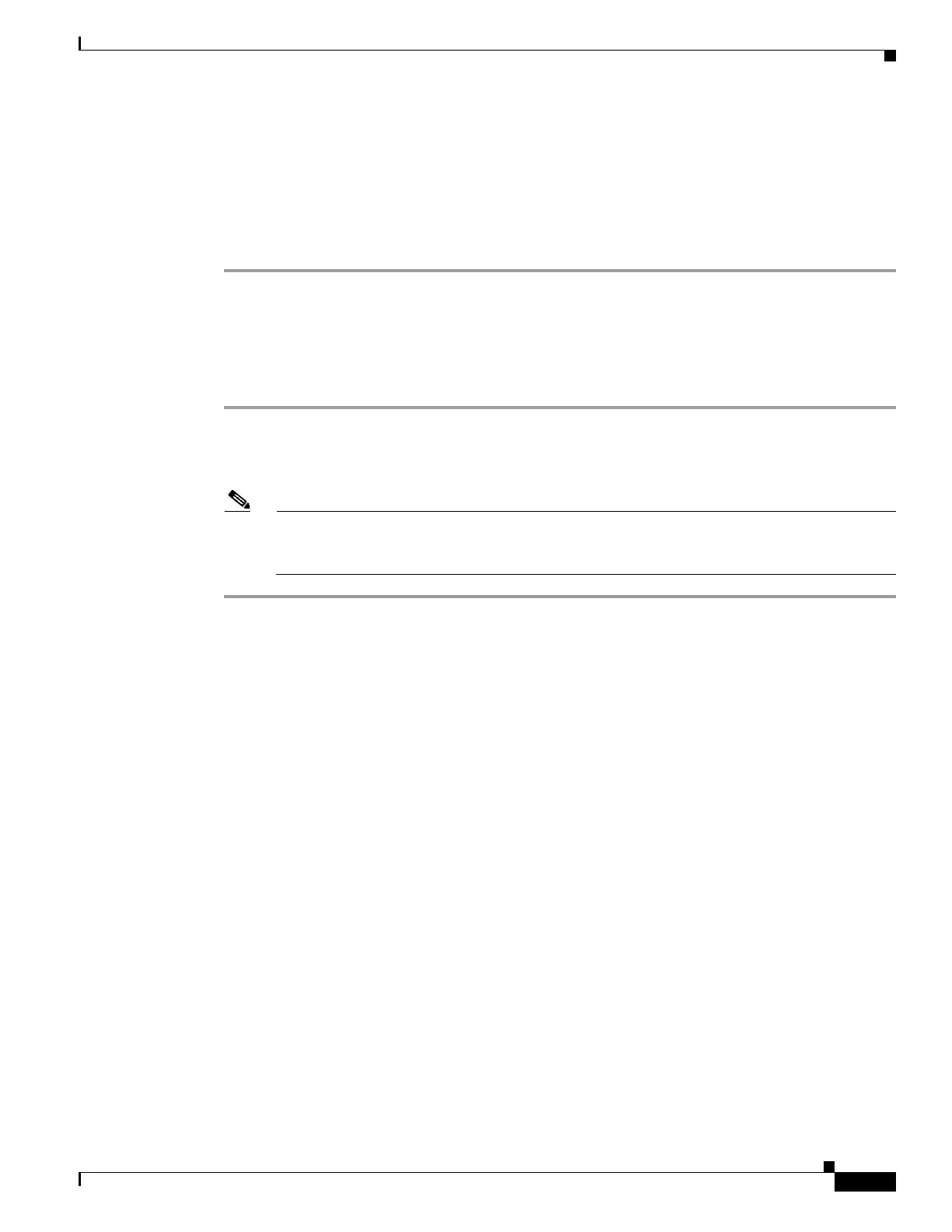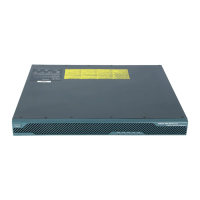1-101
Cisco ASA Series CLI Configuration Guide
Chapter 1 Configuring Clientless SSL VPN
Configuring Browser Access to Client-Server Plug-ins
Step 5 If you used the client computer with versions of WebVPN before version 8.3, you must remove the old
Cisco Portforwarder Control. Go to the C:/WINDOWS/Downloaded Program Files directory, right-click
portforwarder control, and choose Remove.
Step 6 Clear all of the Internet Explorer browser cache.
Step 7 Launch your WebVPN session and establish an RDP session with the RDP ActiveX Plug-in.
You can now observe events in the Windows Application Event viewer.
Preparing the Security Appliance for a Plug-in
Before installing a plug-in, prepare the ASA by performing the following steps:
Step 1 Make sure clientless SSL VPN (“webvpn”) is enabled on an ASA interface.
Step 2 Install an SSL certificate onto the ASA interface to which remote users use a fully-qualified domain
name (FQDN) to connect.
Note Do not specify an IP address as the common name (CN) for the SSL certificate. The remote user
attempts to use the FQDN to communicate with the ASA. The remote PC must be able to use
DNS or an entry in the System32\drivers\etc\hosts file to resolve the FQDN.
Configuring the ASA to Use the New HTML File
Follow these steps to configure the ASA to use the new HTML file you just customized in the previous
steps.