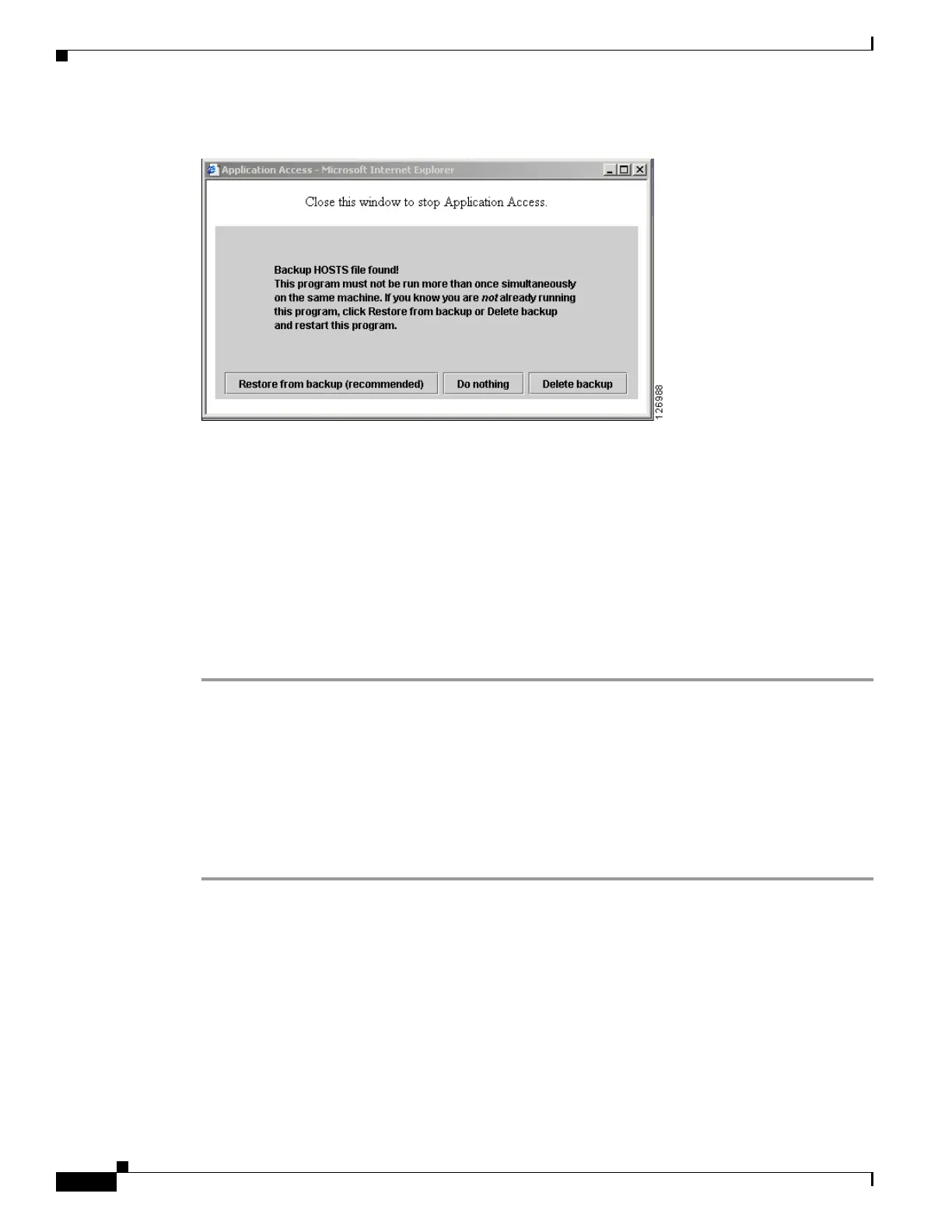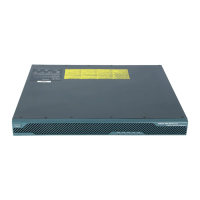1-72
Cisco ASA Series CLI Configuration Guide
Chapter 1 Configuring Clientless SSL VPN
Application Access User Notes
Figure 1-8 Backup HOSTS File Found Message
Step 3
Choose one of the following options:
• Restore from backup—Clientless SSL VPN forces a proper shutdown. It copies the hosts.webvpn
backup file to the
hosts file, restoring it to its original state, then deletes hosts.webvpn. You then
have to restart Application Access.
• Do nothing—Application Access does not start. The remote access home page reappears.
• Delete backup—Clientless SSL VPN deletes the hosts.webvpn file, leaving the hosts file in its
clientless SSL VPN-customized state. The original
hosts file settings are lost. Application Access
then starts, using the clientless SSL VPN-customized hosts file as the new original. Choose this
option only if you are unconcerned about losing hosts file settings. If you or a program you use
might have edited the hosts file after Application Access has shut down improperly, choose one of
the other options, or edit the hosts file manually. (See “Reconfiguring hosts File Manually.”)
Reconfiguring hosts File Manually
If you are not able to connect to your remote access server from your current location, or if you have
customized the hosts file and do not want to lose your edits, follow these steps to reconfigure the hosts
file and reenable both Application Access and the applications.
Detailed Steps
Step 1 Locate and edit your hosts file. The most common location is c:\windows\sysem32\drivers\etc\hosts.
Step 2 Check to see if any lines contain the string: # added by WebVpnPortForward
If any lines contain this string, your hosts file is clientless SSL VPN-customized. If your hosts file is
clientless SSL VPN-customized, it looks similar to the following example:
server1 # added by WebVpnPortForward
server1.example.com invalid.cisco.com # added by WebVpnPortForward
server2 # added by WebVpnPortForward
server2.example.com invalid.cisco.com # added by WebVpnPortForward
server3 # added by WebVpnPortForward
server3.example.com invalid.cisco.com # added by WebVpnPortForward
# Copyright (c) 1993-1999 Microsoft Corp.
#