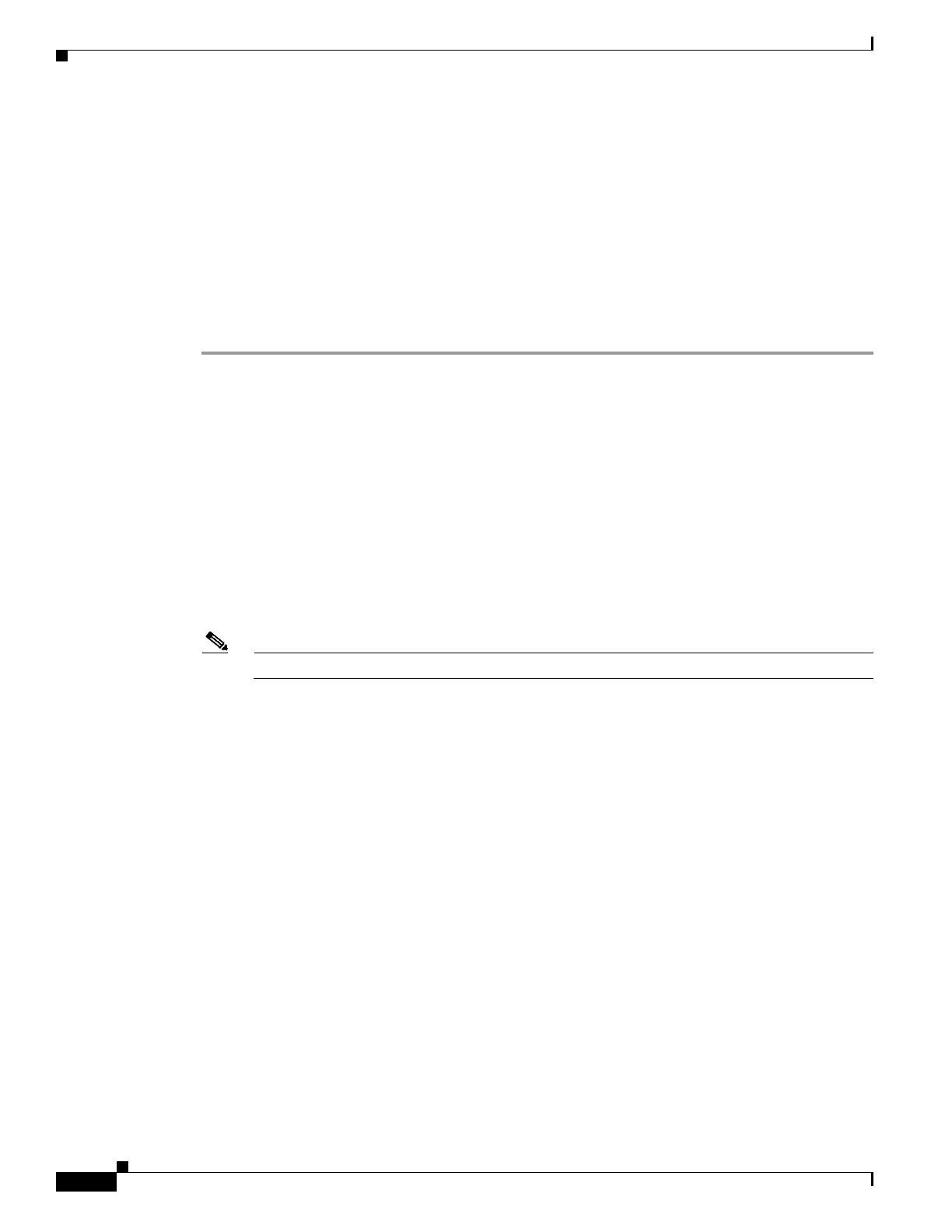1-14
Cisco ASA Series CLI Configuration Guide
Chapter 1 Managing Software and Configurations
Using the ROM Monitor to Load an Image
Using the ROM Monitor to Load an Image
• Using ROM Monitor for the ASA 5500 Series, page 1-14
• Using the ROM Monitor for the ASASM, page 1-15
Using ROM Monitor for the ASA 5500 Series
To load a software image to an ASA from the ROM monitor mode using TFTP, perform the following
steps:
Step 1 Connect to the ASA console port according to the instructions in the “Accessing the Appliance
Command-Line Interface” section on page 1-1.
Step 2 Power off the ASA, then power it on.
Step 3 During startup, press the Escape key when you are prompted to enter ROMMON mode.
Step 4 In ROMMOM mode, define the interface settings to the ASA, including the IP address, TFTP server
address, gateway address, software image file, and port, as follows:
rommon #1> ADDRESS=10.132.44.177
rommon #2> SERVER=10.129.0.30
rommon #3> GATEWAY=10.132.44.1
rommon #4> IMAGE=f1/asa800-232-k8.bin
rommon #5> PORT=Ethernet0/0
Ethernet0/0
Link is UP
MAC Address: 0012.d949.15b8
Note Be sure that the connection to the network already exists.
Step 5 To validate your settings, enter the set command.
rommon #6> set
ROMMON Variable Settings:
ADDRESS=10.132.44.177
SERVER=10.129.0.30
GATEWAY=10.132.44.1
PORT=Ethernet0/0
VLAN=untagged
IMAGE=f1/asa840-232-k8.bin
CONFIG=
LINKTIMEOUT=20
PKTTIMEOUT=4
RETRY=20
Step 6 Ping the TFTP server by entering the ping server command.
rommon #7> ping server
Sending 20, 100-byte ICMP Echoes to server 10.129.0.30, timeout is 4 seconds:
Success rate is 100 percent (20/20)
Step 7 Load the software image by entering the tftp command.
rommon #8> tftp
ROMMON Variable Settings:
ADDRESS=10.132.44.177
SERVER=10.129.0.30
