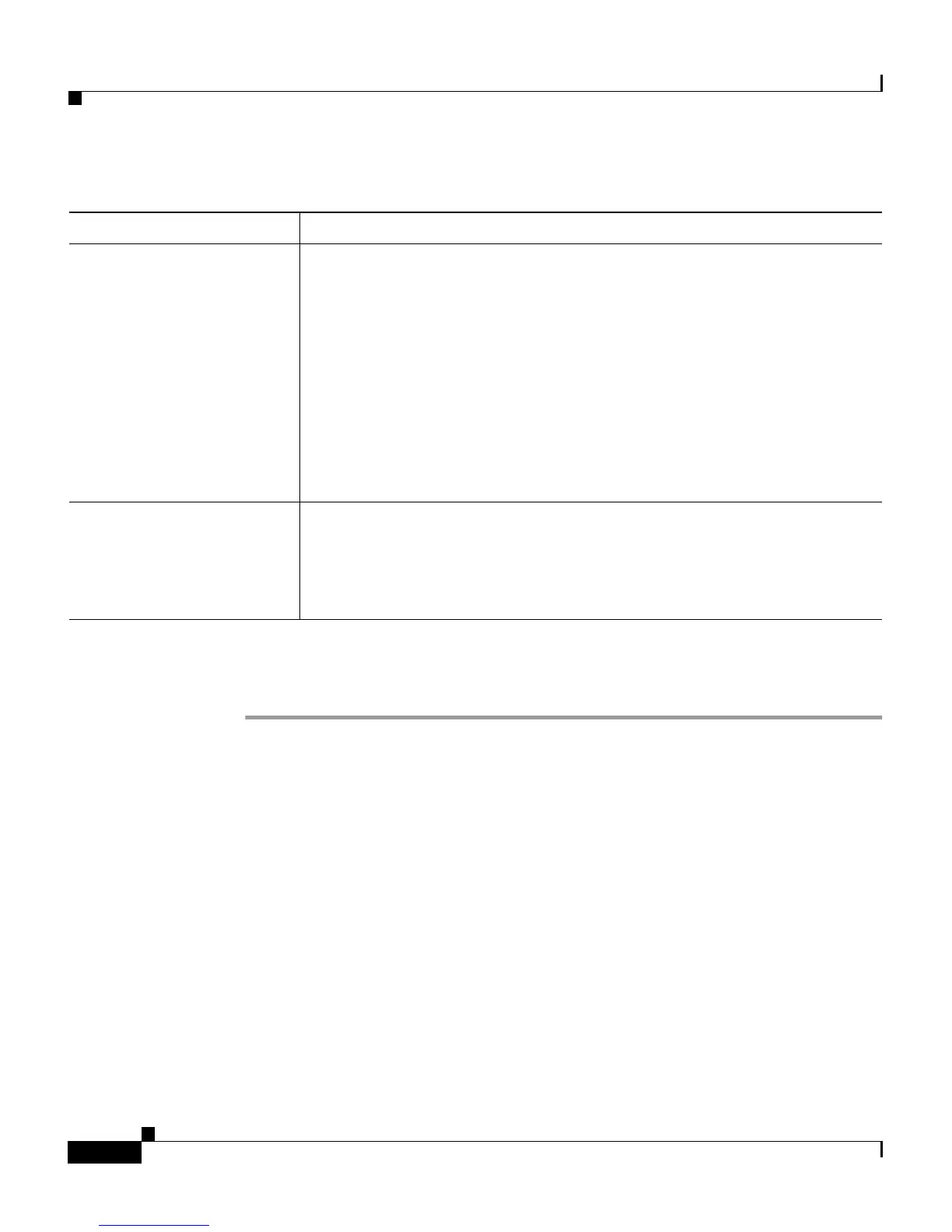Chapter 6 Troubleshooting the VG248
Displaying Status and Configuration Settings
6-20
Cisco VG248 Analog Phone Gateway Software Configuration Guide
OL-1209-02
Displaying Port Statistics
Step 1 From the main screen, choose Display.
Step 2 Choose Port status.
Step 3 Use the arrow keys to select one of the ports and press Enter.
Step 4 Press the space bar.
These statistics display for the current call:
• Tx packets
• Rx packets
• Call time
• Rx bad sequence
• Rx bad headers
CallManager state Status of connection to Cisco CallManager:
• Active—connected to this Cisco CallManager and using this
connection for SCCP communication.
• Connecting—in the process of connecting to this Cisco CallManager
• Idle—this Cisco CallManager is not being used
• Standby—connected to this Cisco CallManager but not currently
using the connection. Can use connection if active connection fails.
• Pending—attempting to make this Cisco CallManager the active
connection as soon as possible.
CallManager type Type of Cisco CallManager system:
• Normal—typical Cisco CallManager system
• Failover—Cisco CallManager system reserved for failover
situations
Table 6-6 Cisco CallManager Port Status (continued)
Type Description