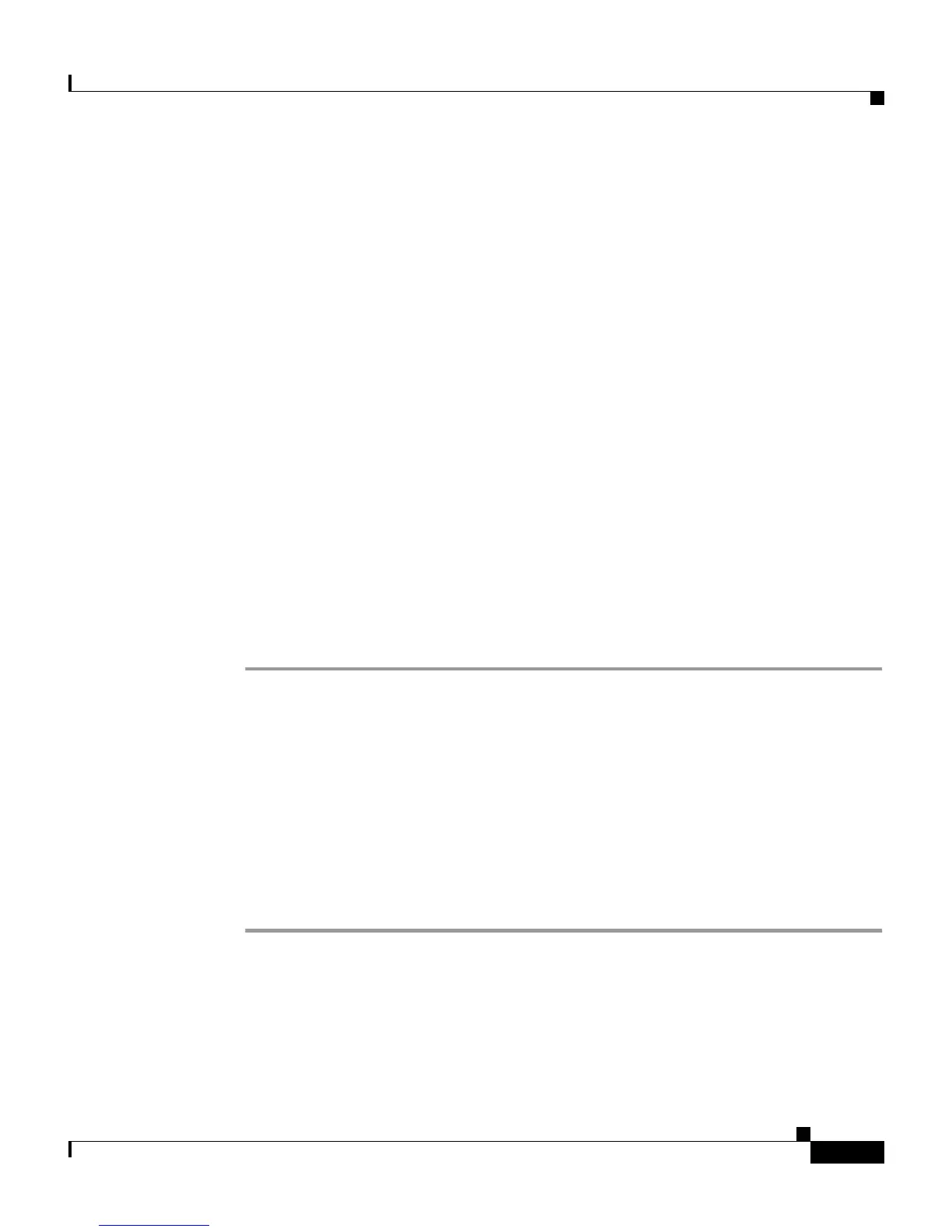6-23
Cisco VG248 Analog Phone Gateway Software Configuration Guide
OL-1209-02
Chapter 6 Troubleshooting the VG248
Working with the Event Log
However, using the default settings and these options, you can resolve many
errors on your own:
• Identifying a Syslog Server, page 6-23
• Selecting Logging Levels and Logged Ports, page 6-24
• Displaying Recent Messages, page 6-24
• Understanding Sub-Systems on the VG248, page 6-25
• Resolving Incorrect Date and Time in Event Log, page 6-26
Identifying a Syslog Server
You can identify a syslog server to automatically capture and receive event logs
for remote network management.
Enabling Syslog
You can assign a syslog server to the VG248 using DHCP or by identifying a
specific syslog server.
Step 1 From the main screen, choose Diagnostics.
Step 2 Choose Event log.
Step 3 Choose Syslog.
Step 4 Choose from the following options:
• inactive—syslog disabled
• use server from DHCP—syslog server determined by DHCP
• use specified server—syslog server must be specified (see the“Identifying a
Specific Syslog Server” section on page 6-23)
Identifying a Specific Syslog Server
If you want to use a specific syslog server, you must enter its IP address by
performing these steps: