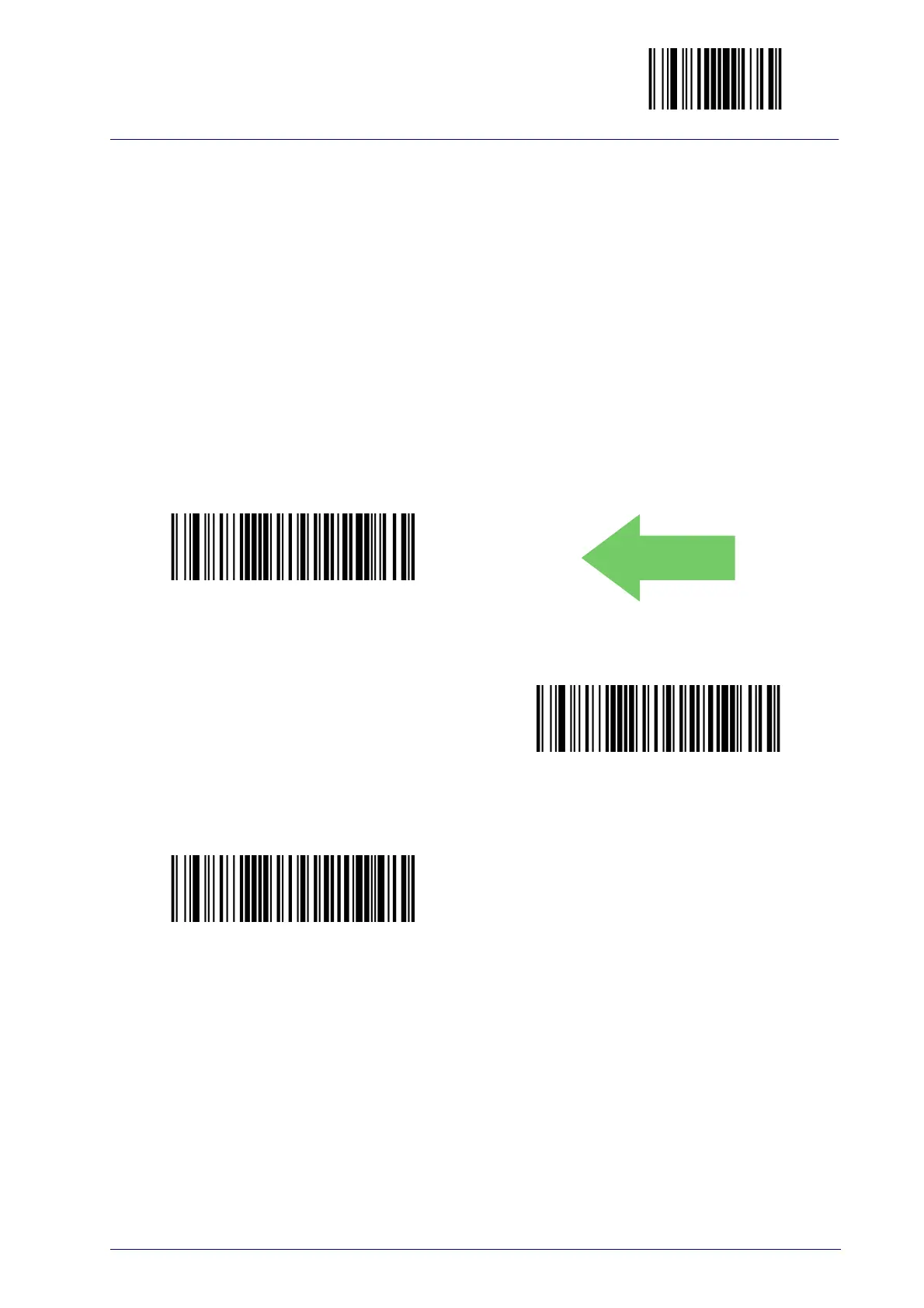Enter/Exit Programming Mode
Product Reference Guide
275
Append Code
This function defines how a scanned barcode interacts with a pre-edited
CODE field, or with a string entered by a preprogrammed FUNC KEY.
Options are:
0. Barcode data overwrites what is written in the CODE field by keyboard and
the code is transmitted;
1. Barcode data is appended to any text in
the CODE field and the code is trans-
mitted;
2. Barcode data is appended to any text in the
CODE field but the code IS NOT
transmitted. Data is transmitted when the enter key is pressed.
Append Code = Overwrite always
Append Code = Append and transmit
Append Code = Append and don’t transmit