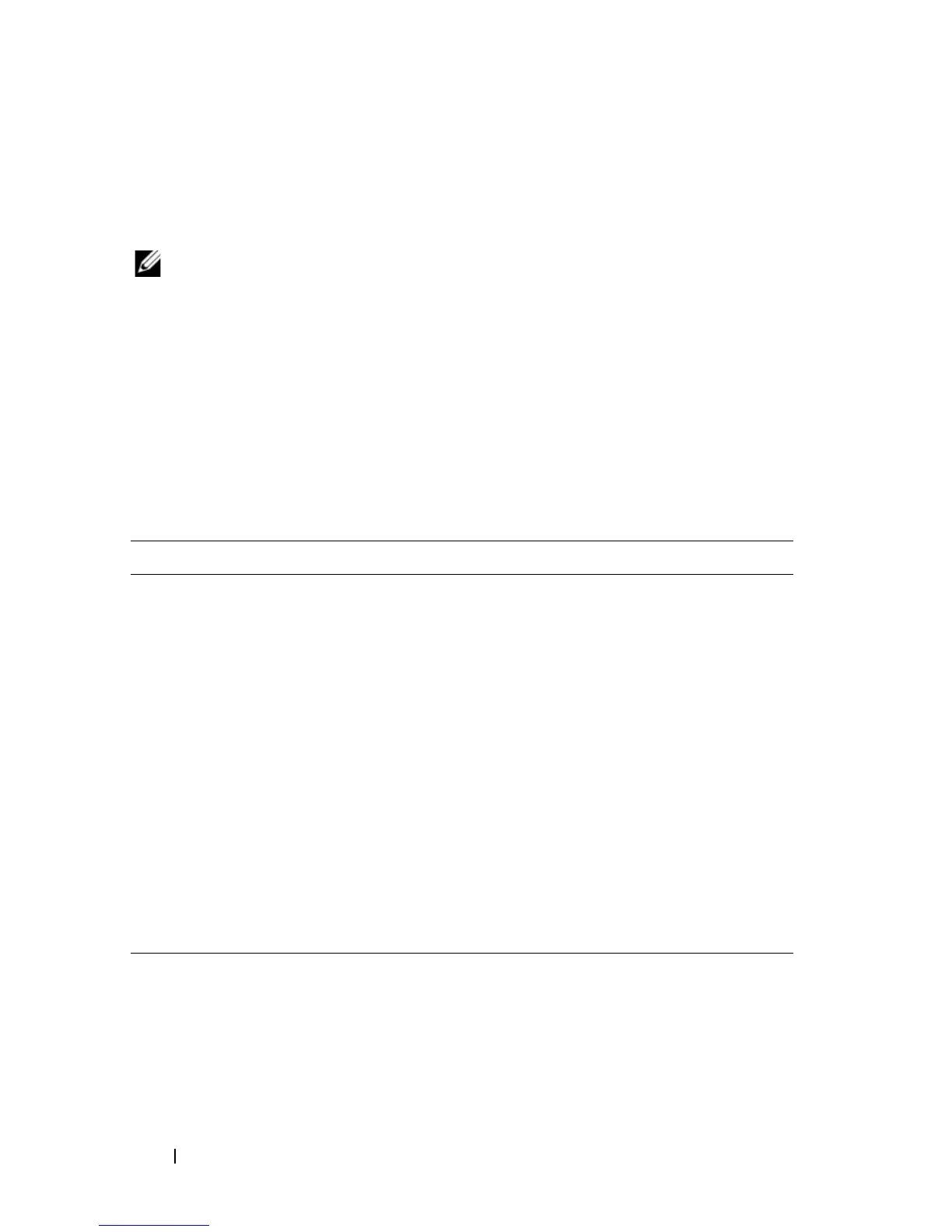306 Running System Diagnostics
When you start the system diagnostics, a message is displayed stating that the
diagnostics are initializing. Next, the Diagnostics menu appears. The menu
allows you to run all or specific diagnostics tests or to exit the system
diagnostics.
NOTE: Before you read the rest of this section, start the system diagnostics so that
you can see the utility on your screen.
System Diagnostics Testing Options
To select an option from the Diagnostics menu, highlight the option and
press <Enter>, or press the key that corresponds to the highlighted letter in
the option.
Table 6-1 provides a brief explanation of testing options.
Table 6-1. System Diagnostics Testing Options
Testing Option Function
Quick Tests Performs a quick check of the blade. Select
Test All Devices
and then select
Quick Tests
. This option runs device tests
that do not require user interaction. Use this option to
quickly identify the source of your problem.
Test One Device Tests a particular device.
Extended Tests Performs a more thorough check of the blade. Select
Test
All Devices
and then select
Extended Tests
.
Advanced Testing Checks a particular area of the blade.
Information and Results Displays test results.
Program Options Sets various test parameters.
Device Configuration Displays an overview of the devices in the blade.
Exit to MS-DOS
®
Exits the diagnostics and returns to the
System Utilities
menu.
