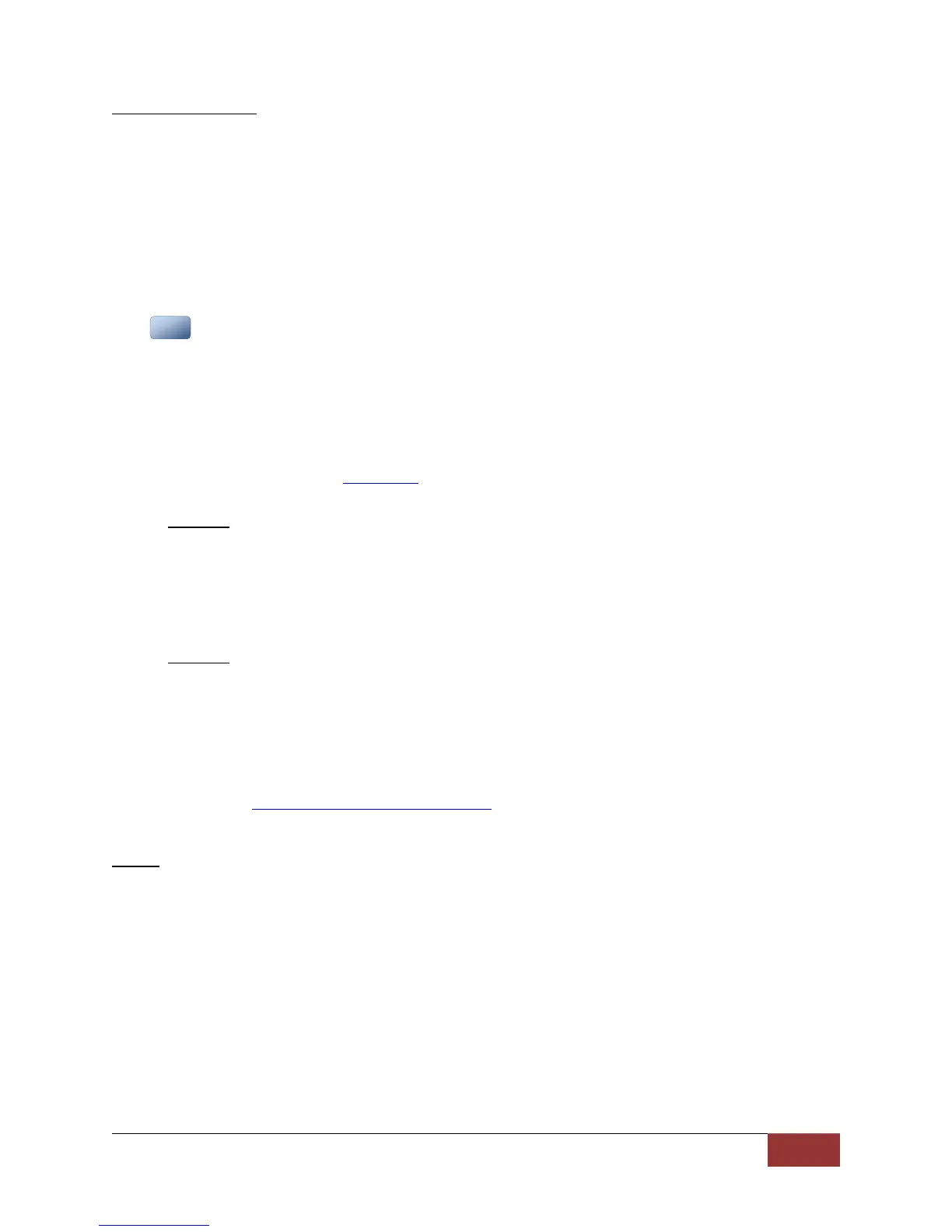860-00186-00 Rev J
Digital Ally Inc.| Device Configuration
Number of Channels
1. Select Dual to configure the DVM to record two camera sources simultaneously when a
recording starts. Both record status icons on the DVM display will be activated when
recording.
2. Select Single for triggered and manual recordings to initially record from only one
camera (Indicated by the upper record status icon on the DVM display). The second
channel recording can then be manually started by pressing the Play/Stop button on the
DVM (Channel 2 recording is indicated by the lower record status icon).
Settings: Single, Dual [default]
Pressing the REC button while 2 channels are recording will stop both channel recordings.
Cameras
The DVM contains two internal cameras and also supports two external cameras. The DVM can record
two video sources simultaneously. You may choose one of the four camera inputs to assign to each
source. The selection you make here will become the default camera selections for all recorded events.
IF Box Input Sensors and the optional backup camera may have their own separate camera
configuration if desired. Consult section 3.8 to review your IF box input sensor configuration.
Source 1
This is the main video channel available for display on the LCD during a recorded event,
and is typically reserved for the 12XC external front facing camera attached to the
External #1 (CAM 1) port on the back of the DVM. Choose one of four available camera
inputs for this source.
Settings: Internal Passenger, Internal Road Facing, External #2, External #1 [default]
Source 2
This is the secondary video channel and is not displayed on the LCD during the recorded
event. If a backup camera is not utilized, choose External #2 to record the external back
seat camera attached to the CAM 2 port on the back of the DVM. If a backup camera is
utilized, choose either the Internal Passenger or Internal Road Facing camera so that the
backup camera image will be switched correctly. Choose one of the three remaining
camera inputs for this source. For more information on backup camera configuration,
see how to configure a backup camera.
Settings: Internal Passenger, Internal Road Facing, External #1, External #2 [default]
IR LED
Choose whether to enable the infrared LED’s on the DVM front panel to aid in the illumination of
the internal passenger facing camera. If set to AUTO, an ambient light sensor located on the
front of the DVM automatically turns on the IR LED’s during low light conditions. Choose OFF to
disable the IR LED’s.
Settings: Off, Auto [default]
