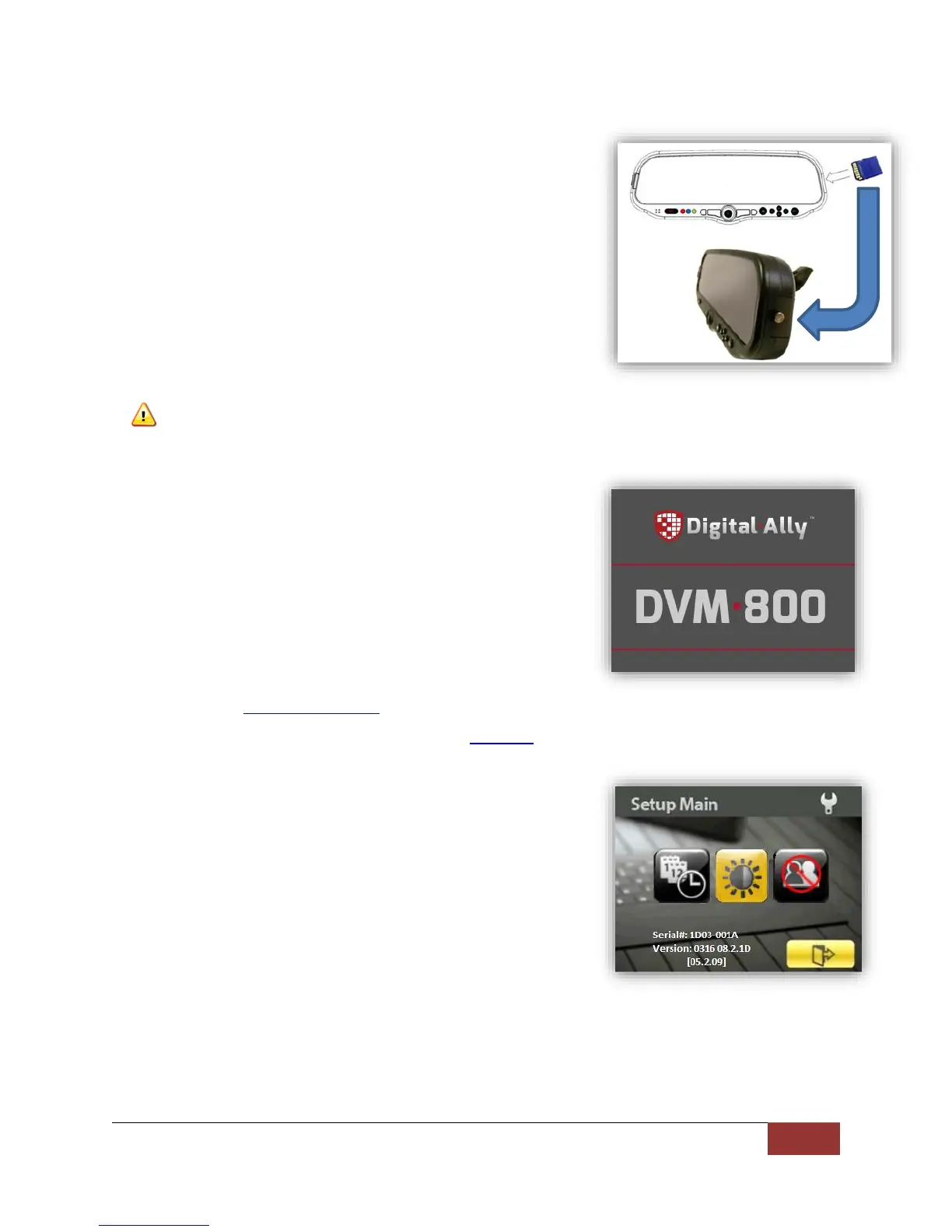860-00186-00 Rev J
Digital Ally Inc.| DVM Operation
4.5 Memory Card Installation & Removal
To insert the SD card, position as pictured to the right. The
memory card should slide in easily with slight resistance as the card
seats into the card slot. Do Not Force the memory card into the
slot. If the card is difficult to insert, first check the card slot for
obstructions and ensure that the memory card orientation is
correctly positioned; then try inserting the memory card again.
The memory card may be removed when the DVM is powered Off
or in Standby mode. To remove the memory card, press the card in
slightly and it will release and partially eject. You can then remove
it from the unit.
WARNING: Do not remove the memory card while the unit is recording! Only use Class 10 or higher
commercial grade external 8/16/32GB byte memory cards purchased from Digital Ally.
4.6 Powering On and Off
Your DVM-800 uses the vehicle’s ignition to automatically power
itself on and off. The power operation is configurable and specifies
how the DVM will operate when the vehicle ignition is turned to
the ON or OFF positions.
During the boot process, the splash screen to the right is displayed
and contains the unit serial number and firmware version. Once
powered on the blue status indicator remains on.
To power the unit off, turn off the vehicle’s ignition. If configured,
the Ignition Shutdown Timer will begin and the unit will either
power off or enter Low Power Standby.
To configure your DVM-800 power options, consult Section 3.
4.7 DVM Menu Functions
The Setup Main menu screen provides access to DVM-800 user
configurable settings. Press the Menu/Select (Ms) button to bring
up the menu screen. If a button is not pressed before the
configured Entry Timeout expires, the unit will return to Standby
mode and the display will turn off.
While navigating the menu screen, the current or active
menu item will be highlighted.
Menu screen navigation is done using the navigation
buttons (,, ,).
The Menu/Select button (Ms) is used as a select while navigating the main menu and sub-
menus.
The device version and serial number are reported in the lower left corner of the Setup
Main Menu screen.
Serial #: 01D3-0123
Version: 0926
