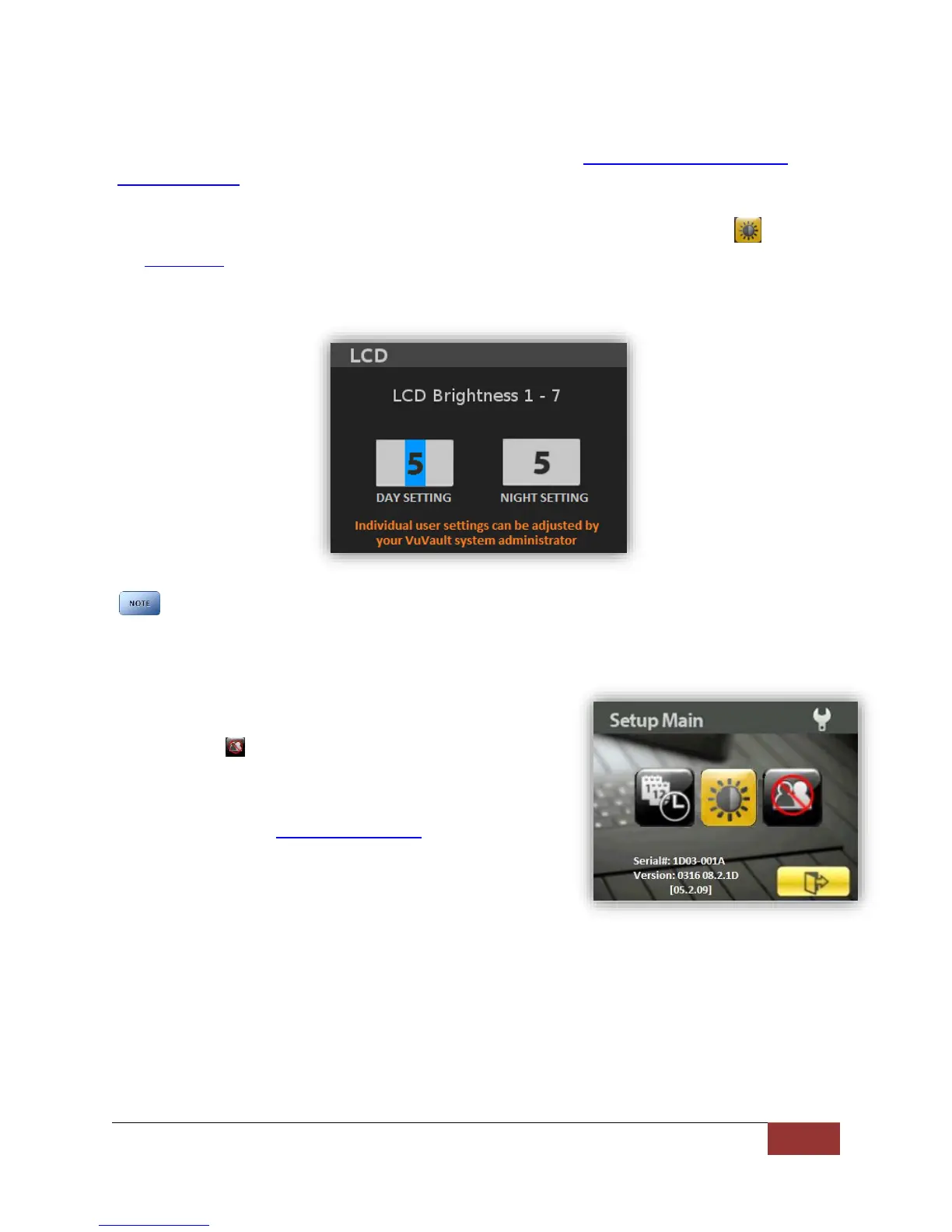860-00186-00 Rev J
Digital Ally Inc.| DVM Operation
Adjusting LCD Brightness
The global default LCD brightness settings are configured using the VuVault > Devices > DVM-800
Settings > Display menu. These settings can also be configured for each user individually by the
Administrator using the VuVault software.
To temporarily override the day/night brightness values configured in VuVault, select the icon from
the Setup Main menu screen. Use the arrow keys on the front of the DVM to change the brightness
settings for both day and night mode. A sensor on the front of the DVM automatically detects the
ambient light level and places the LCD display in the correct mode.
Brightness settings will remain in effect until the next power cycle. We recommend that each
user experiment with the brightness settings and decide which work best, then relay this
information to the VuVault system administrator. The administrator can then configure the
default brightness settings for each user.
Logging out of the DVM
Press the Ms button to access the Setup Main menu screen,
then select the option to log out of the system. You will
then be presented with the log in screen for you or another
user to log back into the system.
When logging out, the default configuration and parameters
will be loaded until the next user logs into the system.
