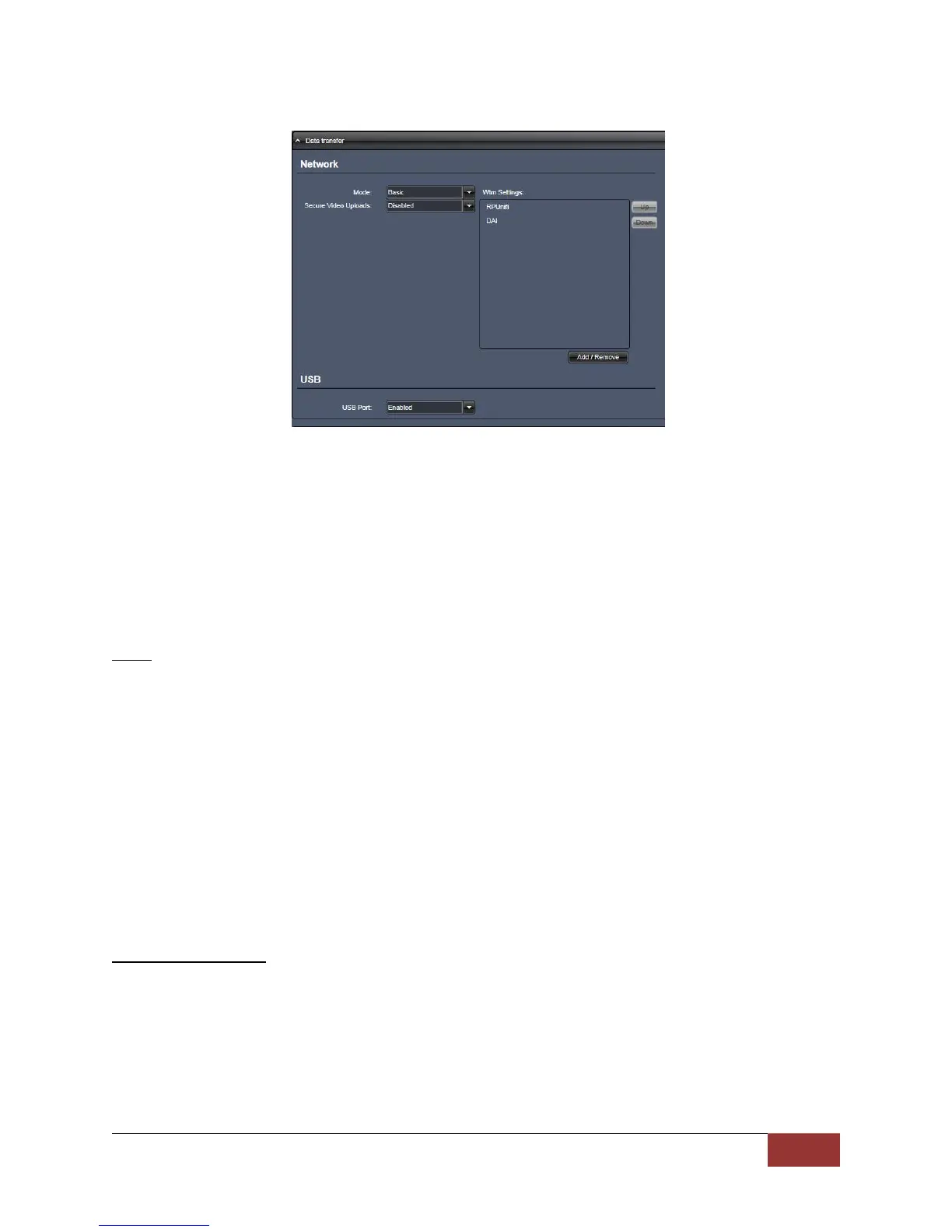860-00186-00 Rev J
Digital Ally Inc.| Device Configuration
3.9 Data Transfer
Network
The DVM is capable of automatically uploading event files via Wi-Fi to the VuVault™ back office. The
DVM must have the Wi-Fi adapter connected and configured for Wi-Fi uploading. The back office
network must have at minimum a wireless access point (WAP), and a computer running FTP server
software and VuVault software.
Once configured, the DVM will search for an authorized access point. If an authorized access point is
identified, the DVM will automatically connect and begin uploading the event files to the back office
FTP server. For more information see the "VuVault Wireless Server Setup Guide".
Mode
This selection determines whether the wireless function is enabled or disabled. When enabled,
the mirror will automatically connect to Authorized Wi-Fi access points defined in the WTM
Settings and automatically upload event recordings and files. To enable the wireless function,
choose either Basic or Advanced. Choose None if you will not be using any wireless functions.
Basic
During ‘Basic Wi-Fi’ operation, after the event files have been uploaded to the server the DVM
will delete the files from DVM’s primary memory storage. For most wireless installations, this is
the most commonly used setting.
Advanced
‘Advanced Wi-Fi’ configuration will only delete the files from the DVM’s primary memory after
VuVault has imported and validated the files.
Secure Video Uploads
If enabled, the DVM will provide a proprietary encryption technique before uploading to the
back office through a Cell-Network or Public IP. To use this feature, the WtmLite™ service MUST
also be configured. WtmLite™ is needed to decrypt the file set after the wireless transfer. Please
refer to the “VuVault Wireless Server Setup Guide” for instructions on how to install and
configure WtmLite™. Enabling this function may decrease upload speed.
Settings: Enabled, Disabled [default]
