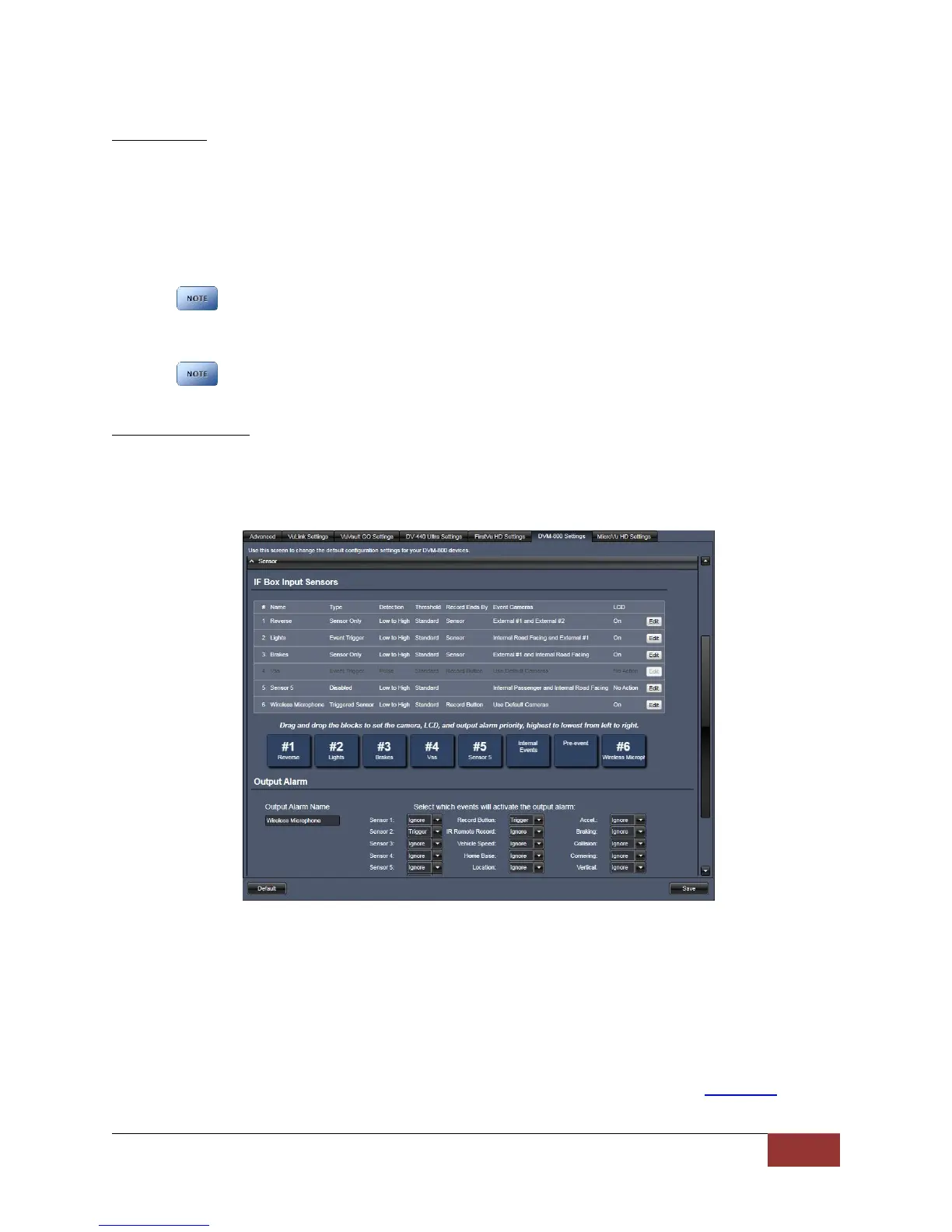860-00186-00 Rev J
Digital Ally Inc.| Device Configuration
Vehicle Speed
Speed Source
The vehicle speed can be used to trigger an event record. Vehicle speed can be calculated
through the use of the supplied GPS antenna, or by utilizing the Vehicle Speed Sensor (VSS)
signal. The Vehicle Speed Limit can then be adjusted to the speed at which an event record
should occur. Select None if an event record is not required when the vehicle exceeds the speed
limit.
Settings: None [default], Sensor 4 VSS, GPS
When Sensor 4 VSS is selected as the Speed Source, the Sensor #4 settings will automatically be
configured as an Event Trigger as shown in the IF Box Input Sensors screen below. The IF Box
Sensor 4 input wire must be connected to the Vehicle Speed Sensor output to utilize VSS.
When the Speed Source is set to None, no event trigger will occur when the Vehicle Speed Limit is
exceeded, however the vehicle speed is still calculated using GPS and is logged into the metadata
for all events that are recorded.
VSS Pulses per Mile
Input the number of VSS pulses that are generated during one mile of vehicle travel. This varies
by the make and model of the vehicle.
3.8 Sensor
The Interface Box (IF Box) is an external module that allows connection to vehicle sensors and triggers.
The IF Box provides the DVM system with the capability to add common event record triggers such as
emergency lights, reverse, vehicle speed sensor (VSS), brakes, or other sensors. In addition, the IF Box
provides connectivity from the vehicle power system to the mirror, communicates with the mirror using
a CAN bus interface, and provides external connection for extending the CAN bus to other Digital Ally
devices.
When adding a new DVM or IF Box, or when either is replaced, always perform a firmware update. The
firmware update will ensure that the IF Box has the correct version installed. Refer to Section 10 for
firmware update instructions.
