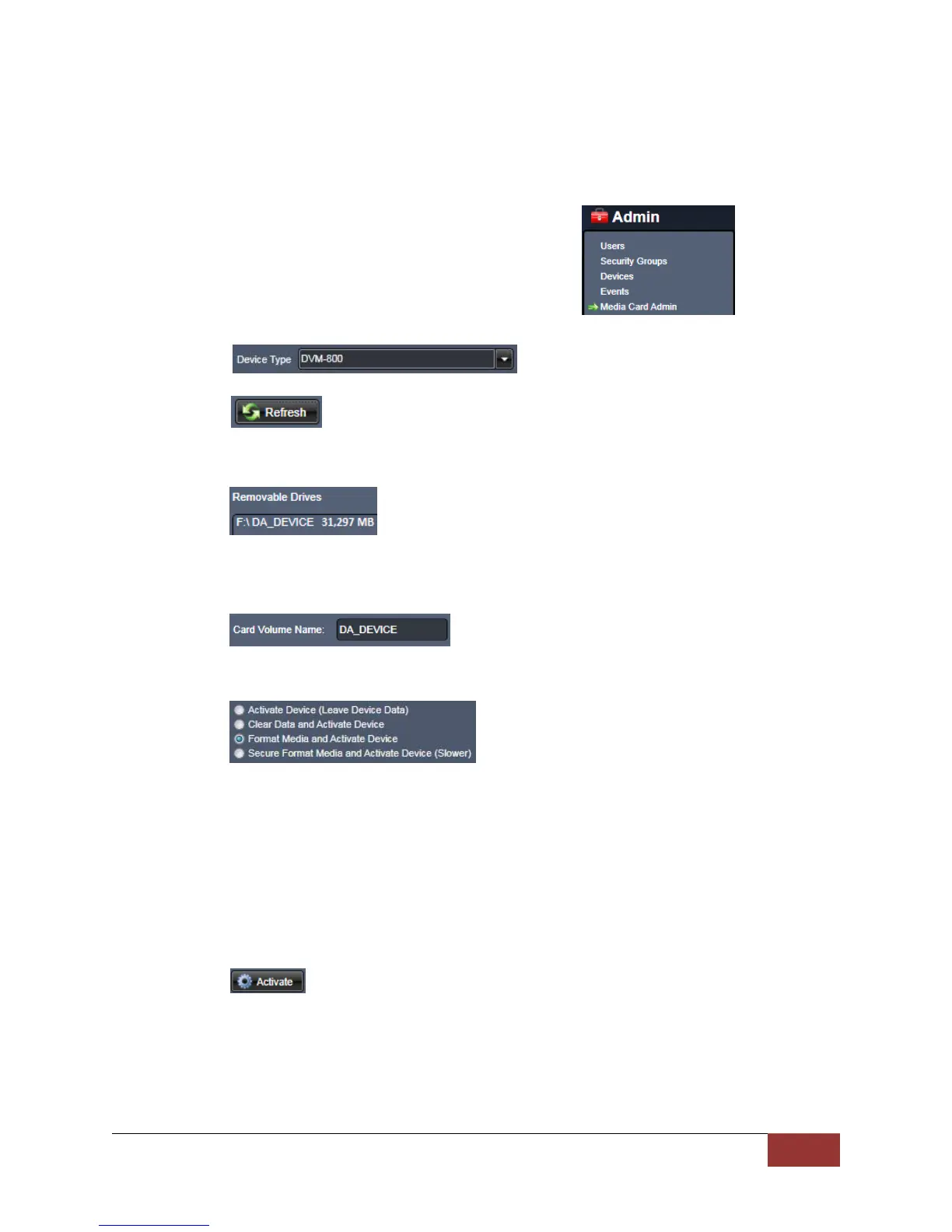860-00186-00 Rev J
Digital Ally Inc.| Device Configuration
3.11 Activating your SD card within VuVault
The Media Card Administration function is used to erase, format, and activate a SD card to be ready for
use with VuVault and the DVM-800. During activation, the file “deviceconfig” will be written to the SD
card. This file contains all VuVault user ID’s, vehicle ID’s, and event ID’s. This file also contains all DVM
configuration data.
An approved SD card reader must be connected to the computer.
1. Select Media Card Admin from the Admin navigation bar.
2. Select the Device Type from the available options. It is very important to select the correct device
type.
3. Click the button to detect the SD card from the available removable drives.
4. Select the drive letter assigned to the SD card.
5. Note the Card Volume Name field. If there is a current volume name, it will show up
automatically. If not, it will default to DA_DEVICE. This can be changed according to customer
preference to whatever is deemed most appropriate.
6. Choose from one of four options to activate the card:
Activate Device (Leave Data Intact) – this option simply activates the card for use with a
Digital Ally device.
Clear Data and Activate Device – this option erases any data on the card and activates it.
Format Media and Activate Device – this option erases data, formats the card (quick
format), and activates it for use with a Digital Ally device.
Secure Format Media and Activate Device (Slower) – this option overwrites data with
zeroes for a secure erase, formats the card, and activates it for use with a Digital Ally device.
7. Click the button. The Status pane will indicate when the process has completed.
The SD card can then be placed inside the DVM-800. The DVM will load the configuration files
automatically into internal memory (process may take a few minutes). During this process the red, blue,
and green LED’s will flash sequentially and the system may reboot. For more information consult the
VuVault Administrator Guide “Media Card Administration” section.
