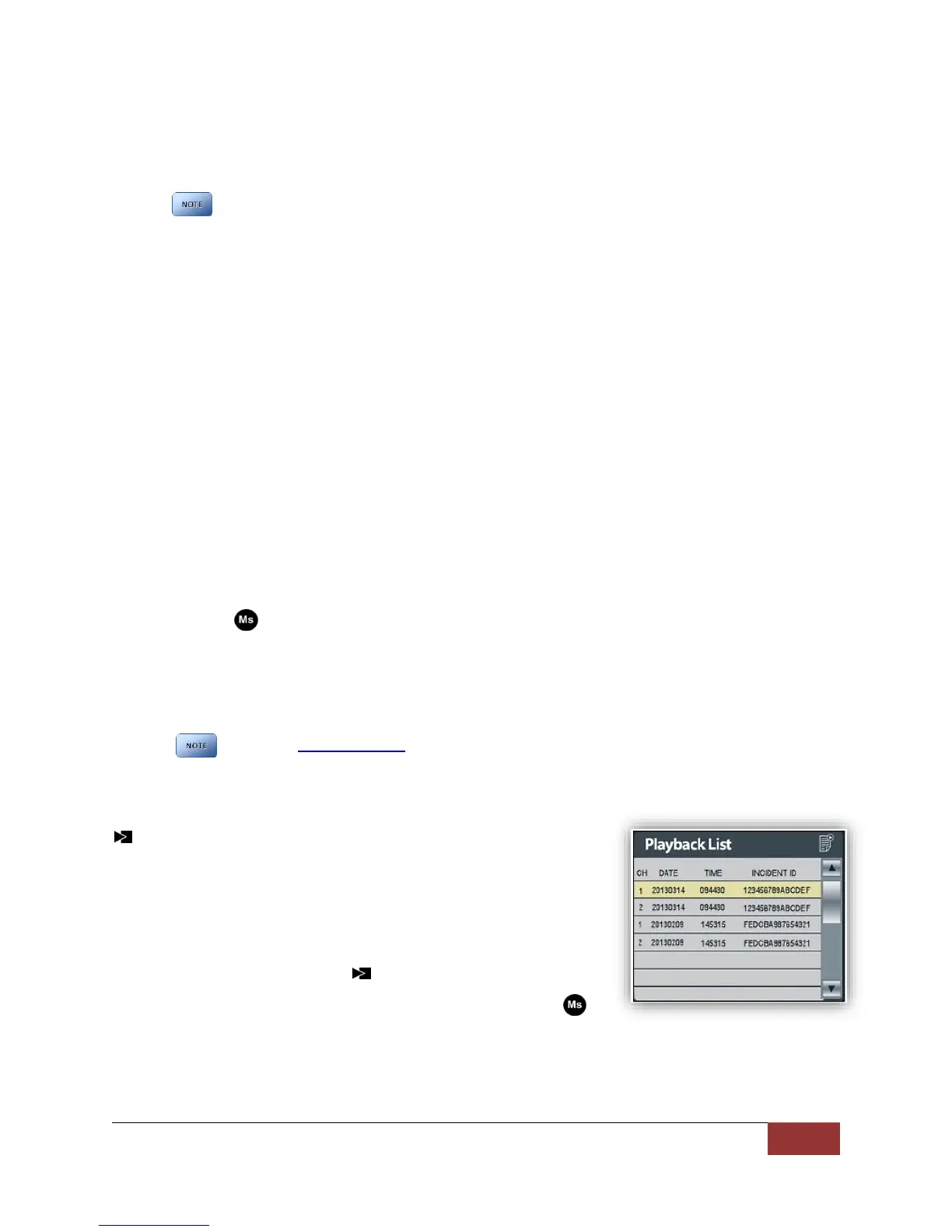860-00186-00 Rev J
Digital Ally Inc.| DVM Operation
Stop a Recording
Press and release the record button to stop an active recording. The red led will turn off and the unit
will return to Standby mode.
When the unit is configured to collect Event Profile information from the user, the unit will display the data
entry screens. If no buttons are pressed within 60 seconds, the unit will return to Standby mode.
Place Mark(s) in a Recording
Once a recording has been initiated, markers can be placed in the recording to indicate when
important events take place. This is done by momentarily pressing the mark button (M) on the left
side of the DVM. Additional marks can be placed at any time during the recording.
Audio
The DVM-800 contains a microphone built into the front panel, and an external audio input which is
reserved for the DWM Wireless Microphone System. When audio recording is enabled, the DVM-800
will record two stereo audio channels.
During a recording, the left and right audio channels are recorded separately. The L&R audio
channels will be saved to the AVI files as follows:
Internal DVM microphone audio is the Left Audio track on both .AVI files.
DWM Wireless Microphone audio is the Right Audio track on both .AVI files.
Muting the Audio
During an Event Recording, the audio can be muted or un-muted by momentarily pressing and
releasing the (Menu/Select) button. The Event Recording is always started with audio un-muted
when the DVM is configured to record event audio.
If the DVM is configured to always mute (not record) event audio, the audio cannot be un-muted.
The ability to record (or not record) pre-event audio is exclusively controlled by the device
configuration.
The green status indicator LED on the DVM displays the current audio setting.
4.10 Video Playback
The most recent video recording can be played back by pressing the
button while in Standby. Other videos can be viewed by using the
Playback List or Slide View. The playback list menu is only accessible
when videos are present on the DVM Playback List:
To display the Playback List from Standby; momentarily press
and release the or button.
When the list appears, use the or button to highlight the
desired event and press the button to begin playback.
Return to the playback list during playback by pressing the
button.
Playback list information:
The DVM-800 can record two channels simultaneously. “1” represents the front channel
and “2” represents the rear channel.
