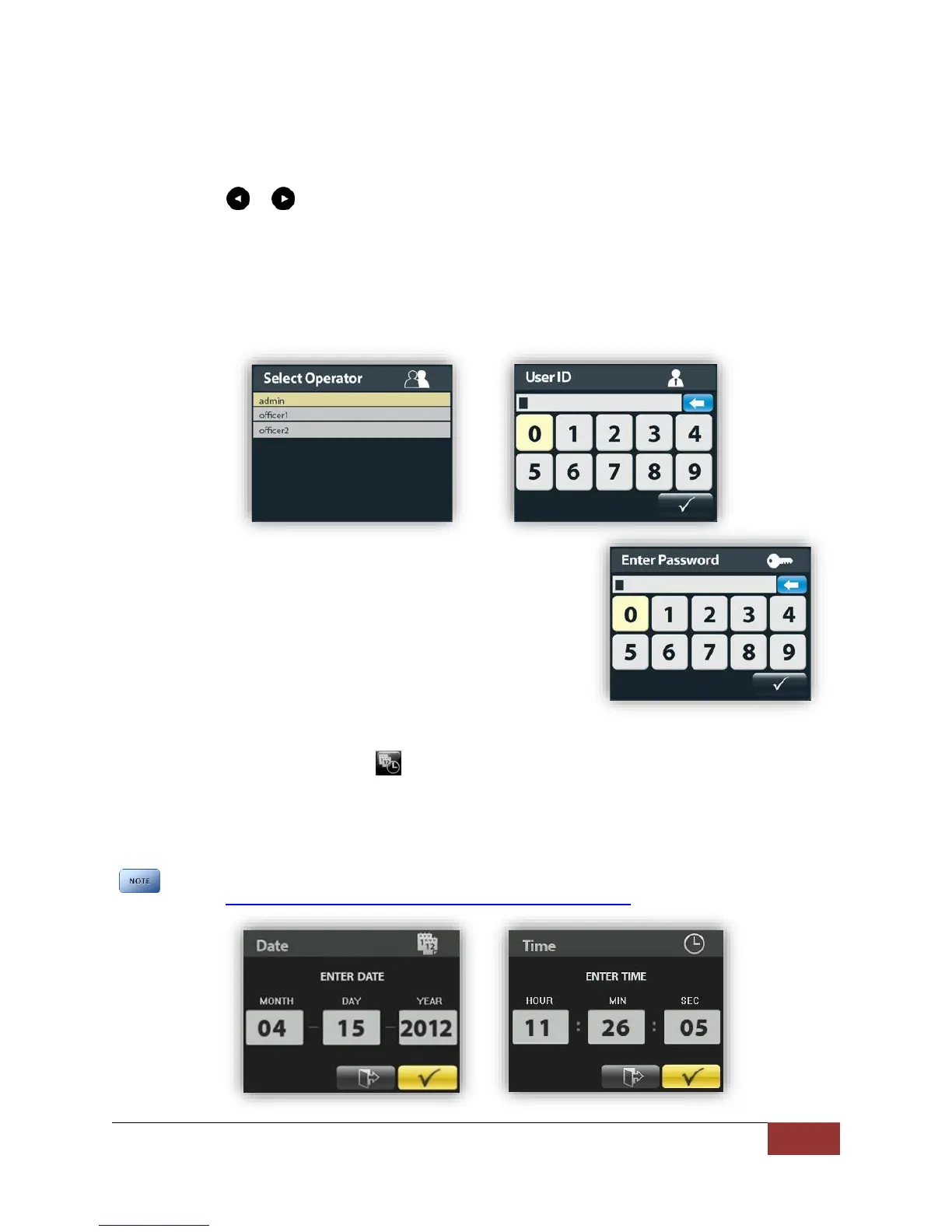860-00186-00 Rev J
Digital Ally Inc.| DVM Operation
Viewing Current Configuration
Press the Ms button to access the Setup Main menu screen, then navigate to highlight the Serial# and
Version section. Press the Ms button to view the current device configuration settings. Change screens
by pressing the or buttons. These settings are not editable from the device and can only be
changed in the VuVault settings.
Logging into the DVM
DVM login options are configured by your VuVault system administrator. When the login is configured for
Username or User ID, the appropriate Login screen will be displayed after the unit has finished powering
on.
OR
When Login is required, the password entry screen will be
displayed after the Username or User ID has been entered. This is
the same password you will use to log into VuVault.
Navigate to your selection using the arrow buttons (, , , )
pressing the Ms button to enter each digit, then use the
checkmark button to continue.
Setting the Date and Time
To adjust the date or time, select the button from the setup main menu using the navigation button
and press the Ms button which opens the screen to adjust the setting. Press the Ms button after the
time or date have been adjusted to the desired setting. After the date and time have been set or
changed, the DVM will reboot to apply the changes.
The date and time cannot be manually changed if “clock source” is configured for “GPS” in the
VuVault Admin > Devices > DVM-800 Settings > General > Location Menu.
