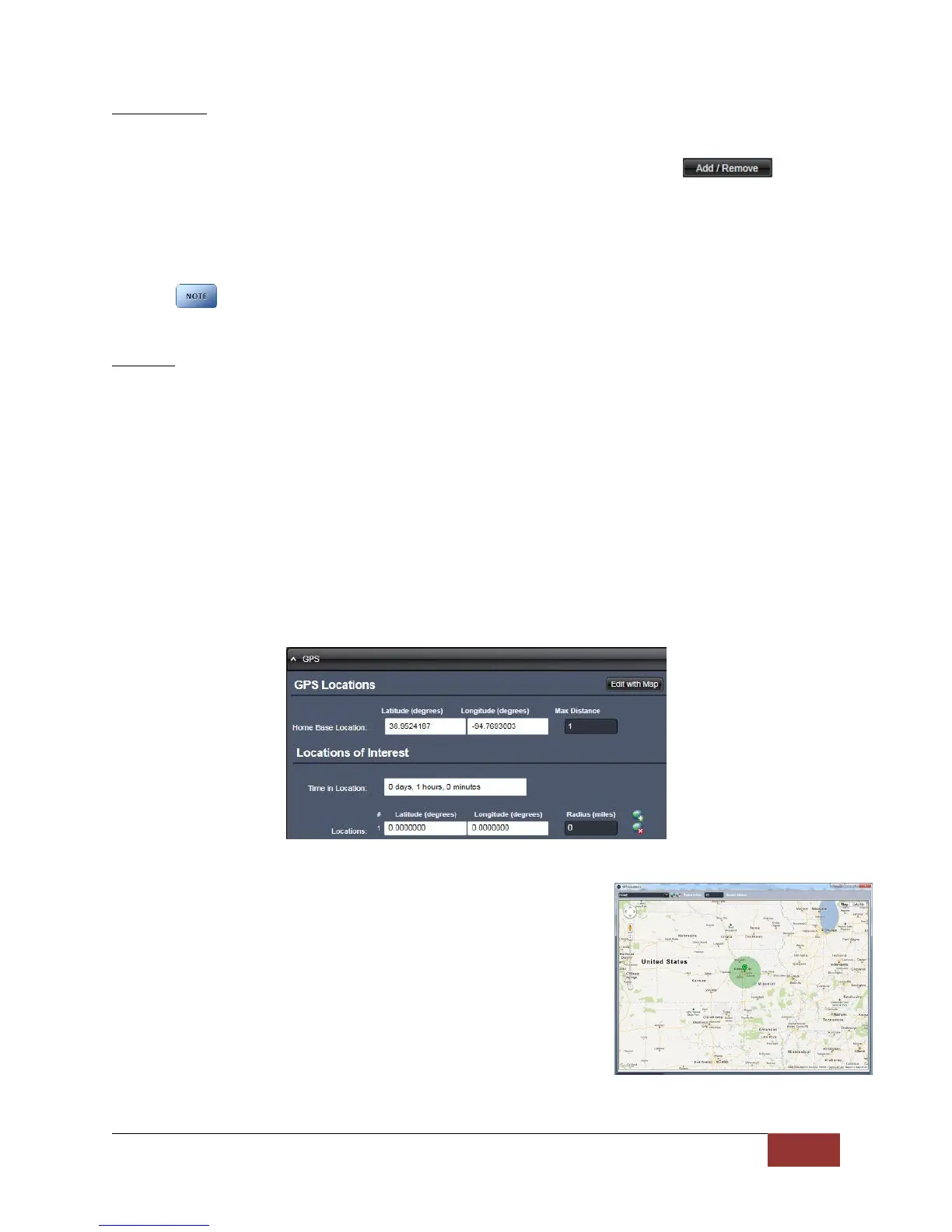860-00186-00 Rev J
Digital Ally Inc.| Device Configuration
Wtm Settings
Once a WtmLite Server Access Point SSID has been configured via the VuVault Admin > VuVault
Settings > WtmLite tab (see the “VuVault Wireless Server Setup Guide”), the Wtm Settings field is
used to associate your DVM-800 to the WtmLite server. To begin, click the button
to add your DVM to the wireless server. The SSID associated with your configured WtmLite
server will then appear in the Wtm Settings box when finished. You may add multiple SSID’s to
this list, and prioritize how your DVM will attempt to connect by selecting an SSID and using the
Up or Down buttons. The DVM will search for the access point on the top of the list first.
If you do not select a wireless server in this field, your DVM cannot perform a wireless file transfer.
USB
USB Port
The DVM has a built in USB port which can be used for various administrative purposes, or can
be used with the Wi-Fi adapter for wireless functionality. This parameter determines if the DVM
USB port for data connections to a PC is enabled or disabled. Wi-Fi adapter connectivity is not
affected by this parameter.
Settings: Disabled, Enabled [default]
3.10 GPS
The GPS information displays the route traveled during the course of a recording on an interactive map.
It includes path traveled, current position of the vehicle during playback, location and details of the
starting and stopping points and any marks in the video. It can also display the heading and any
unauthorized zones that are setup. Below are configuration items which can be enabled for a GPS
location to trigger an Event Record.
GPS Locations
If a Home Base Location has been configured, the DVM will begin
recording when the defined distance from home base has been
exceeded. Once the duration of the event ends, subsequent record
events will be triggered as long as the vehicle remains outside the
home base radius. The coordinates can be manually entered, or use
the “Edit with Map” button to use Google Maps to easily create the
home base radius.
