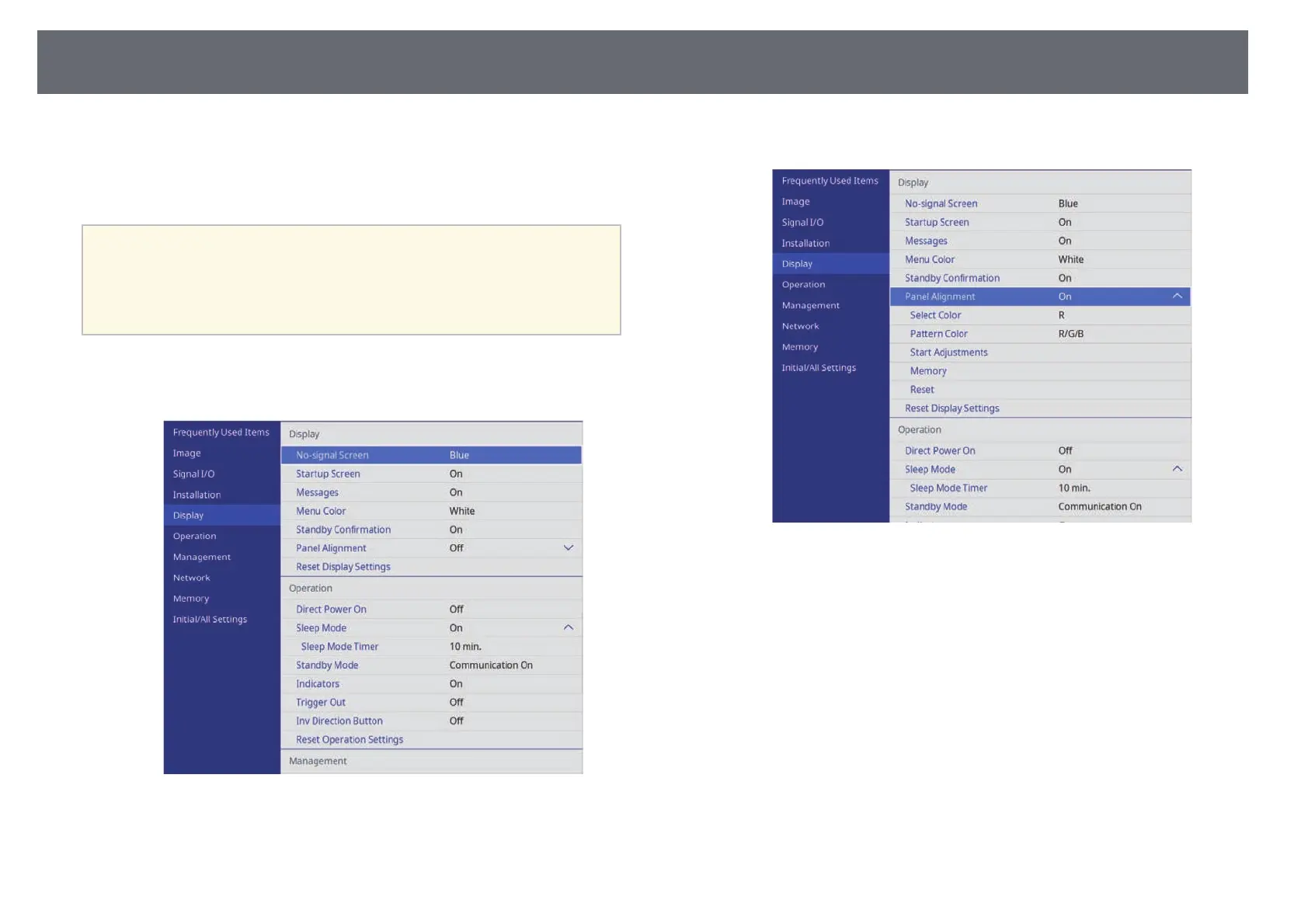Adjusting the Color Convergence (Panel Alignment)
100
You can use the Panel Alignment feature to manually adjust the color
convergence (the alignment of the red and blue colors) in the projected image.
You can adjust the pixels horizontally and vertically in increments of 0.125
pixels within a range of ± 3 pixels.
a
• You can adjust only the red or blue color convergence. Green is the
standard color panel and cannot be adjusted.
• Image quality may decline after performing Panel Alignment.
• Images for pixels that extend beyond the edge of the projected screen
are not displayed.
a
Press the [Menu] button, select the Display menu, and then press
[Enter].
b
Select Panel Alignment and press [Enter].
c
Select Panel Alignment and set it to On.
d
Select Select Color and choose one of the following:
• R to adjust the red color convergence.
• B to adjust the blue color convergence.
e
Select Pattern Color and choose the grid color displayed when making
adjustments. The available color varies depending on the Select Color
setting.
• R/G/B to display the grid color in white.
• R/G to display the grid color in yellow.
• G/B to display the grid color in cyan.
f
Select Start Adjustments and press [Enter].