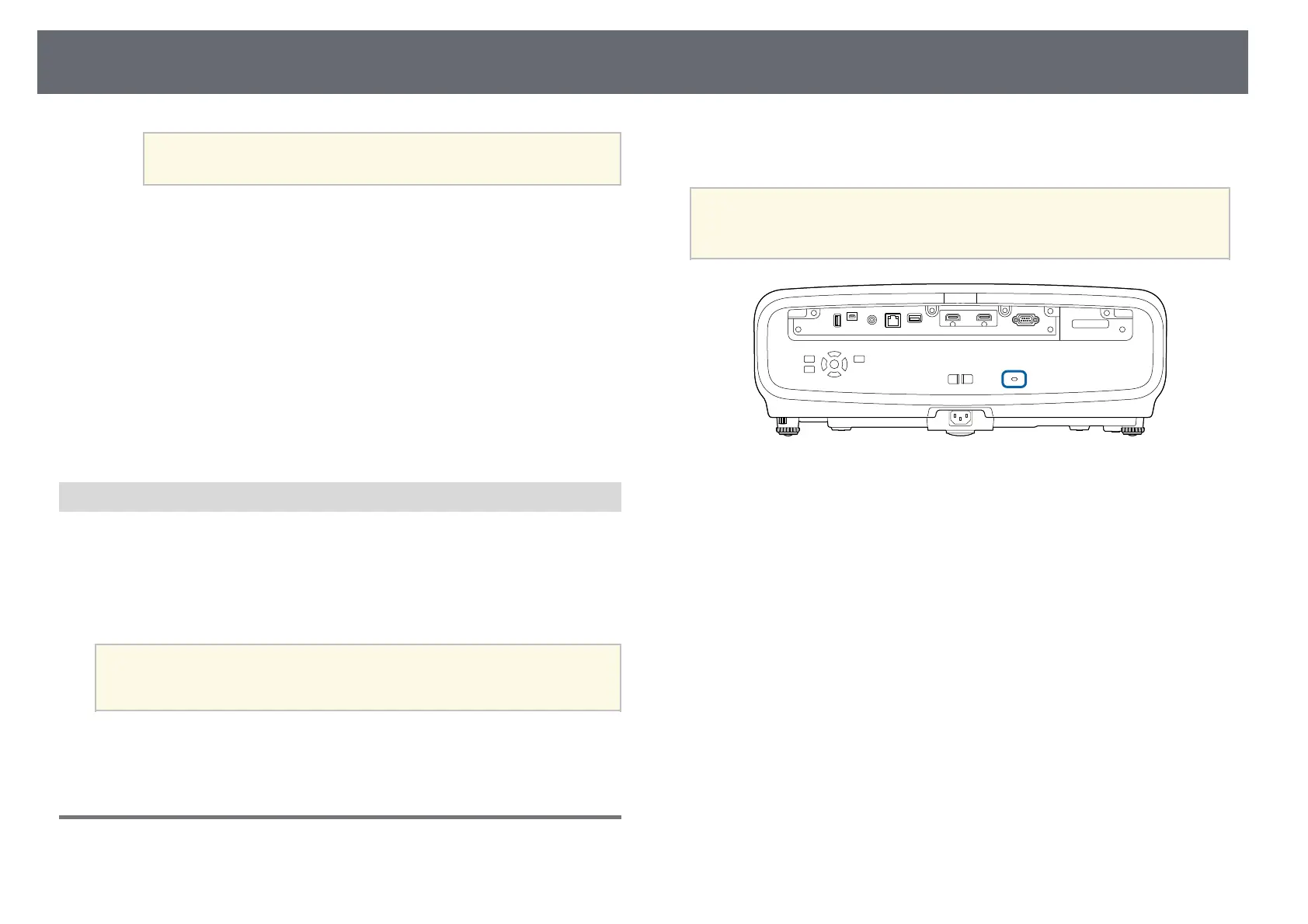Projector Security Features
68
a
You can use the remote control to control the projector even
when the buttons on the projector are locked.
• To lock all buttons on the projector except the power button, select
Control Panel Lock > Except for Power.
c
If you see a confirmation prompt, select Yes and press [Enter].
The Control Panel Lock setting is applied.
d
Restart the projector to apply the Child Lock setting.
gg Related Links
• "Unlocking the Projector's Buttons" p.68
• "Projector Feature Settings - Operation Menu" p.81
• "Projector Administration Settings - Management Menu" p.82
Unlocking the Projector's Buttons
If the projector's buttons have been locked, do one of the following to unlock
them.
• Set Lens Lock to Off in the projector's Management menu.
• Set Child Lock to Off in the projector's Management menu.
• Set Control Panel Lock to Off in the projector's Management menu.
a
You can also release Control Panel Lock by holding down the
[Enter] button on the control panel for seven seconds. A message is
displayed and the lock is released.
gg Related Links
• "Projector Administration Settings - Management Menu" p.82
Installing a Security Cable
You can install the security cable on the projector to deter theft.
Use the security slot on the projector to attach a Kensington Microsaver
Security system.
a
For more details on the Microsaver Security System, visit the
Kensington Web site.
https://www.kensington.com/