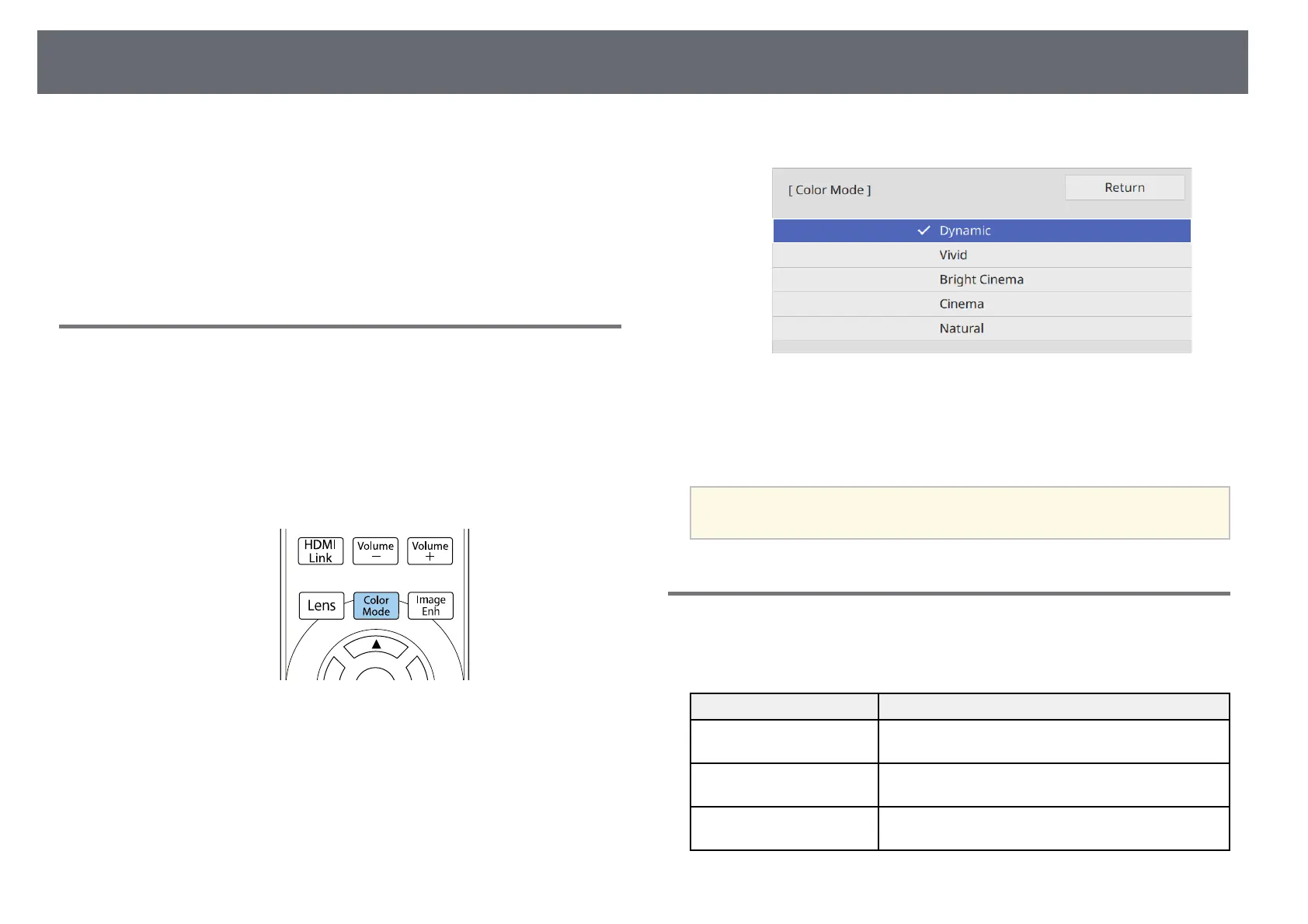Color Mode
47
The projector offers different color modes to provide optimum brightness,
contrast, and color for a variety of viewing environments and image types.
You can select the mode designed to match your image and environment, or
experiment with the available modes.
gg Related Links
• "Changing the Color Mode" p.47
• "Available Color Modes" p.47
Changing the Color Mode
You can change the projector's Color Mode using the remote control to
optimize the image for your viewing environment.
a
Turn on the projector and switch to the image source you want to use.
b
Press the [Color Mode] button on the remote control to change the
Color Mode.
A list of available Color Modes appears.
c
Press the arrow buttons to select a color mode setting and press [Enter].
d
Press [Menu] or [Esc] to exit the menus.
a
You can also set the Color Mode setting in the projector's Image
menu.
Available Color Modes
You can set the projector to use these color modes, depending on the input
source you are using:
Color mode Description
Dynamic This is the brightest mode. Best for prioritizing
brightness.
Vivid Best for enjoying various content in a bright
environment.
Bright Cinema Best for enjoying content such as movies in a bright
environment.