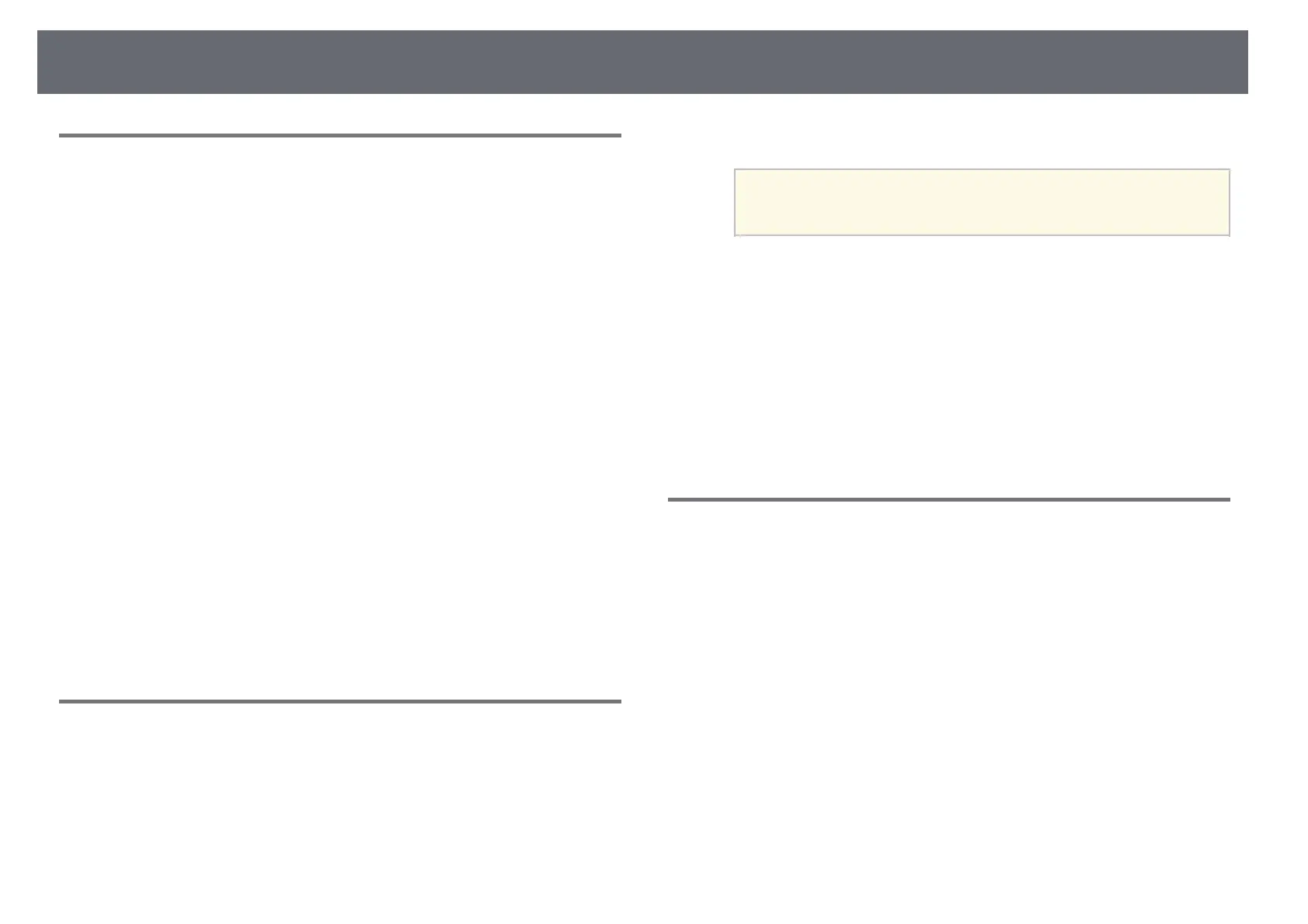Solving Image Problems
113
Adjusting an Image that is not Rectangular
If the projected image is not evenly rectangular, try the following steps until
the problem is solved.
a
Place the projector directly in front of the center of the screen, facing it
squarely, if possible.
b
Adjust the image shape using the Geometry Correction settings
(EH‑LS12000B) or the H/V-Keystone setting (EH‑LS11000W) in the
projector's Installation menu.
• Adjust the H/V-Keystone setting to correct the image shape.
s Installation > Geometry Correction > H/V-Keystone
s Installation > H/V-Keystone
• Adjust the Quick Corner setting to correct the image shape
(EH‑LS12000B).
s Installation > Geometry Correction > Quick Corner
• Adjust the Point Correction setting to correct slight distortion
which occurs partially (EH‑LS12000B).
s Installation > Geometry Correction > Point Correction
gg Related Links
• "Projector Installation Settings - Installation Menu" p.79
Adjusting a Fuzzy or Blurry Image
If the projected image is fuzzy or blurry, try the following steps until the
problem is solved.
a
Adjust the image focus using the [Lens] button on the control panel or
remote control.
b
Position the projector close enough to the screen.
c
Clean the projector's lens.
a
To avoid condensation on the lens after bringing the projector in
from a cold environment, let the projector warm up to room
temperature before using it.
d
Adjust the Sharpness setting in the projector's Image menu to improve
image quality.
e
If you are projecting from a computer, use a lower resolution or select a
resolution that matches the projector's native resolution.
gg Related Links
• "Image Quality Settings - Image Menu" p.75
• "Focusing the Image with the Lens Button" p.43
Fixing Partial Image Problems
If only a partial image is displayed, try the following steps until the problem is
solved.
a
Adjust the size of the projected image using the [Lens] button on the
control panel or remote control.
b
Press the [Aspect] button on the remote control to select a different
image aspect ratio.
c
Make sure you selected the correct projection mode. You can select this
using the Projection setting in the projector's Installation menu.
d
If you are projecting from a computer, check your computer display
settings to disable dual display and set the resolution within the
projector's limits. (See your computer manual for details.)