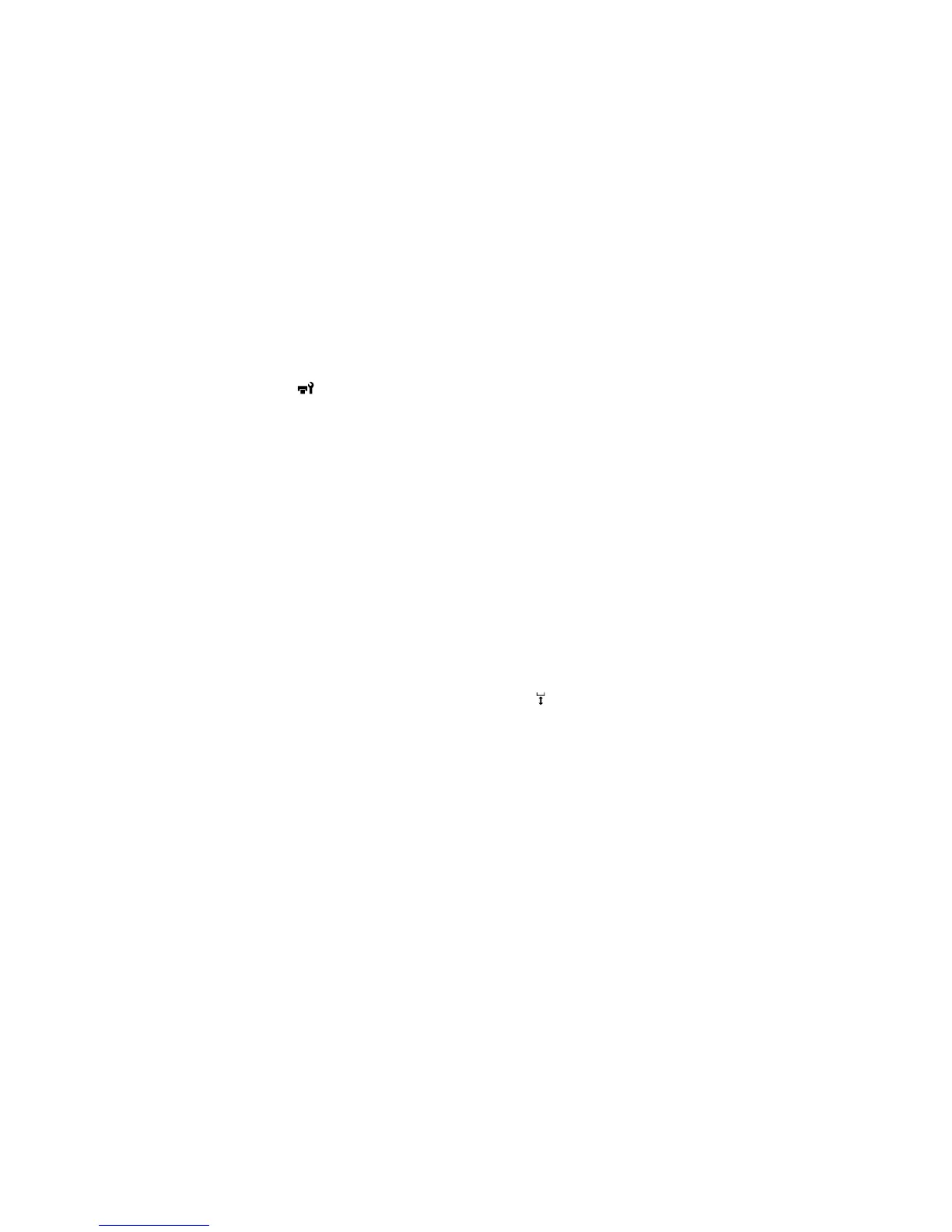Before you begin the storage operation, gather the necessary number of cleaning cartridges and two
waste ink bottles. You may need new cleaning cartridges depending on the amount of solution
remaining.
1. Turn on the printer.
2. Press the maintenance button.
The Maintenance menu appears.
3. Press the up or down arrow button to highlight Storage Mode, and press the right arrow button.
4. Press the up or down arrow button to highlight Yes, and press the OK button.
5. Replace the color ink or White ink with cleaning cartridges.
When you finish replacing the cleaning cartridges, a message appears on the control panel telling
you to replace the waste ink bottle.
6. Dispose of the waste ink.
7. Turn off the printer for storage.
8. When you turn on the printer after the storage period, follow the instructions on the control panel to
install the ink cartridges.
Parent topic: Maintenance
Cleaning the Printer
To keep the printer in optimum condition, you need to clean it periodically, along with the platen and the
platen frame.
1. If the platen is not in the forward position, press the moveable base button to move it forward.
2. Make sure that the printer is turned off and the LCD screen is blank.
3. Unplug the power cable.
118