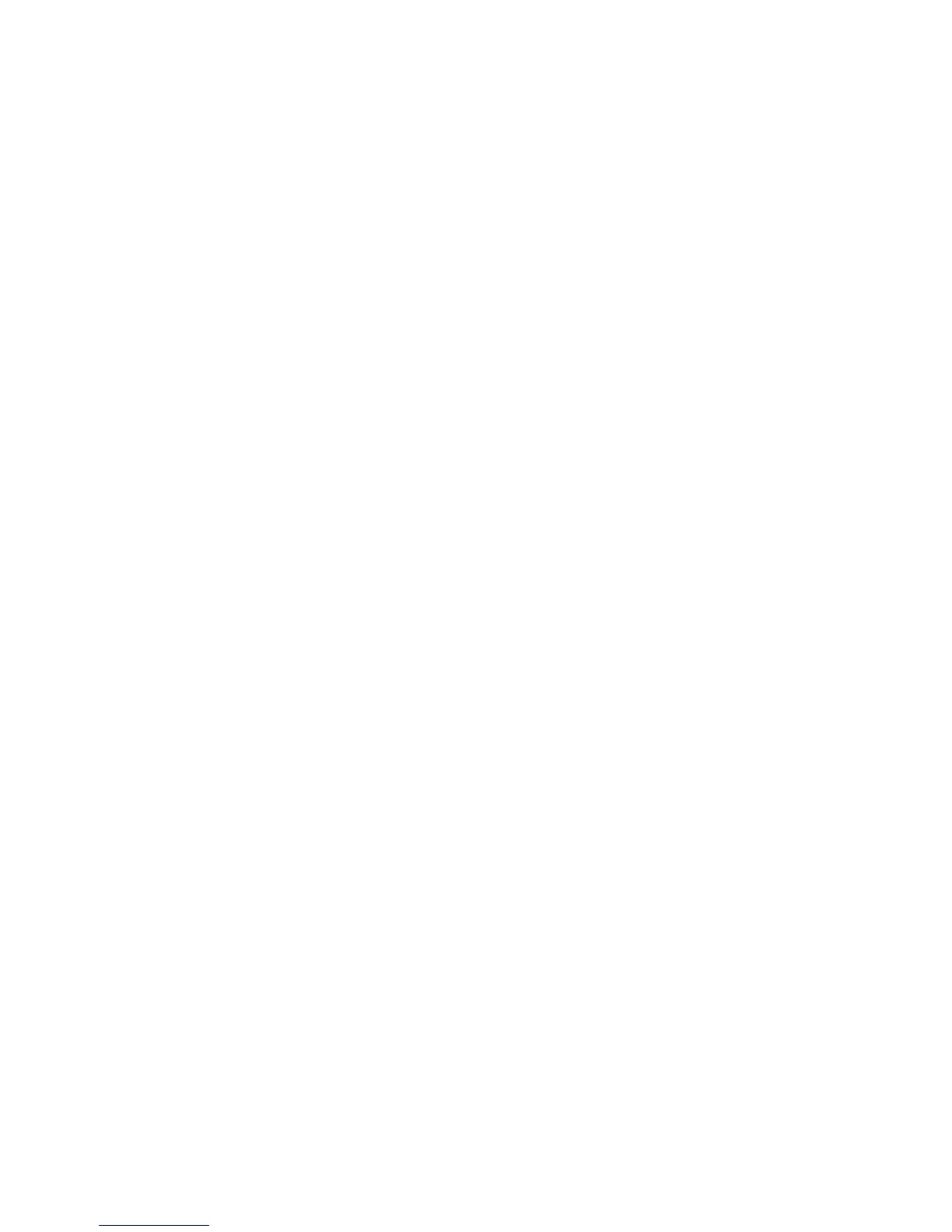Cleaning Around the Print Head
Cleaning the Platen Path
White Ink Quality Is Poor (White Edition)
If you notice that the White ink is uneven, too dark, too light, blurry, or unclear, try these solutions:
• Run a nozzle check to see if any of the print head nozzles are clogged. Then clean the print head, if
necessary.
• Align the print head.
• To maintain optimum print quality, remove and shake the installed White ink cartridge at the start of
every working day or every 20 hours (when a message is displayed).
• Adjust the density of the White ink in the Garment Creator software.
• Make sure the pre-treatment solution is applied evenly, or the printed results will be uneven.
• Make sure the pre-treatment solution is not too diluted. If the pre-treatment solution has been diluted
too much, the solidity of the White ink is weakened and the edges of the image may be blurred. Try
reducing the density of the White ink in the Garment Creator software, or make the pre-treatment
solution stronger.
• Make sure to dry the shirt completely after pre-treatment. If the shirt is left for an extended period, dry
it for several seconds in the heat press before printing.
• Check the temperature and pressure of the heat press. The temperature of the heat press decreases
when you press a T-shirt that has had pre-treatment solution applied. When pressing several T-shirts
in succession, check that the temperature of the heat press is not too low. Whiteness becomes
uneven if the pressure is insufficient since the T-shirt does not dry completely and the fibers are not
pressed flat.
• Make sure your White ink cartridges have not expired. For best results, use ink cartridges before the
expiration date printed on the package (within a year of installation in the printer). Replace expired
cartridges with new ones.
• Wash the ink tubes when a message is displayed. This cleans out any sediment from the tubes.
• If the under-base white shows outside the main image area, adjust the print area of the under-base
white in the Garment Creator software.
Parent topic: Solving Print Quality Problems
Related references
Pre-treatment Application Guidelines
Fixing the Pre-treatment Solution (Heat Press)
152