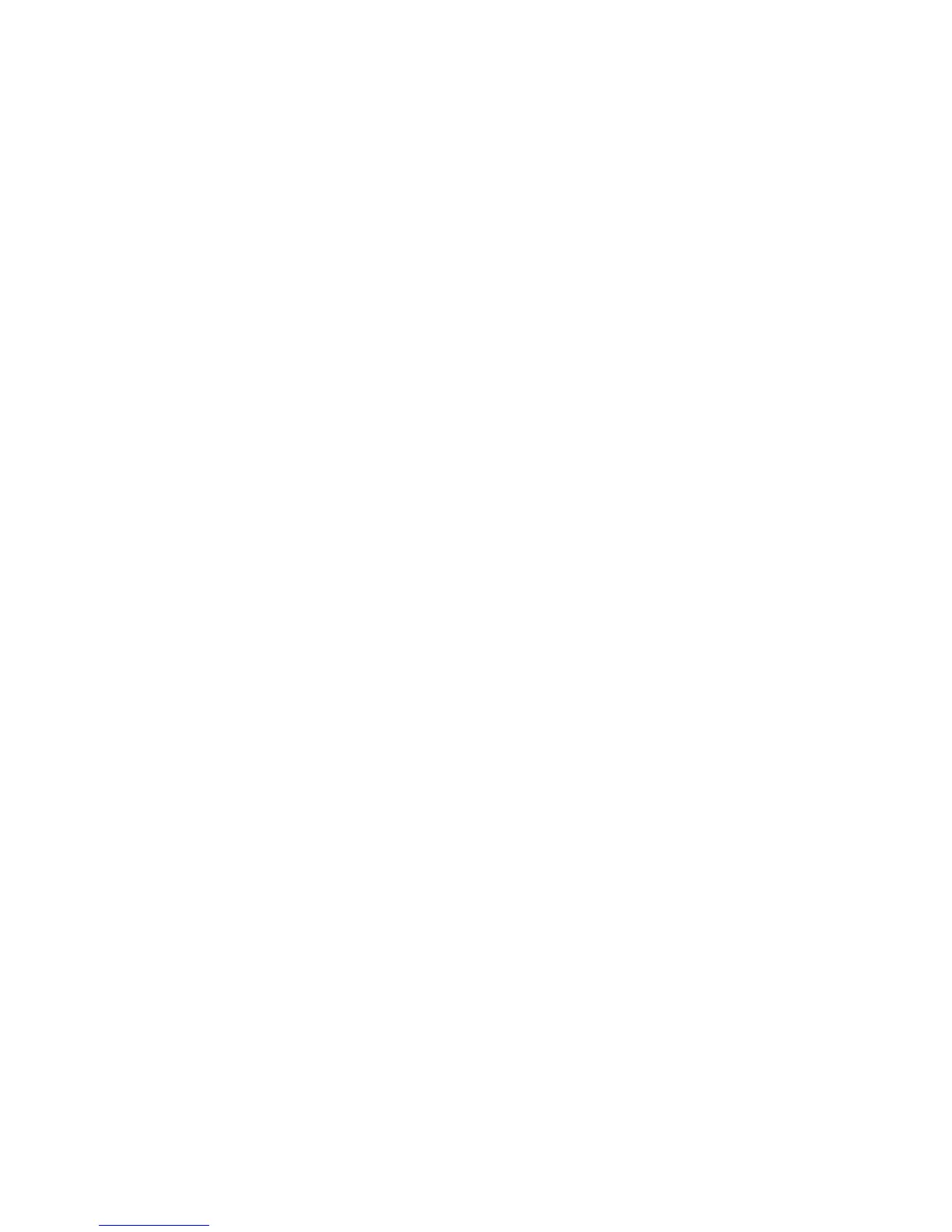Ink Stains Appear Outside the Printed Areas
Printer Status Sheet or Logs Print Incorrectly
Parent topic: Solving Problems
Nozzle Check Pattern Prints Incorrectly
If the nozzle check pattern does not print correctly, try these solutions:
• Clean the print head and print the check pattern again. If cleaning the print head several times does
not solve the problem, clean the suction cap. For White ink, also wash the tubes.
• If the printer has not been used for a long time, nozzles may be dried and clogged. If cleaning the print
head does not solve the problem, replace the ink cartridges with cleaning cartridges.
• Lint may have adhered to the platen near the print head. Clean the area using the maintenance kit.
• Check to see if cleaning cartridges are installed. If so, the rows printed with the cleaning solution are
difficult to see.
• If you are printing the nozzle check pattern on paper in White ink mode, the rows printed with white ink
are difficult to see. Try printing directly on the platen to confirm the nozzle check pattern using White
ink.
Parent topic: Solving Print Quality Problems
Related tasks
Cleaning the Print Head
Cleaning the Suction Cap
Washing the White Ink Tubes (White Edition)
Shaking and Replacing the Ink Cartridges
Performing a Nozzle Check
Cleaning Around the Print Head
Cleaning the Platen Path
Overall Print Quality Is Poor
If you notice that your print quality is uneven, too light, too dark, or there are lines in the print (banding),
try these solutions:
• Run a nozzle check to see if any of the print head nozzles are clogged. Then clean the print head, if
necessary.
• If the print surface is too far from the print head, the following problems may occur:
• Lines in the image (banding)
149