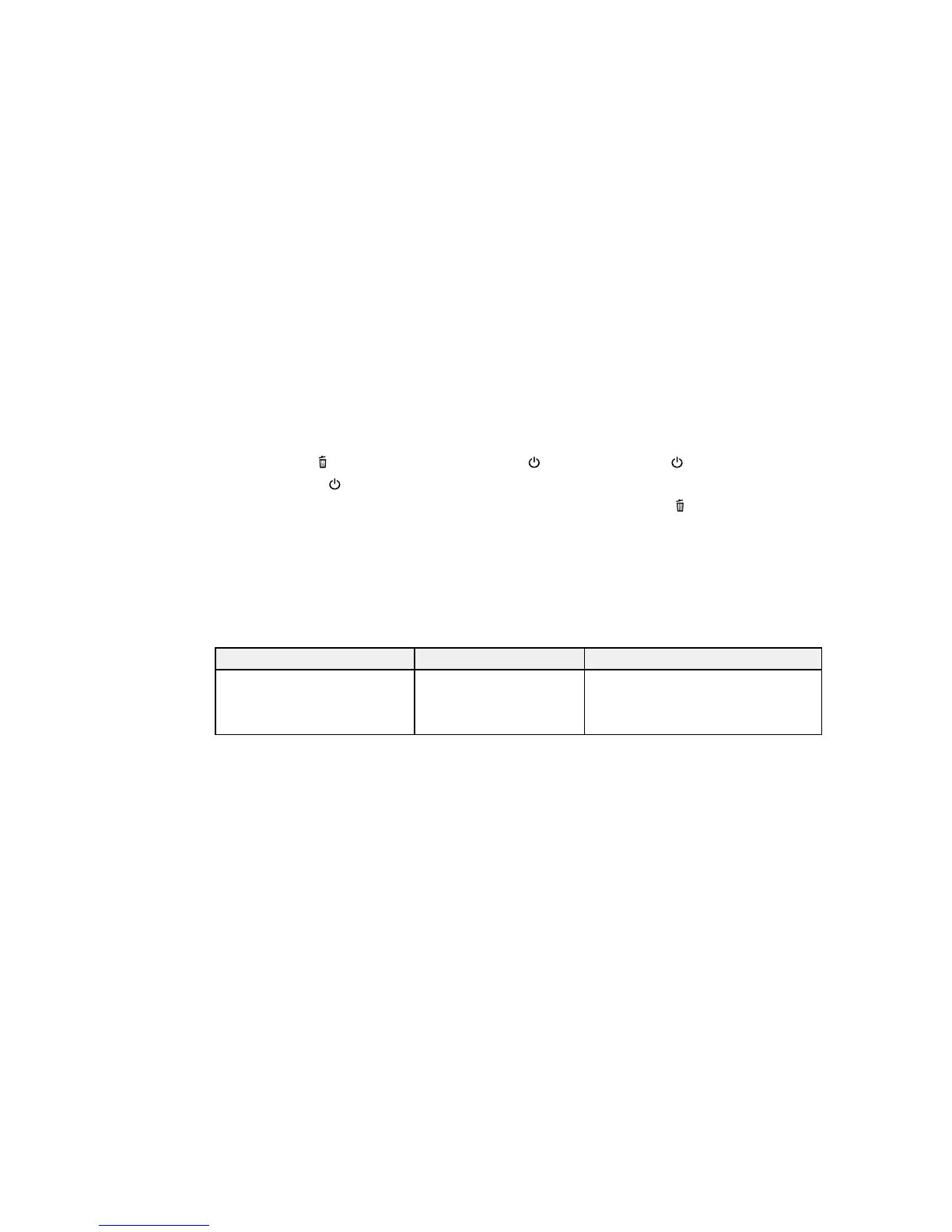3. To change settings in the highlighted menu, press the right arrow button.
4. Press the up or down arrow button to move through the settings. If there are additional settings,
press the right or left arrow button as instructed on the screen.
5. To select a setting, press the OK button any time the OK button option is displayed.
6. When you finish changing settings on a menu, press the left arrow button to go back as often as
necessary to return to the main screen.
Note: If you need to access the Maintenance Mode menus on your printer, do the following:
1. Hold down the cancel button, then hold down the power button until the power light comes on.
2. Release just the power button.
3. When you see the Maintenance Mode menu on the LCD screen, release the cancel button.
4. Follow the steps above to navigate the Maintenance Mode menus.
Parent topic: Using the Control Panel Menus
USB File List Menu Settings
Settings on the USB File List menu let you print, delete, and control settings for files on a USB memory
device connected to the printer.
Setting Options Description
Select Print File List of print files in this Lets you select from a list of the print
format: files saved on the connected USB
memory device so you can print the file
Epson_repeat_print.prn
contents
130