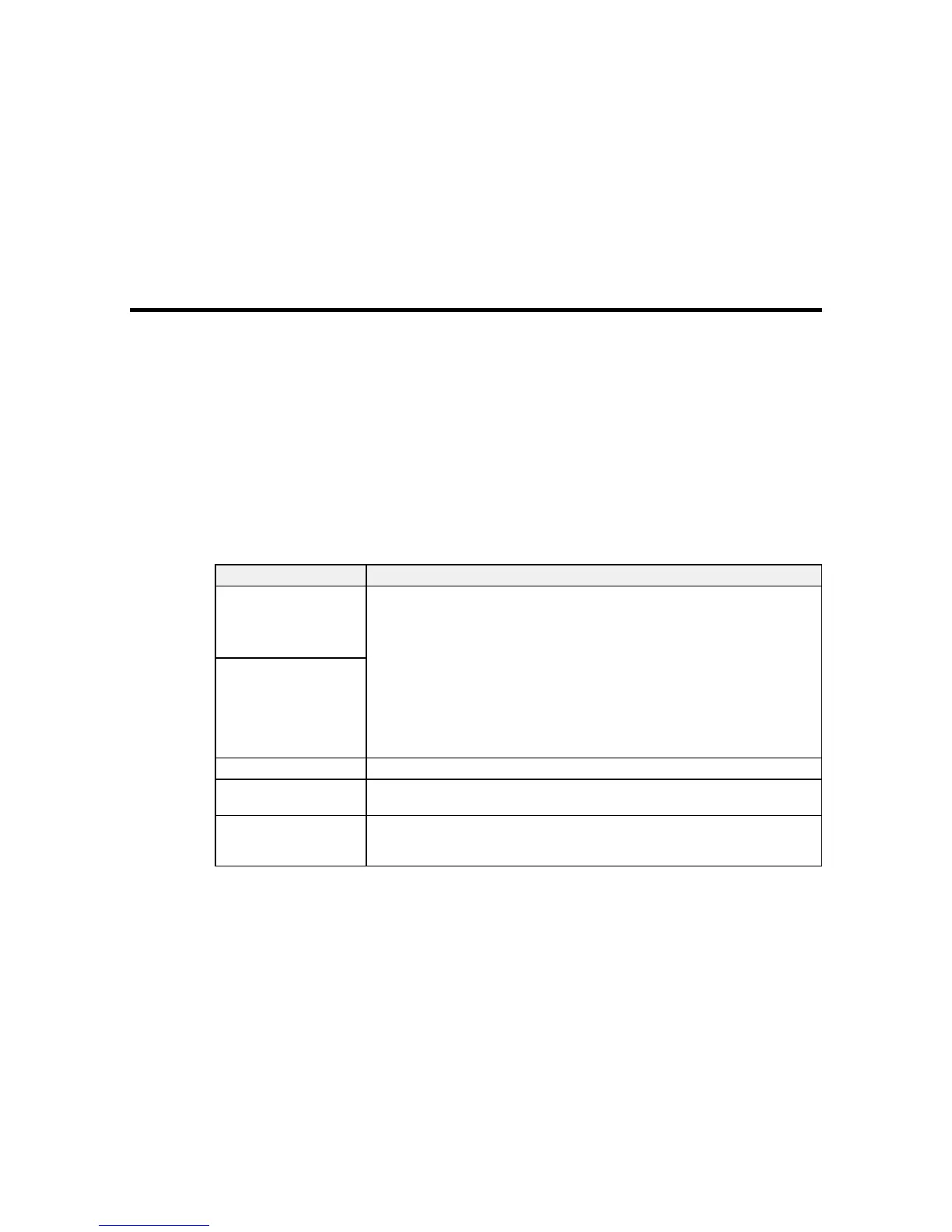Solving Problems
Check these sections for solutions to problems you may have using your product.
Product Status Messages
Solving Printer Problems
Solving Printing Problems
Solving Print Quality Problems
Where to Get Help
Product Status Messages
You can often diagnose problems with your product by checking the messages or icons on its LCD
screen.
Error Messages
LCD screen message Condition/solution
Ink Cartridge Error The ink cartridges have a problem.
Ink cannot be • Check that the cartridge is the same color as the color displayed on the
recognized. Insert again control panel and ink door label, and then reinstall the cartridge. If the
or replace ink cartridge. message persists, insert a new ink cartridge.
• You cannot change the ink configuration (White Edition to Color Edition or
Ink Cartridge Error
vice versa) after the ink cartridges have been installed. Make sure the
Ink cannot be detected.
correct cartridges are installed.
Insert again or replace
• Condensation may have occurred in the ink cartridge. Remove the
ink cartridge.
cartridge, leave it for four hours or more at room temperature, then reinstall
the cartridge.
Ink Low The ink is low. Make sure you have a replacement ink cartridge handy.
Prepare empty waste ink The waste ink bottle is almost full. Make sure you have a replacement waste
bottle. ink bottle handy.
Head cleaning set is It is almost time to replace the head cleaning set (wiper unit, anti-drying caps,
nearing end of life. and flushing pad). Although you can continue printing, make sure you have a
new head cleaning set handy.
139