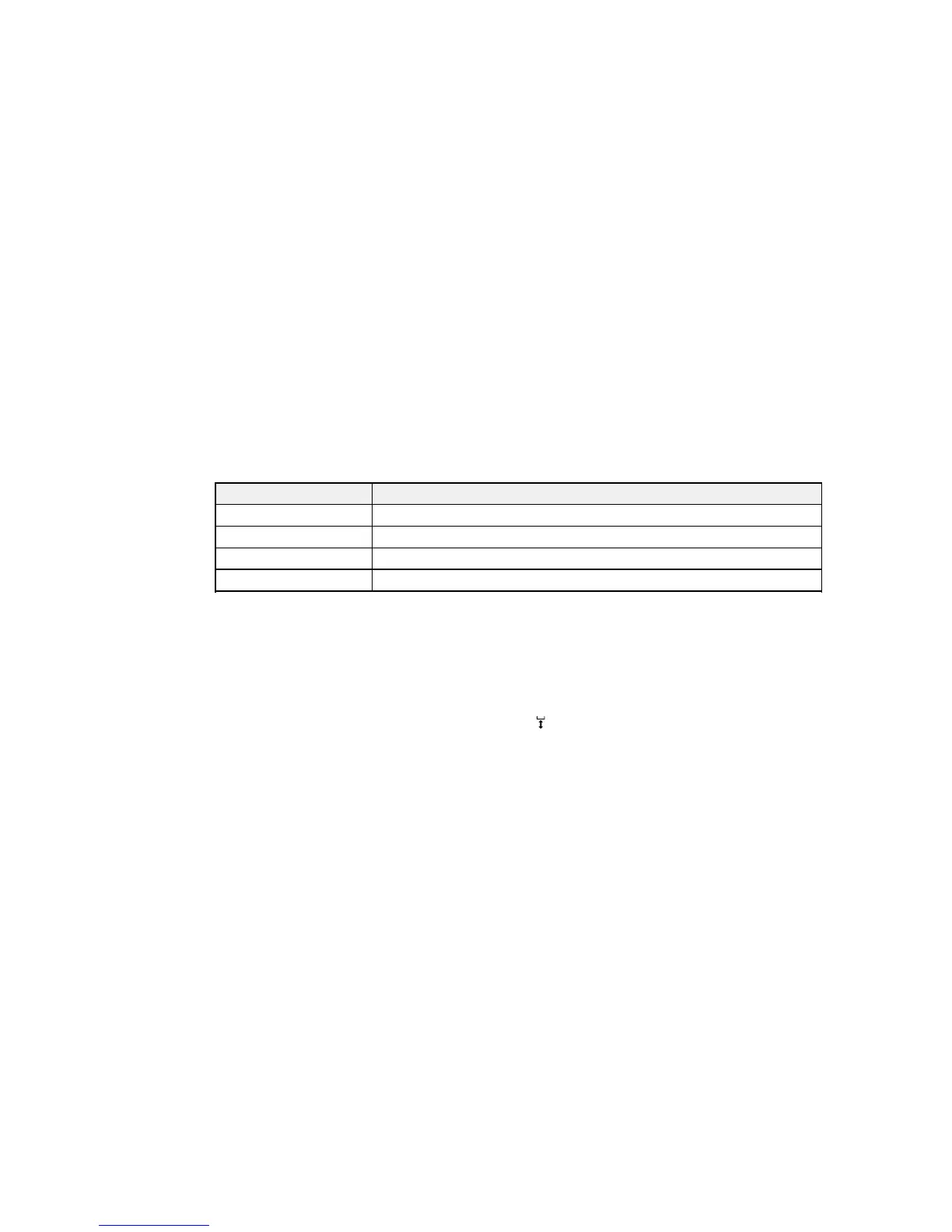Parent topic: Loading a T-shirt on the Platen
Adjusting the Height of the Platen
If the print surface is too far from the print head, print quality declines and ink may mist on the inside of
the printer. To prevent this, adjust the platen to its optimum height.
As a rule, the optimum platen height is one position from the first Ready message on the LCD screen or
two positions from the last Platen Height Error message. For example, if the printer displays a Platen
Height Error message at position number 1, select position number 3 as the optimum platen height. If
the printer displays a Ready message at position number 2, select position number 3 as the optimum
platen height.
Position number LCD message
P Platen Height Error
1 Platen Height Error
2 Ready
3 Ready (optimum platen height)
Note: The positions above assume that the printed surface of the garment is the highest surface on the
platen. Seams, collars, zippers, pockets, and other raised areas will require a higher platen height and
result in reduced print quality.
Caution: Incorrect platen height settings cause excessive ink mist buildup inside the printer. If you
notice ink mist accumulating quickly, adjust your platen height settings.
1. If the platen is not in the forward position, press the moveable base button to move the platen
forward.
47