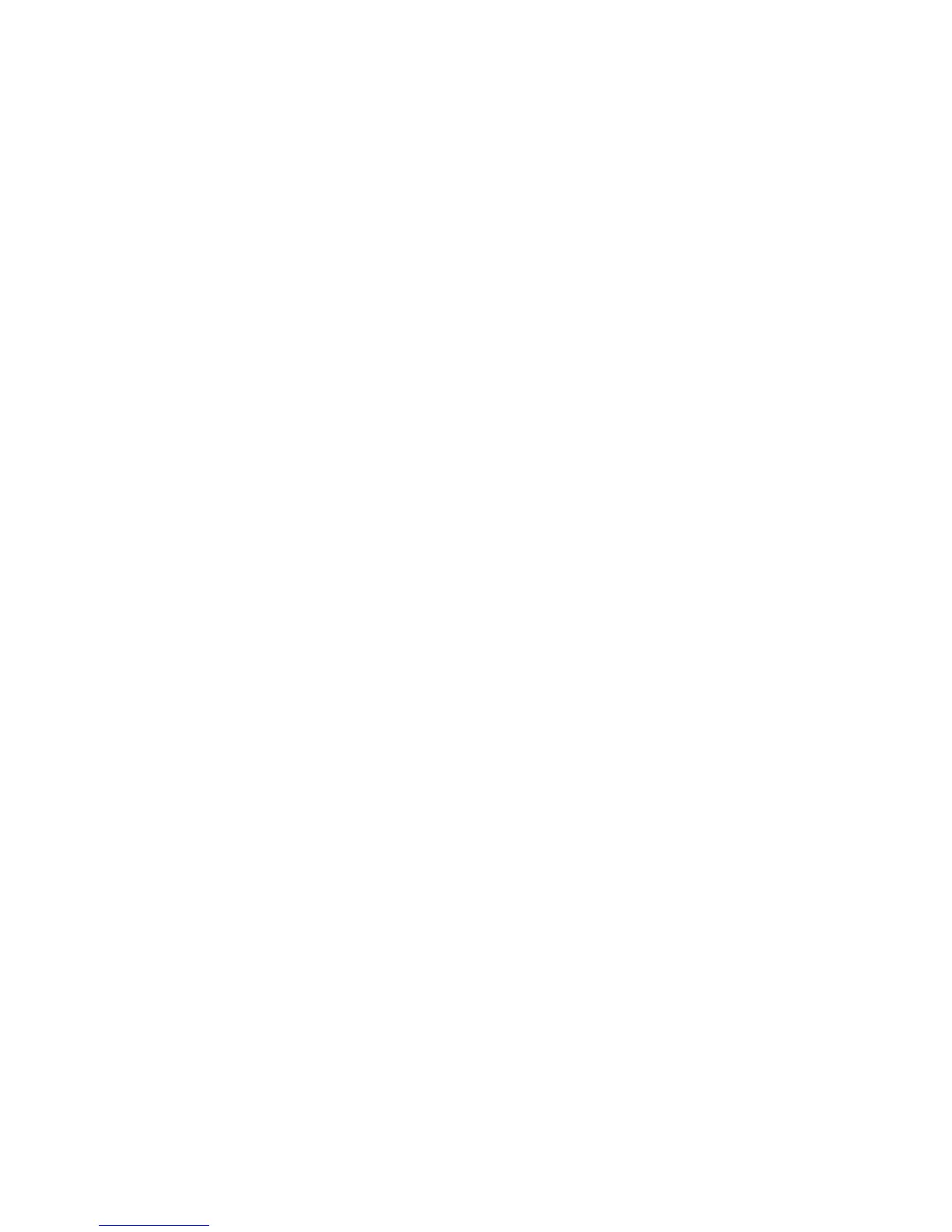3. Press the up or down arrow button to choose one of the following cleaning options:
• Selected Nozzles: Select this option when you see faint printing or gaps in a specific row of
nozzles in the check pattern. You can select multiple nozzle rows, if necessary.
• All Nozzles: Select this option when you see faint printing or gaps in all rows of nozzles in the
check pattern. Go to step 5.
4. To select the nozzle rows for cleaning, press the up or down arrow button to highlight the row
number and press the OK button. Repeat for each row you want to select and then press the right
arrow button.
5. Press the up or down arrow button to highlight the cleaning level, and press the OK button.
Head cleaning starts. When it is complete, the Settings menu closes.
6. Print a nozzle check pattern to confirm that the nozzles are cleared.
Parent topic: Print Head Maintenance
Related tasks
Performing a Nozzle Check
Print Head Alignment
A gap between the print head and the T-shirt may cause ink misalignment that produces grainy or blurry
printouts. This occurs due to the environmental temperature and humidity, inertial force of the print head
movements, direction of the print head movement, and thickness and texture of the media. Ink
misalignment can also occur if the platen feed varies for some reason.
To correct this problem, perform the following procedures from the printer's control panel as necessary:
• Head Alignment (when printouts contain vertical lines or faint text)
• Offset Head Alignment (to fine-tune adjustments after head alignment)
• Feed Adjustment (when printouts contain horizontal lines)
Aligning the Print Head
Parent topic: Maintenance
Aligning the Print Head
If your printouts are grainy or blurry, you can realign the print head for each platen size and each ink
color.
1. Load the T-shirt you want to print on.
2. Adjust the height of the platen by moving the height adjustment lever.
72