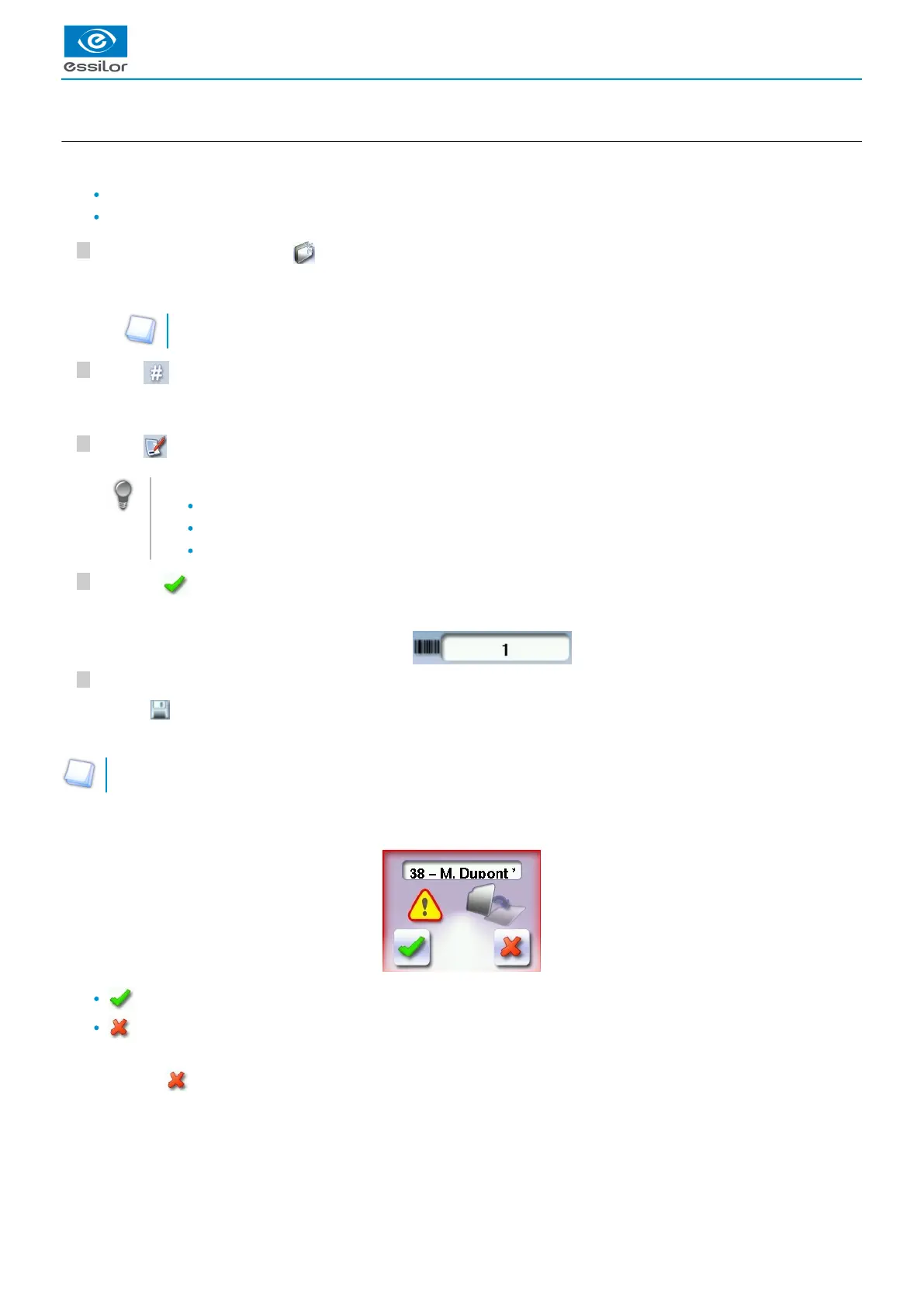5
4
3
2
1
c. Creating a job
There are two ways to create a job.
Scan the barcode corresponding to the desired ID using the barcode reader (optional): the job is saved in the job list.
To create a job, use the alphanumeric keypad and follow the procedure below.
From the tracing screen, press in the action bar to create a new job.
For more information on entry and use of the keyboard, consult the section First steps > Using the
.tracer-centerer-blocker > Using the touchscreen and keyboards (p.15)
Press to enter the new job .ID
(p.156)
The ID is automatically allotted by the tracer-centerer-blocker (first free location in the selected list). You can modify it: the ID
can consist of alphanumeric characters.
Press to enter the reference of the new job.
The reference may consist of alphanumeric characters. It can contain the information of your choice:
customer's name
frame brand or reference
manufacturer, etc.
Press on to confirm.
The tracer-centerer-blocker is ready for tracing. For further information, refer to the section concerning your job type.
If you don't want to save the job, you can work in current job mode. For more information, refer to the section Working in
.current job mode (job A) (p.27)
Successive tracings and saving.
If you start a new tracing while a job is still active on the tracing screen, a message is displayed:
Replacement of the active shape: the tracing you have just started replaces the former one under the current ID.
Creation of a new job: the alphanumeric keypad is displayed, you can create a new job for the tracing you have just
started (new ID). The two jobs are thus saved.
To cancel, press again.
The alphanumeric keypad is displayed.>
The tracing screen is displayed, the allocated ID and the job list symbol appear in the information bar.>
The symbol is displayed at the bottom right of the job ID while the job is being modified. It disappears once the job has
been saved.
>